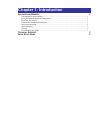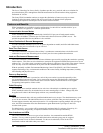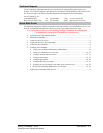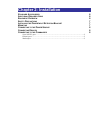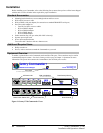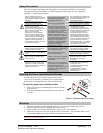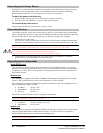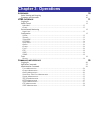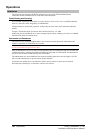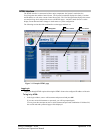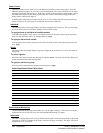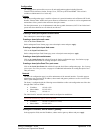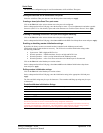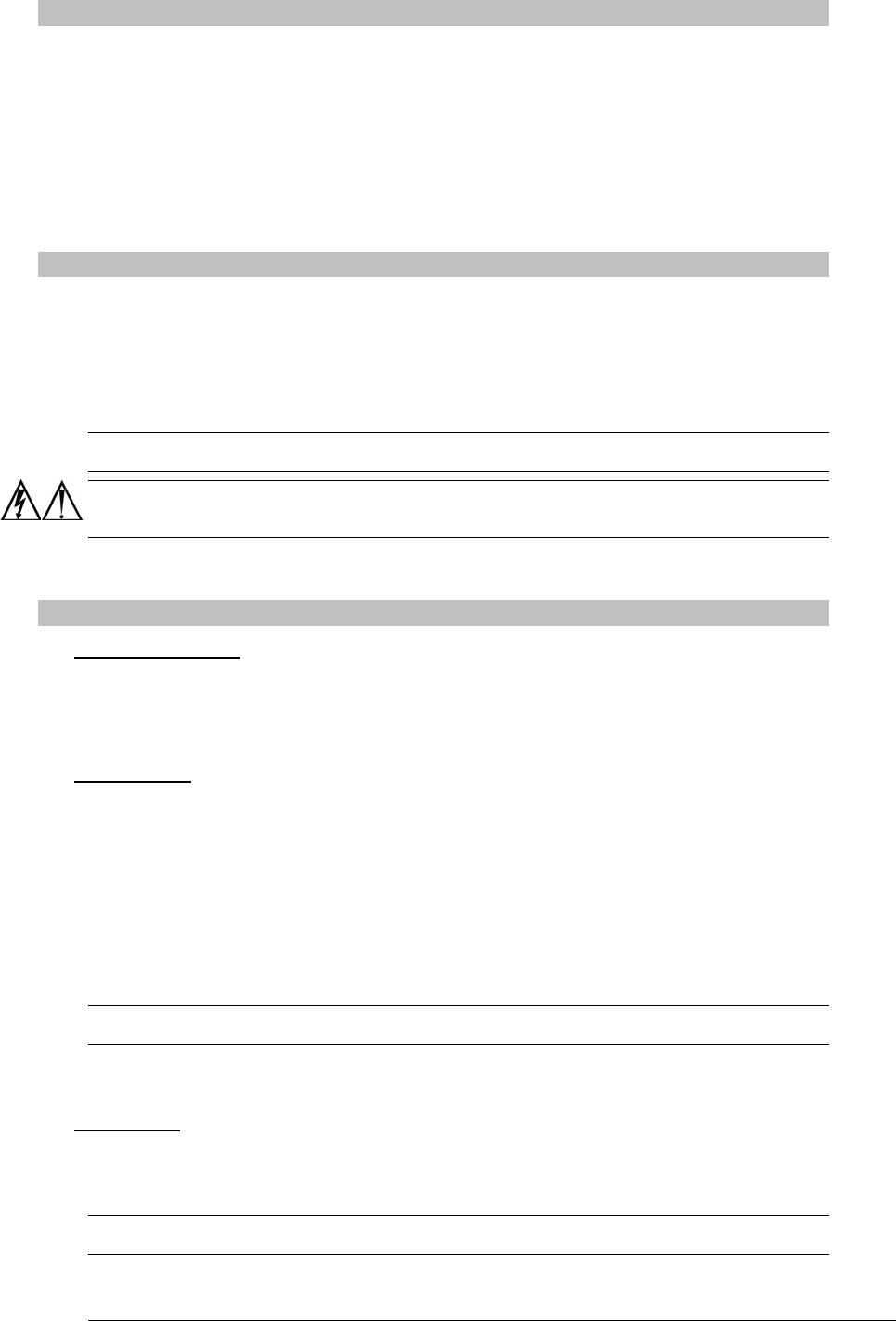
Connecting to the Power Source
The input power cord must first be attached to the unit before connecting the unit to the power source.
Each outlet powers up sequentially, with a two-second delay between each outlet, eliminating a
potential blown primary fuse or circuit breaker from excessive in-rush current.
To attach the power cord to the unit:
1. Plug the female end of the power cord firmly into its connector at the base.
2. Use a screwdriver to tighten the two screws on the retention bracket.
To connect to the power source:
Plug the male end of the power cord into the AC power source.
Connecting Devices
To avoid the possibility of noise due to arcing, keep the device’s on/off switch in the off position until
after it is plugged into the outlet, or log in to the Commander and turn the outlets off before connecting
the devices to the unit(s). After connecting the devices, turn them on using the Commander.
1. Connect devices to the outlets.
On 230V units, install a retention clip for each outlet; Pull the prongs out slightly and insert them
into holes on the Commander, then insert the device’s power cord and snap the clip over the cord.
NOTE: The outlet retention clips on the 230V Commanders are designed for use with Server Technology’s IEC
60320/C13 to IEC 60320/C14 cable (CAB-1302). The retention clip may not properly fit 3
rd
party cables.
Always disconnect the power supply cord before opening to avoid electrical shock.
Afin d’éviter les chocs électriques, débranchez le cable électrique avant d’ouvrir.
Immer Netzleitung auskuppeln vor den Aufmachen um elektrischen Schlag zu vermeiden.
2. Connect devices to the Pass-Thru ports. See Data Connection in Appendix C: Technical
Specifications for more information on the Pass-Thru port.
Connecting to the Commander
Serial (RS232) port
The Commander is equipped with an RJ45 Serial RS-232 port for attachment to a PC or networked
terminal server using the supplied RJ45 to RJ45 crossover cable and RJ45 to DB9F serial port adapter
as required. See Data Connection in Appendix C: Technical Specifications for more information on
the Serial RS-232 port.
Ethernet port
The Commander is equipped with an RJ45 10/100Base-T Ethernet port for attachment to an existing
network. This connection allows access to the Commander via Telnet or HTML.
The Commander is configured with the following network defaults to allow unit configuration out-of-
the-box through either Telnet or HTML:
• IP address: 192.168.1.254
• Subnet Mask: 255.255.255.0
• Gateway: 192.168.1.1
The local PC network connection must be configured as noted below:
NOTE: Contact your system administrator for instructions in reconfiguring the network connection. Reconfiguration of
your network connection may require a restart to take effect.
• IP address: 192.168.1.x (where x is 2-253)
• Subnet Mask: 255.255.255.0
Modem port
The Commander is equipped with a DB9 male Modem serial port for connection to an external modem
using the supplied DB9 female to DB25 male serial cable. See Data Connection in Appendix C:
Technical Specifications for more information on the Modem port.
NOTE: Commander’s with the optional integrated Global Security Modem will have an RJ12 Telco port in lieu of above
for connection to a standard telephone line.
8 • Installation Sentry Commander - PT40
Installation and Operations Manual