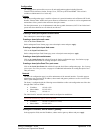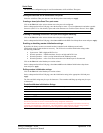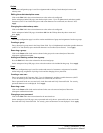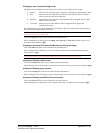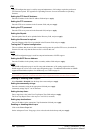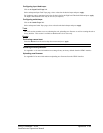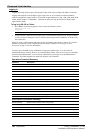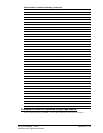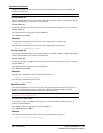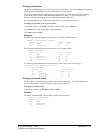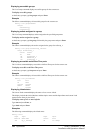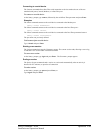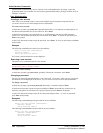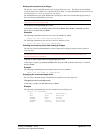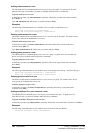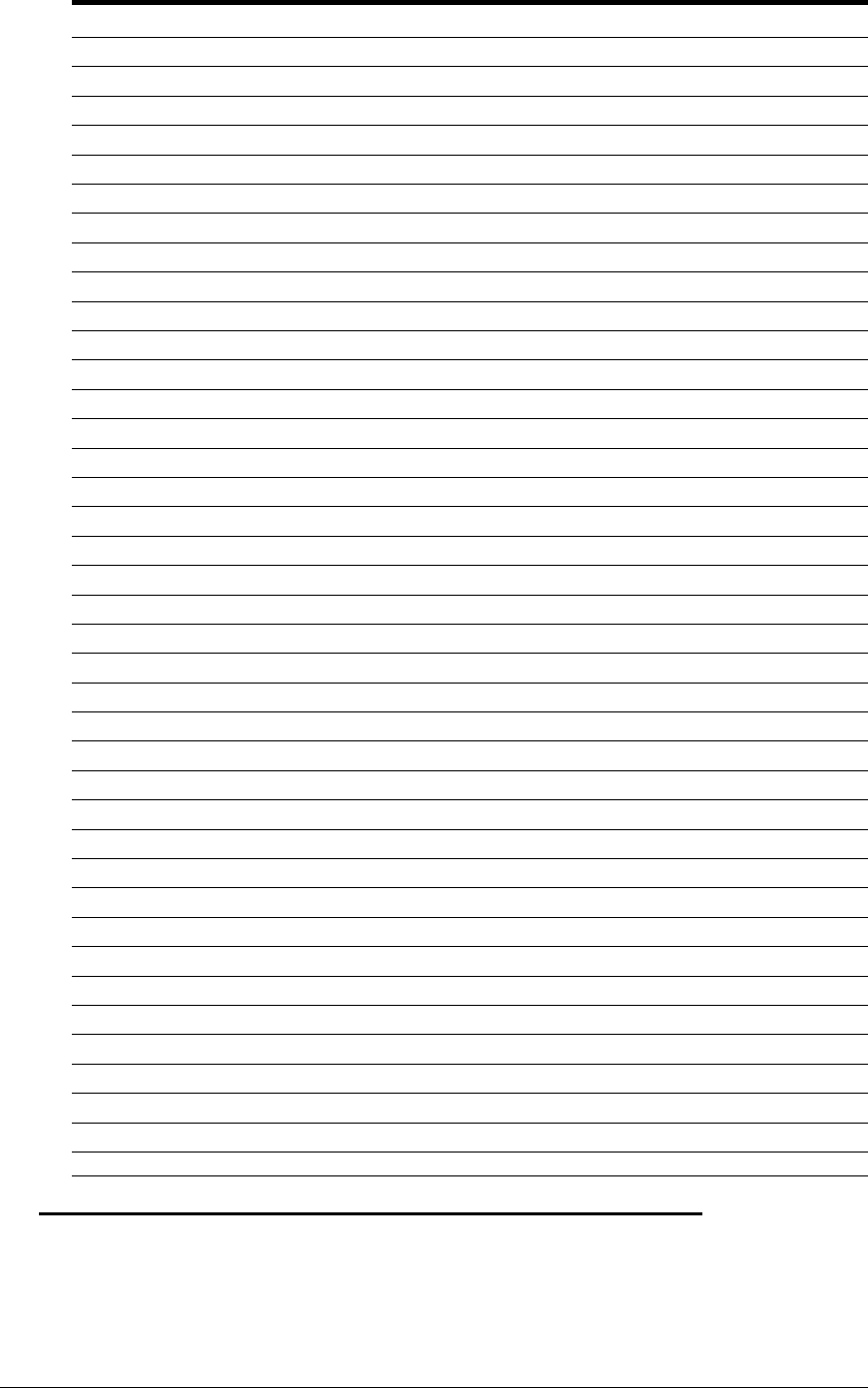
Administrative Command Summary (continued)
Delete Groupfromuser Removes access to one or more groups for a user
Delete Outletfromgroup Deletes an outlet from a group name
Delete Outletfromuser Removes access to one or all outlets for a user
Delete Portfromuser Removes access to one or all serial/Pass-Thru ports
List User Displays all accessible outlets/groups/ports for a user
List Users Displays privilege levels for all users
Remove Group Deletes a group name
Remove User Deletes a user account
Restart Performs a warm boot
Set FTP Filename Specifies the file to be uploaded via FTP
Set FTP Filepath Specifies the filepath for the file to be uploaded
Set FTP Host Sets the FTP Host IP address
Set FTP Password Sets the password for the FTP Host
Set FTP Username Sets the username for the FTP Host
Set Gateway Sets the Gateway
Set Infeed Name Specifies a descriptive field for the infeed
Set Ipaddress Sets the IP address
Set Location Specifies a descriptive field for the HTML control screen and login banner
Set Modem Inits Enables or disables Modem port initialization strings
Set Modem Specifies Modem port initialization strings
Set Outlet Name Specifies a descriptive field for a device attached to an outlet
Set Outlet Wakeup Sets the wakeup state for an outlet
Set Subnet Mask Sets the Subnet Mask
Set Telnet Port Sets the Telnet server port number
Set Telnet Enables or disables Telnet access
Set Tower Name Specifies a descriptive field for the Sentry
Set User Access Sets the access level for a user
Set User Envmon Grants or removes privileges to view input and environmental monitoring status
Set User Password Changes the password for a user
Set Port Name Specifies a descriptive field for a serial/Pass-Thru port
Set Port Dsrchk Sets the DSR active signal checking for a serial/Pass-Thru port
Set Port Speed Set the connection speed for all serial/Pass-Thru ports
Show FTP Displays FTP configuration information
Show Infeeds Displays infeed configuration information
Show Network Display network configuration information
Show Outlets Displays configuration information for all outlets
Show Ports Displays serial/Pass-Thru port configuration information
Show System Displays system configuration information
Show Towers Displays tower configuration information
Version Displays the Sentry firmware version
To display the names of commands that you may execute:
At the command prompt, press Enter. A list of valid commands for the current user appears.
Sentry Commander - PT40 Operations • 21
Installation and Operations Manual