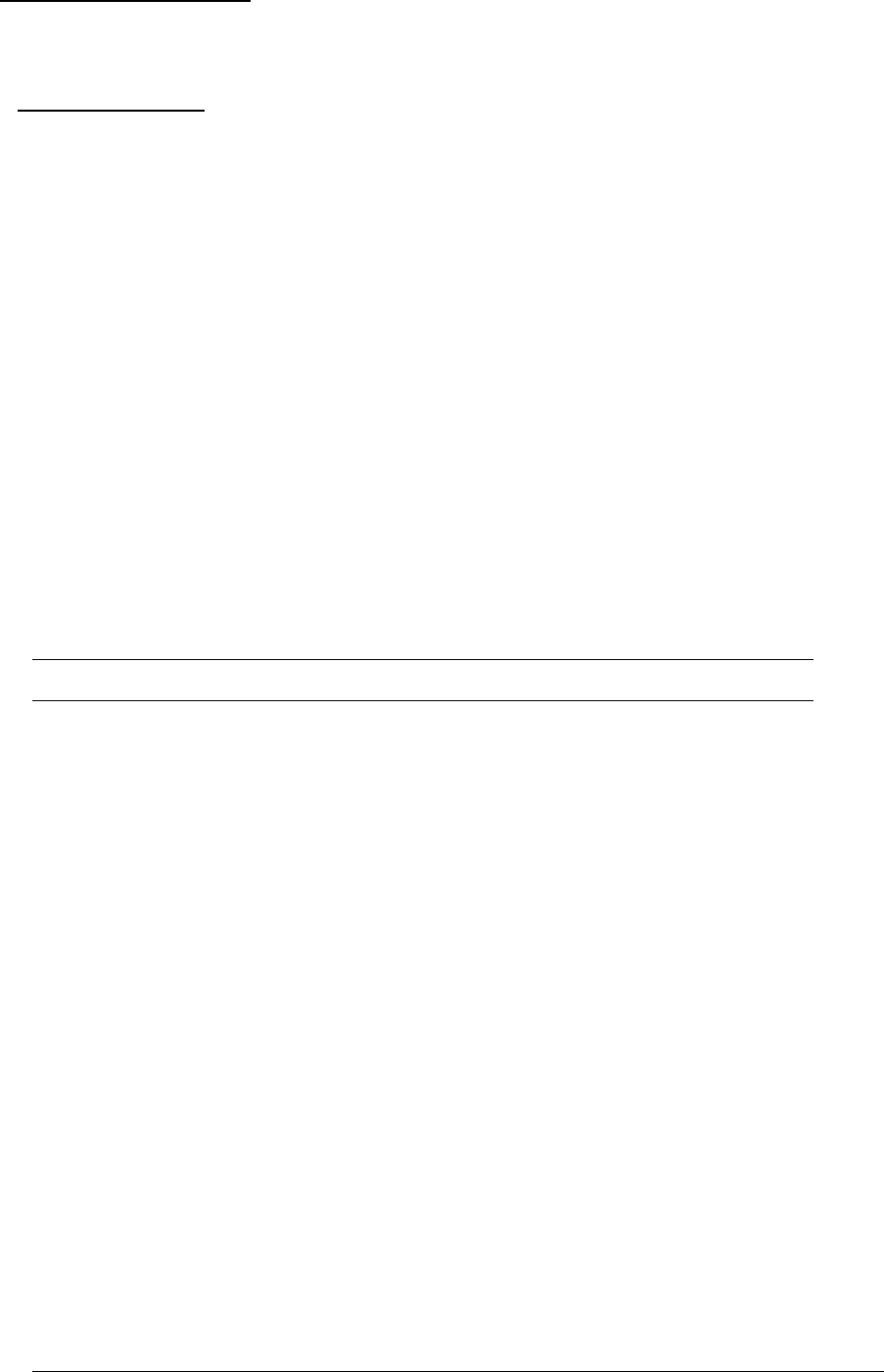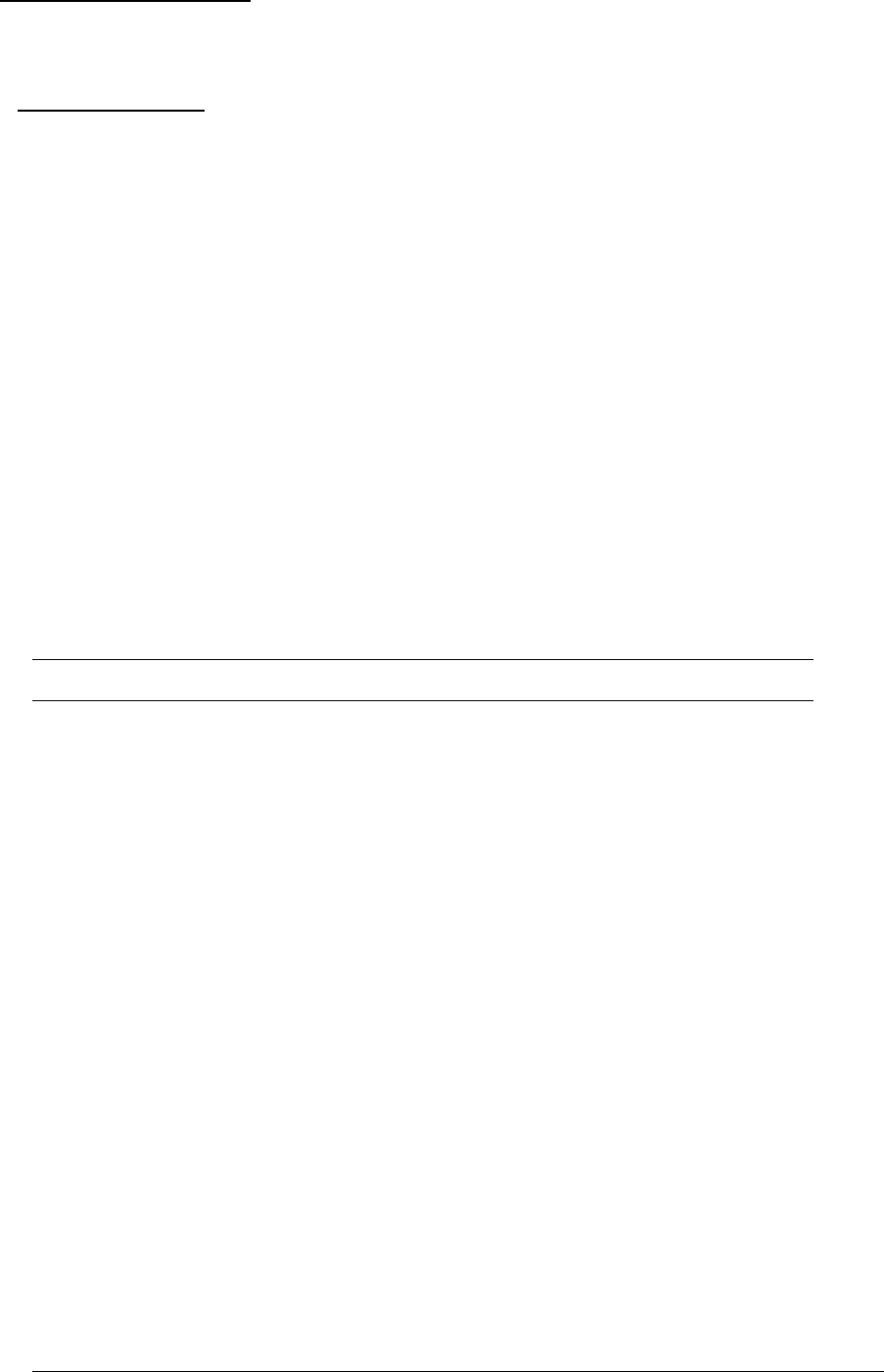
Administration Commands
Administration commands may only be issued by a user with administrative privileges, such as the
predefined Admn user or another user who has been granted administrative privileges with the Set User
Admnpriv command.
User Administration
Creating a user account
The Create User command creates a user account with the specified username and password. See
Usernames and Passwords in this chapter for more information.
To create a user account:
At the Sentry: prompt, type create user, optionally followed by a 1-16 character username (Spaces are
not allowed, and usernames are not case sensitive). Press Enter.
At the Password: prompt, type a password of up to 16 alphanumeric and other typeable characters
(ASCII 32 to 126 decimal). Passwords are case sensitive. Press Enter. To specify no password, press
Enter at the prompt.
At the Verify Password: prompt, retype the password. Press Enter. To verify no password, press Enter
at the prompt.
Example
The following command creates the user account JaneDoe:
Sentry: create user JaneDoe<Enter>
Password: <Enter>
Verify New Password: <Enter>
For security, password characters are not displayed.
Removing a user account
The Remove User command removes a user account.
NOTE: You may remove the predefined user account Admn only if another user account has been granted administrative
privileges using the Set User Admnpriv command.
To remove a user account:
At the Sentry: prompt, type remove user, optionally followed by a username. Press Enter.
Changing a password
The Set User Password command changes a user’s password. For security, when you type a password,
the characters are not displayed on the screen. See Usernames and Passwords for more information.
To change a password:
At the Sentry: prompt, type set user password, followed by a username and press Enter.
At the Password: prompt, type the new password and press Enter. Passwords may contain up to 16
characters, and spaces are not allowed. To specify no password, press Enter at the prompt.
At the Verify Password: prompt, retype the new password and press Enter. To verify no password,
press Enter at the prompt.
Examples
The following command changes the password for the user JohnDoe:
Sentry: set user password johndoe<Enter>
Password: <Enter>
Verify Password: <Enter>
The following command blanks the password for the user JaneDoe:
Sentry: set user password<Enter>
Username: janedoe<Enter>
Password: <Enter>
Verify Password: <Enter>
26 • Operations Sentry Commander - PT40
Installation and Operations Manual