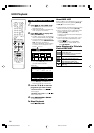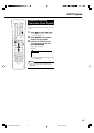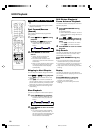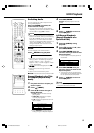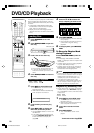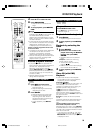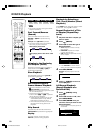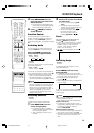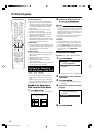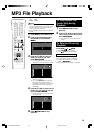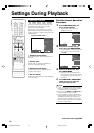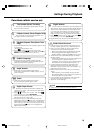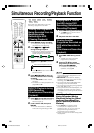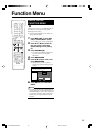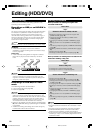61
4
Press SET/ENTER when you
reach the scene you want to end
Repeat Playback.
• The end point of the part (B) will be
memorized and the Repeat Playback
for the specified part (A-B) starts.
5
Press (INPUT) to return to
normal playback.
Function Control
You can do things like specify a title or
chapter, and adjust settings for video and
audio if you press FUNCTION (under the
cover) during playback. (For details see page
64.)
Switching Audio
You can change the audio output channel
using the AUDIO button (under the cover).
Each time AUDIO is pressed, the
audio channels change as follows:
The sound number which is currently played
back will be displayed.
The sound you can select varies depending
on the sound recorded on the disc. (page 96)
• When recording bilingual broadcast or
stereo, the way audio channel changes
may differ depending on the recorded
sound. See the table on page 96 for details.
NOTE
•
When you play a programme recorded in
stereo or monaural, and if you are listening
to the BIT STREAM sound via the digital
output jack, you cannot select the audio
channel. Set “DIGITAL AUDIO OUTPUT” to
“PCM” (see page 91), or if you want to
change the audio channel, listen via the
analogue output jacks.
Switching Subtitles
If subtitles are provided in multiple lan-
guages, you can switch between them.
1
Press SUBTITLE (under the
cover) during playback.
• The display indicates the subtitle
number currently being played back,
and the subtitles appear.
•“✕✕” is displayed if a disc has no
subtitles.
DVD/CD Playback
2
Press '/" to select the subtitles
you want to see.
• You can select by pressing SUB-
TITLE.
• The display indicates the subtitle
number currently being played back,
and the subtitles appear.
• To hide the subtitles, press
\\
\\
\/
||
||
| a
few times and select “OFF”.
You can also select “OFF” by
pressing SUBTITLE or
''
''
'/
""
""
".
Zoom
You can magnify your favorite section by
pressing ZOOM during playback.
• Each time you press this button, the zoom
setting cycles in the following sequence:
ZOOM: 1 (approx. 1.2✕)→ZOOM: 2
(approx. 1.5✕)→ZOOM: 3 (approx.
2.0✕)→OFF (No display)
• You can move the enlarged part with
''
''
'/
""
""
"/
\\
\\
\/
||
||
|.
Switching Angle
If multiple angles are recorded, you can
switch between them.
Press ANGLE (under the cover)
during playback.
• The display indicates the angle number
currently being played back. Each time you
press this button, the angle switches.
• The angle can also be switched by
pressing
''
''
'/
""
""
".
•“✕✕” is displayed if a disc is recorded with
only one angle.
To return to the previous angle, press ANGLE
(under the cover) a few times to select the
original angle.
NOTE
• The following operations will not work when
playing back an audio CD:
Slow Playback, Frame Advance/Reverse
Display of functions
• The display for subtitle, angle or audio
automatically disappears after 10 seconds.
The display can also be hidden by
pressing SET/ENTER.
Switching between functions
• You can switch subtitle, angle and audio at
the Function Control screen (page 64).
• Operation for each function varies depend-
ing on the disc. See the manual for the
disc.
VIDEO Plus
+
ZOOM: 1
1
DVD VIDEO
DVD VIDEO
LRL+R
VIDEO CD
AUDIO CD
DVD VIDEO
VR MODE
DVD-RW
VIDEO MODE
DVD-RW
DVD-R
DV-HR350H/300H-058-062 2004.4.8, 10:43 AM61