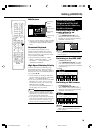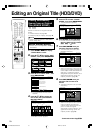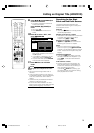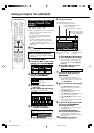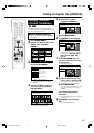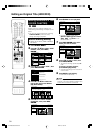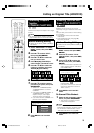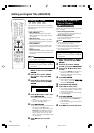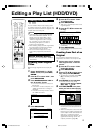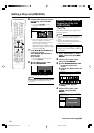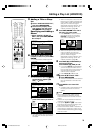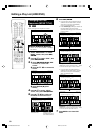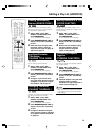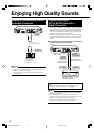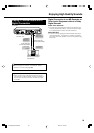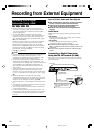77
SELECT ENTER PREVIOUS
ENTER
n
COPY TITLE/CHAPTER
COPY SPECIFIED SCENE
EDIT
(HDD PLAYLIST)
SPECIFY THE RANGE TO SET PLAYLIST
FROM THE ORIGINAL THEN CREATE PLAYLIST.
SELECT ORIGINAL TITLE/CHAPTER AND ADD IT.
SELECT A SCENE FROM ORIGINAL VIDEO
AND ADD IT.
82:0121/52
VIDEO Plus
+
Creating a Play List
HDD
VR MODE
DVD-RW
You can create a Play List by copying a title
or chapter units from an original. Also you can
select your favorite scenes from originals, and
compile them into a Play List.
NOTE
• Operations like “COPY TITLE/CHAPTER”
and “COPY SPECIFIED SCENE” do not
actually copy the original titles. These
operations merely write the information
“make this original title a title in the play
list”. Therefore, you can edit without
decreasing free space in the disc or
touching the original titles.
• When creating a play list from original titles,
the original title’s thumbnail and chapter
mark information are not copied.
• You cannot create a play list of “Copy
Once” titles (programme) recorded on
HDD.
Before Starting Editing
• Switch to the drive (HDD or DVD) to
be edited.
Creating from Original
Titles
Makes a single original title into a play list
title.
1
Select “EDIT/ERASE” in “START
MENU” screen, then press SET/
ENTER.
2
Press '/" to select “EDIT”, then
press SET/ENTER.
3
Press ORIGINAL/PLAY LIST to
the “PLAY LIST” screen.
• The screen switches to the Play List
Edit Screen.
• There still is no title at this point, so a
“NEW” title frame with no image is
displayed.
• To create a new Play List later, select
the “NEW” title frame.
5
11
11
1 Press '/" to select “COPY
TITLE/CHAPTER”.
22
22
2 Press SET/ENTER.
• “REC LIST” (Thumbnail) screen of the
original appears.
6
11
11
1 Press '/" / \/| to select title
to copy.
• To select a chapter, press Red (B)
(CHAPTER).
22
22
2 Press SET/ENTER.
• The selected title (chapter) becomes
a Play List title.
Creating from Part of an
Original
You can select a desired scene from an
original title, and make it into a Play List title.
1
Perform steps
1
-
4
of “Creating
from Original Titles” in the left
column.
2
11
11
1 Press '/" to select “COPY
SPECIFIED SCENE”.
22
22
2 Press SET/ENTER.
3
Press '/"/ \ /| to select title to
copy, then press SET/ENTER.
• To select from a chapter, press Red
(B) (CHAPTER) and select the
chapter.
4
Press |PLAY to start playback.
• Find the scene to copy using
FSTILL/PAUSE, JFWD, GREW,
K, L, or SLOW.
5
Press SET/ENTER at the place
where you want to start copying.
• If you fast reverse to a scene prior to
the start point, the start point will be
cancelled.
• When the start point is set to near the
beginning of a chapter, the beginning
of the chapter will be selected as the
start point. To make the original
designated start point effective, set it
again after combining up with the
chapter just before. (page 75)
SELECT EDIT OR CREATE PLAYLIST
NEW
82:0121/52
EDIT
(HDD PLAYLIST)
Editing a Play List (HDD/DVD)
1 2
654
3
82:0121/52
EDIT
(HDD ORIGINAL)
01/NO
M
4
EL33TITRP:
OFNI:ELTIT
ENIF
9041:02:02
CREATE NEW
SPECIFY A RANGE
TO COPY.
82:0121/52
01
00
2
00:00:12
SET END POINT
ENTER
EDIT
(HDD ORIGINAL)
9041:02:0201/NO
M
4
EL33TITRP:
OFNI:ELTIT
ENIF
4
Press SET/ENTER.
DV-HR350H/300H-077-081 2004.4.8, 10:46 AM77