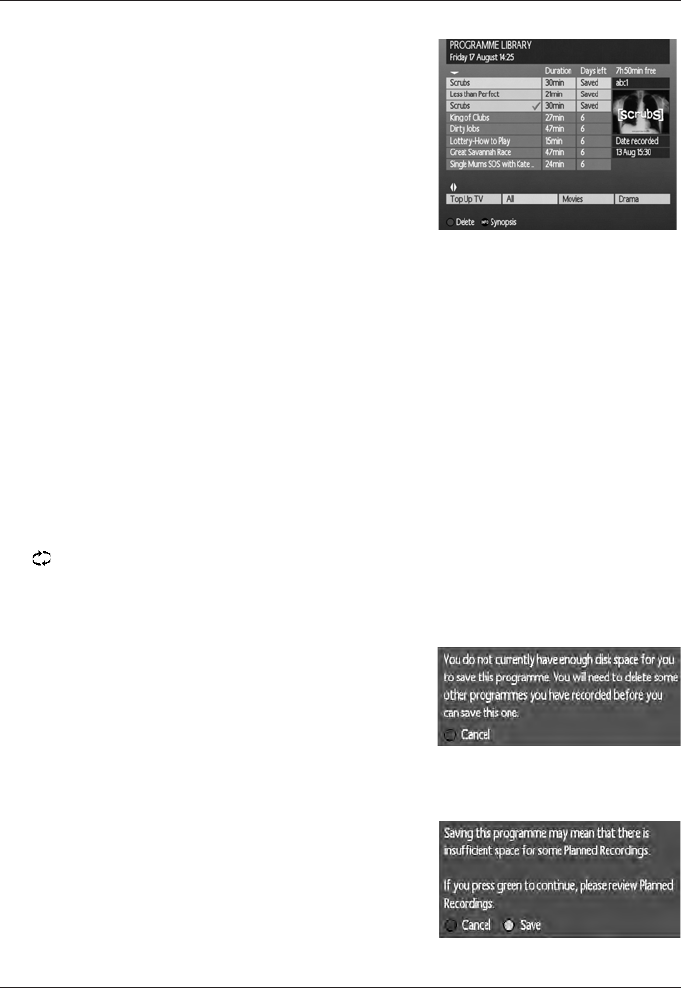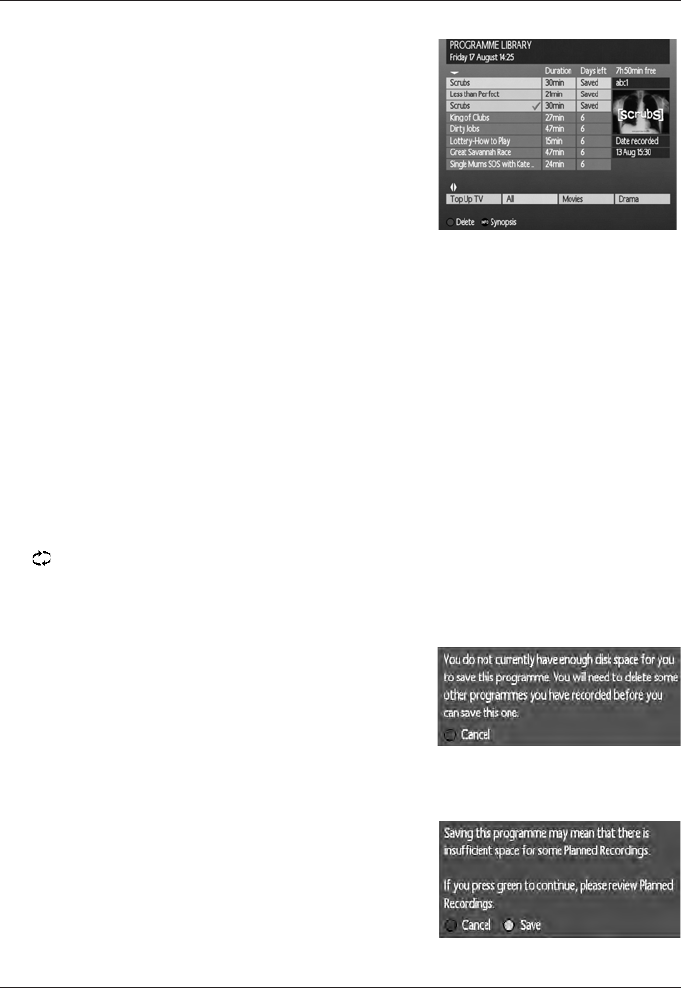
20
Folders
Programmes on y our DTR are automatically placed in
folders to help organise your library and make them easy
to nd later. Each recording can reside in more than one
folder, the ALL category and typically one other genre
folder, for example, Movies, Sport, Kids etc. To move
between folders use the LEFT and RIGHT arrow buttons.
To highlight a programme use the UP and DOWN
buttons. To view the programme, press the
OK button.
Synopsis
With the highlighter over a recording, pressing the INFO button will pop-up a small window
with a brief summary of the contents of that given programme. Press INFO again to exit
synopsis.
Delete
With the highlighter over a recording, press the BLUE button. You will see a conrmation
pop-up to conrm that you wish to delete the programme or exit without deleting.
Icons
There are two icons used to assist you in managing your Programme Library.
The P at the end of the programme name eld is used to indicate that a programme has been
watched.
The at the end of the programme name eld is used to indicate that a programme is currently
‘playing’.
Pop-ups
Finally, you need to be aware of a few pop-ups that may
appear to help you with your selections.
Depending upon the way you have set-up your DTR, or
if you have not set-up enough storage space on your
DTR or you have simply run out of space, your DTR will
prompt you that there is not enough space to store your selection. If this happens, you will
need to delete some of your recordings if you wish to save additional programmes.
Also, a similar pop-up may appear if you are saving a
programme that will limit the storage space for any future
recording. In this instance you may save this programme,
but you should also go to the Planned Recordings menu
to make sure you have enough space and if necessary
delete old recordings.