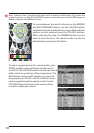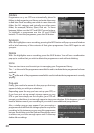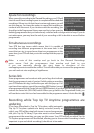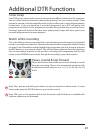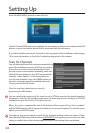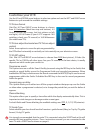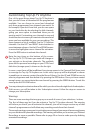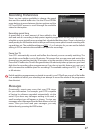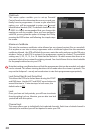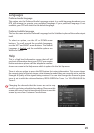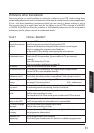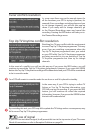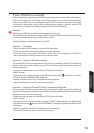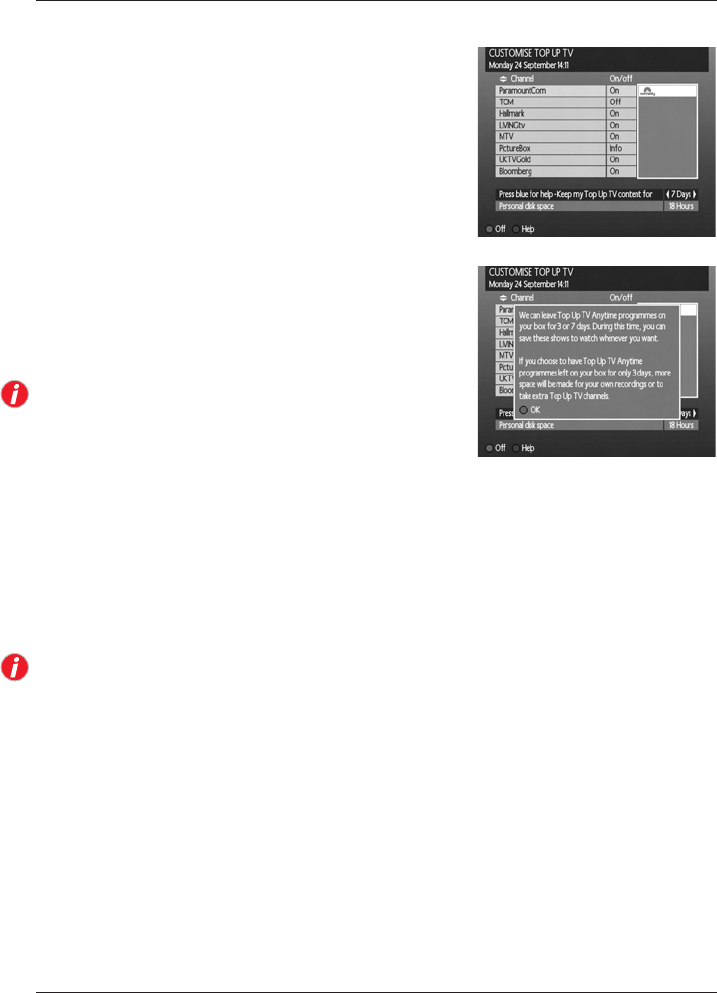
26
Customising Top Up TV Anytime
One of the great things about Top Up TV Anytime is
that you don’t have to download all the programmes
available. You can choose to record and download
only those programmes from channels you watch. So
for example, if you don’t have kids, you can save space
on your hard drive by de-selecting the kids channels,
giving you more space to download those you do
want to watch. Customising your channels is easy and
should be done to ensure you maximise the amount of
space you have available for your own recordings. This
menu presents a list of available Top Up TV Anytime
channels. Use the LEFT and RIGHT arrow buttons to
move between columns. Use the UP and DOWN arrows
to move the highlighter over a channel for activation.
Press the RED button to activate the channel.
Note the two times on the bottom of the screen.
The Top Up TV (TUTV) hours per week will change as
you activate or de-activate channels. The available
space left for personal recordings on your DTR’s hard
disk drive (storage space) is shown on the far right.
In some cases there will be insucient free storage space in the Personal Disk Space area
to re-assign for Top Up TV Anytime use. In this case, a pop-up will be displayed as shown
to enable you to remove content from the Record Library. Use the UP and DOWN arrows to
select a programme and then delete it by pressing the RED button. Once you have created
enough space, you can activate the new channel by pressing the GREEN button. To exit this
menu press the YELLOW button.
You may attempt to activate a channel for which you do not have the right level of subscription.
If this occurs, you will be taken to the Subscription screen. Follow the steps on screen to
change your subscription.
Warnings
There are some warnings that may pop-up as a result of some of your selections / actions.
The rst of these may be if you de-activate a Top Up TV Anytime channel. The warning
will inform you that if you de-activate this channel, you will no longer receive any of that
channel’s programmes and will delete any recordings made from that channel.
The second warning you may see is in activating a new channel, you may not have enough space
on your disk drive for planned recordings. The warning will advise you to review your
Planned
Recordings as soon as possible. Please refer to page 20 on how to make space by deleting
unwanted recordings.