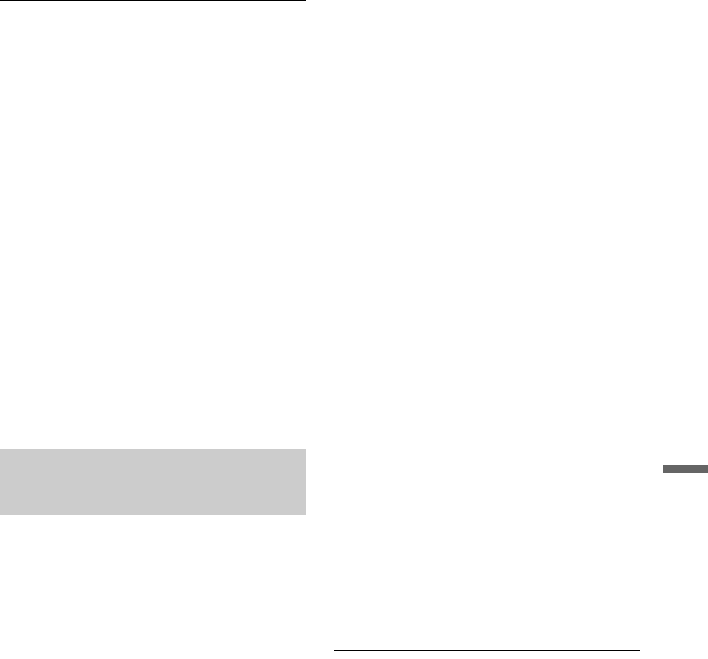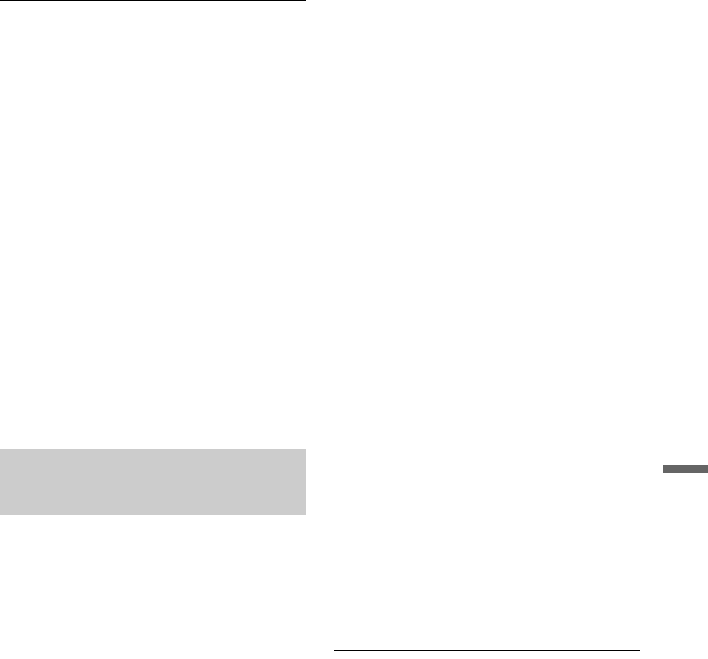
121
JPEG Image Files
11
Select “Yes,” and press ENTER.
The selected JPEG image albums are
copied in the “PICTURE” folder on the
disc.
The JPEG image album names are
automatically labelled as “***ALBUM.”
If you want to play the disc on other
DVD equipment, finalise the disc
(page 45).
• To cancel, select “No.”
z Hints
• See “8. Reformatting a Disc” (page 47) to format
DVD-RWs/DVD-Rs in Video mode.
• See the “Photo Album” list to check which
albums have been copied (page 122).
b Notes
• You may not be able to play the slideshow
depending on DVD equipment.
• You cannot copy JPEG image files to a
recordable DVD which has been recorded using
other recorders/devices.
• DATA DVDs finalised on this recorder may not
be able to play on other equipment (page 45).
• No more than 99 slideshows can be recorded to a
disc.
• When copying an album containing more than 99
JPEG image files to a disc, slideshows will be
created with every 99 JPEG image files and
recorded to a disc.
• For DVD-Rs, the available disc space does not
increase even if you erase slideshows.
You can copy the edited JPEG image files to
a DVD-RW/DVD-R (Video mode).
A slideshow is also recorded to the disc as a
video file. You can play the slideshow on
other DVD equipment that may not be
compatible with the playback of JPEG image
files.
1 Insert a DVD-RW/DVD-R (in Video
mode).
2 Press SYSTEM MENU.
The System Menu appears.
3 Select “Photo Album,” and press
ENTER.
The “Photo Album” menu appears.
4 Select “View/Edit Photos on the
HDD,” and press ENTER.
The “Photo Album” list appears.
5 Select an album using M/m, and press
ENTER.
The photo list appears.
6 Select a JPEG image file using M/m,
and press ,.
The sub-menu appears.
7 Select “Multi-Mode,” and press
ENTER.
To copy the JPEG image file selected in
step 6 only, go to step 11.
8 Select a JPEG image file, and press
ENTER.
A check mark appears in the check box
by the selected item.
• To clear the check mark, press ENTER
again.
• To clear all check marks, select
“Single-Mode.”
9 Repeat step 8 to select all of the JPEG
image files you want to copy.
10
Press ,.
The sub-menu appears.
11
Select “Copy to DVD,” and press
ENTER.
The display asks for confirmation.
12
Select “Yes,” and press ENTER.
The selected JPEG image files are copied
in the “PICTURE” folder on the disc.
The JPEG image file names are
automatically labelled as “PHOT****.”
If you want to play the disc on other
DVD equipment, finalise the disc
(page 45).
• To cancel, select “No.”
To select a JPEG image file from a
different album
1 Switch to the album list in step 8.
For instructions, see “To switch between
the album list and JPEG image file list”
on page 123.
2 Select an album using M/m, and press
<.
Copying JPEG image files to a
disc (HDD t DVD-RW/DVD-R)
,continued