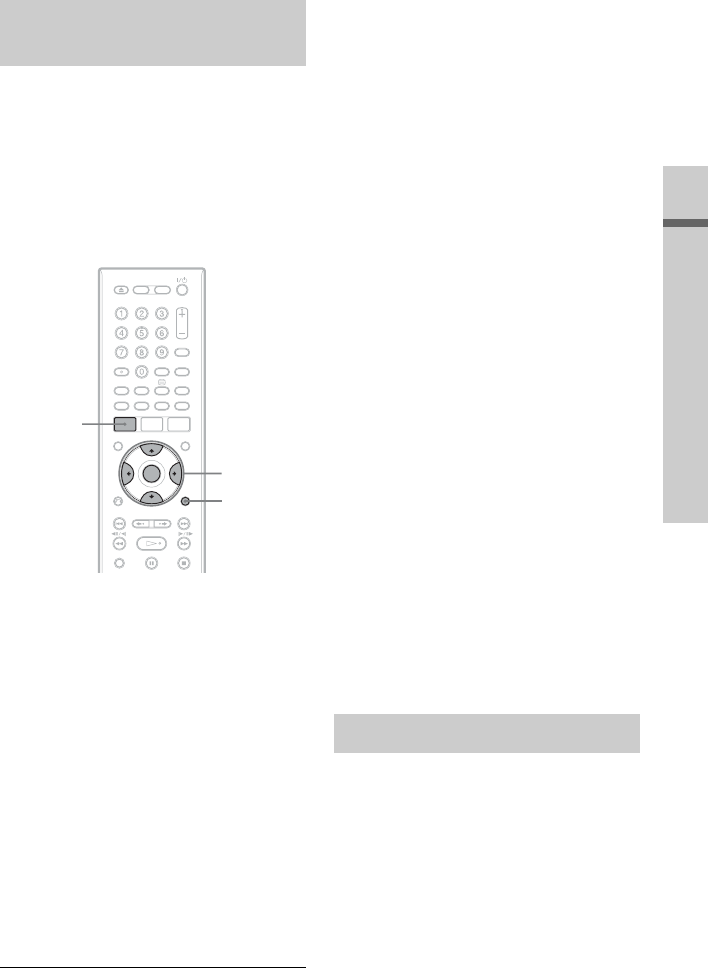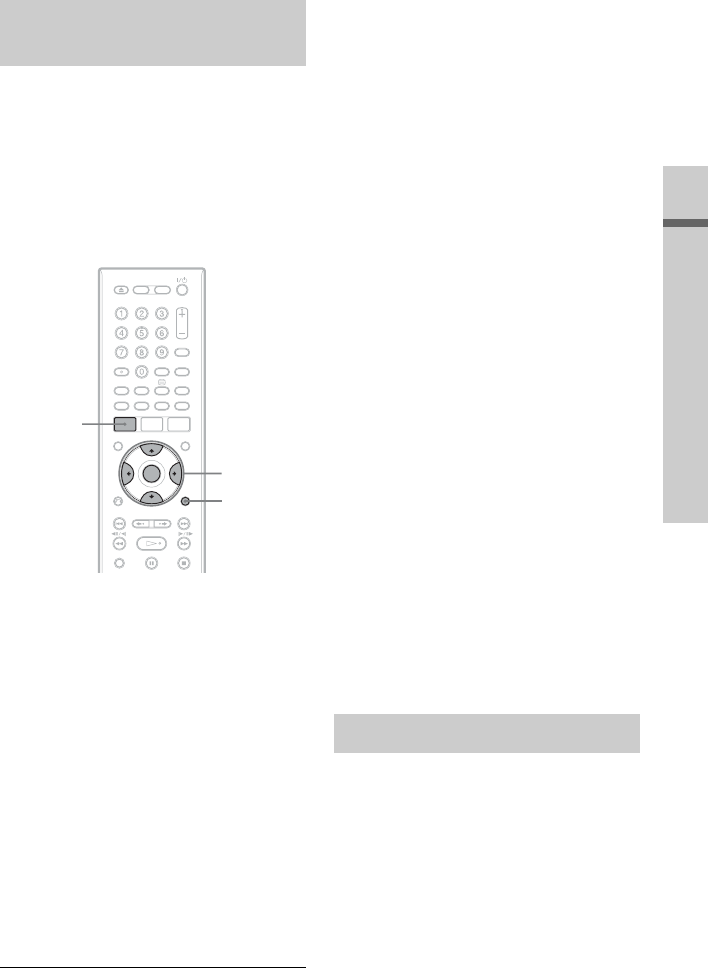
59
Timer Recording (For Freeview users only)
You can adjust the picture quality of digitally
broadcasts programmes by selecting a preset
setting. You can also adjust the picture
quality by changing detailed settings, and
store up to three settings in the memory.
b Note
Only progressive video signals for recording can be
adjusted.
1 Press SYSTEM MENU in stop mode.
The System Menu appears.
2 Select “Picture Adjustment,” and
press ENTER.
3 Select a preset setting, and press
ENTER.
“Tuner”: TV broadcasts
“VCR”: Video cassettes
“DTV”: Digital broadcasts
“Memory1”/“Memory2”/“Memory3”:
Your own settings. To create your own
settings, see “To create your own setting”
on page 59.
To check the detailed settings for the
selected preset, press DISPLAY.
4 Press SYSTEM MENU to exit.
To create your own setting
1 Select “Memory1,” “Memory2,” or
“Memory3” in step 3.
2 Select “Detailed Settings,” and press
ENTER.
The display for adjusting detailed
settings appears.
3 Select an item using M/m, and adjust
settings using </,.
For details about each setting, see the
explanation of the display.
“Prog. Motion”: Adjusts the progressive
video signal when “Component Video
Out” is set to “Progressive” (page 136).
Select “Motion” for a picture, including
subjects that move dynamically.
Select “Still” for a picture with little
movement.
“Cinema”: Converts the progressive
video signal to match the type of DVD
software that you are watching when
“Component Video Out” is set to
“Progressive” (page 136).
Select “Auto” to detect the software type
(Film-based or Video-based)
automatically and select the appropriate
conversion mode. Normally select this
position.
Select “Off” to fix the conversion mode
to the mode for Video-based software.
4 Press SYSTEM MENU to exit.
The setting is automatically stored as the
setting you selected in step 1.
The recorder can automatically divide a
recording (a title) into chapters by inserting
chapter marks. To select chapter mark
intervals or disable this function, see “Auto
Chapter (HDD/VR),” “Auto Chapter
(Video),” or “Auto Chapter (DVD+R/+RW)”
in the “Recording” setup (page 143).
When recording to the HDD, a DVD-R (VR
mode) or a DVD-RW (VR mode), you can
edit chapter marks (page 95).
Adjusting the recording picture
quality
</M/m/,,
ENTER
DISPLAY
SYSTEM
MENU
Creating chapters in a title