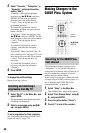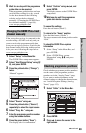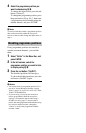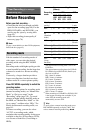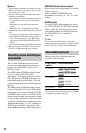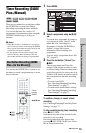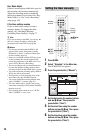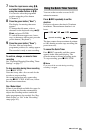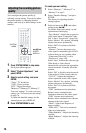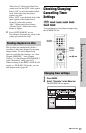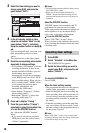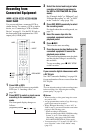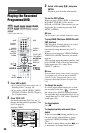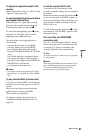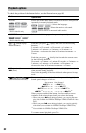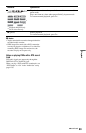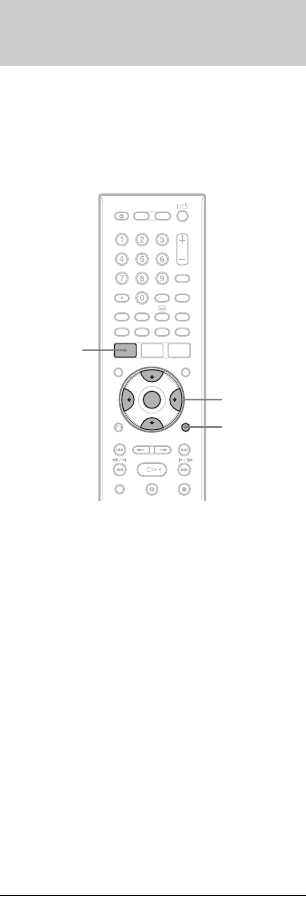
76
You can adjust the picture quality by
selecting a preset setting. You can also adjust
the picture quality by changing detailed
settings, and store up to three settings in the
memory.
1 Press SYSTEM MENU in stop mode.
The System Menu appears.
2 Select “Picture Adjustment,” and
press ENTER.
3 Select a preset setting, and press
ENTER.
“Tuner”: TV broadcasts
“VCR”: Video cassettes
“DTV”: Digital broadcasts
“Memory1”/“Memory2”/“Memory3”:
Your own settings. To create your own
settings, see “To create your own setting”
on page 76.
To check the detailed settings for the
selected preset, press DISPLAY.
4 Press SYSTEM MENU to exit.
To create your own setting
1 Select “Memory1,” “Memory2,” or
“Memory3” in step 3.
2 Select “Detailed Settings,” and press
ENTER.
The display for adjusting detailed
settings appears.
3 Select an item using M/m, and adjust
settings using </,.
For details about each setting, see the
explanation of the display.
“Prog. Motion”: Adjusts the progressive
video signal when “Component Video
Out” is set to “Progressive” (page 136).
Select “Motion” for a picture, including
subjects that move dynamically.
Select “Still” for a picture with little
movement.
“Cinema”: Converts the progressive
video signal to match the type of DVD
software that you are watching when
“Component Video Out” is set to
“Progressive” (page 136).
Select “Auto” to detect the software type
(Film-based or Video-based)
automatically and select the appropriate
conversion mode. Normally select this
position.
Select “Off” to fix the conversion mode
to the mode for Video-based software.
“3-D Y/C”: Adjusts the brightness/
colour separation for the video signals.
Select “Motion” for a picture, including
subjects that move dynamically.
Select “Still” for a picture with little
movement.
“YNR” (luminance noise reduction):
Reduces noise contained in the
luminance element of the video signal.
“CNR” (chroma noise reduction):
Reduces noise contained in the chroma
element of the video signal.
“Detail”: Adjusts the sharpness of
images outlines.
“White AGC”: Turn on for automatic
white level adjustment.
“White Enhancer”: Adjusts the intensity
of white.
“Black Enhancer”: Adjusts the intensity
of black.
Adjusting the recording picture
quality
</M/m/,,
ENTER
DISPLAY
SYSTEM
MENU