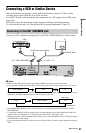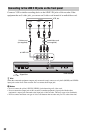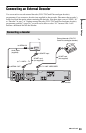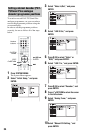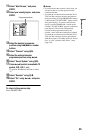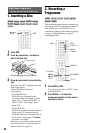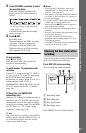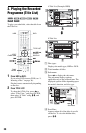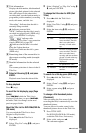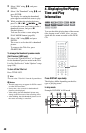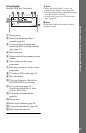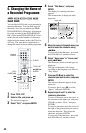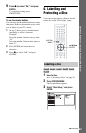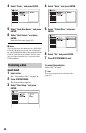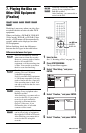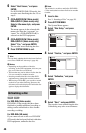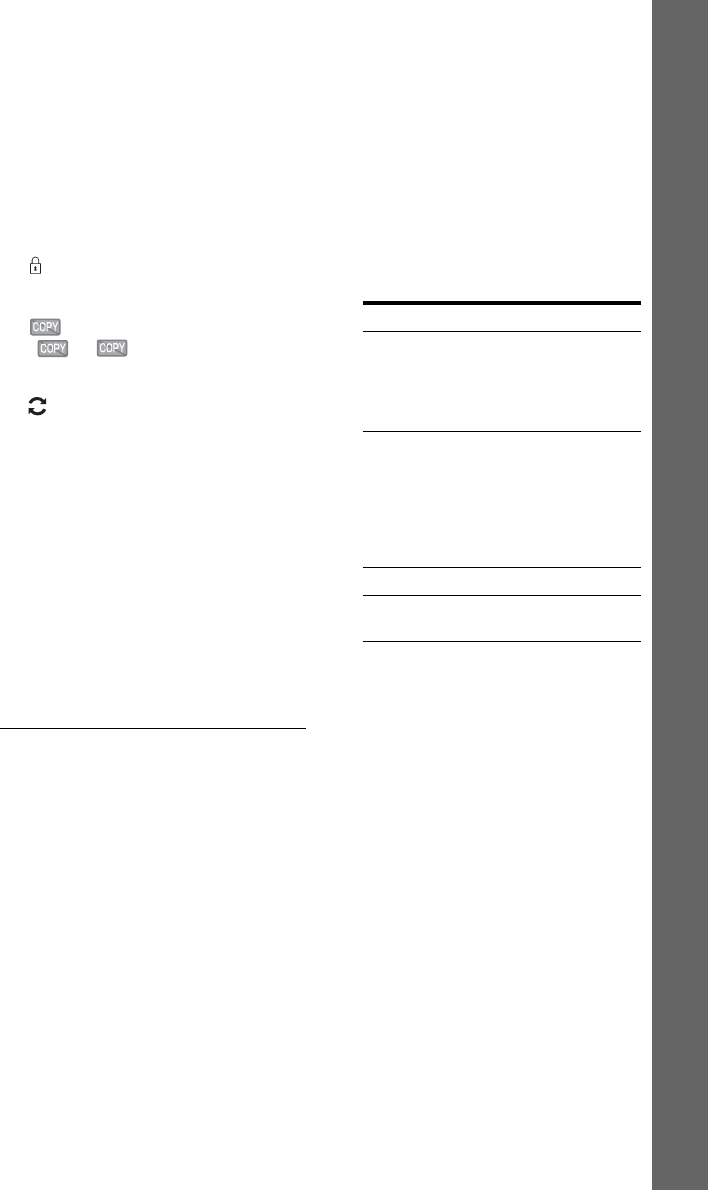
39
Eight Basic Operations — Getting to Know Your DVD Recorder
E Title information:
Displays the title number, title thumbnail
picture (playback picture for the selected
title, still images for the other titles),
recording date, recorded station name (or
programme position number), recording
mode, title name, and title size.
“Recording”: Indicates that the title is
currently being recorded.
: Indicates protected title.
“NEW”: Indicates that the title is newly
recorded (not played back) (HDD only).
: Press DISPLAY to display
“ .” “ ” indicates titles
containing “Copy-Once” copy protection
signals (HDD only) (page 99).
: Indicates that the title is recorded
using the Update function.
Genre icons: Indicates the title’s genre
(HDD only).
F Remaining time of the current disc in
the current recording mode (example:
SP mode)
G Detailed information for the selected
title
The resume point time is shown in the 8-
Title List.
3 Select a title using M/m, and press
ENTER.
Playback starts from the selected title.
To stop playback
Press x (stop).
To scroll the list display by page (Page
mode)
Press ./> while the Title List is
displayed. Each time you press .
/>,
the entire Title List changes to the next/
previous page of titles.
About the Title List for DVD-RWs/DVD-Rs
(VR mode)
You can switch the Title List to show
Original or Playlist titles.
1 Press < while the Title List is
displayed.
2 Select “Play List” using M/m, and press
ENTER.
3 Select “Original” or “Play List” using M/
m, and press ENTER.
To change the title order for HDD (Sort
Titles)
1 Press < while the Title List is
displayed.
2 Select “Sort Titles” using M/m, and press
ENTER.
3 Select the item using M/m, and press
ENTER.
To search for a title by genre (HDD only)
1 Press < while the Title List is
displayed.
2 Select “Genre” using M/m, and press
ENTER.
3 Select a genre using M/m, and press
ENTER.
To change a title thumbnail picture
(Thumbnail)
After recording, the first scene of the
recording (the title) is automatically set as the
thumbnail picture.
You can select a favourite scene for the
thumbnail picture shown in the Title List.
1 Press TITLE LIST.
For DVD-RWs/DVD-Rs (VR mode),
switch the Title Lists, if necessary.
2 Select a title, and press ,.
The sub-menu appears.
Order Sorted
By Date In order of when the titles
were recorded. The title
that is recorded most
recently is listed at the
top.
Unseen Title In order of when the titles
were recorded. The title
that is recorded most
recently and has not been
played is listed at the top.
Playlist titles are not
displayed.
By Title In alphabetical order.
By Number In order of recorded title
number.
,continued