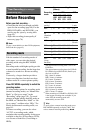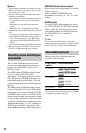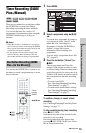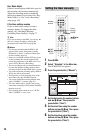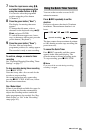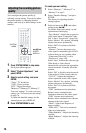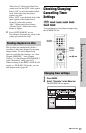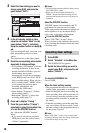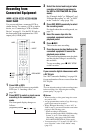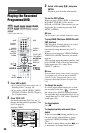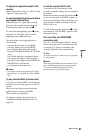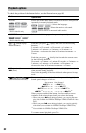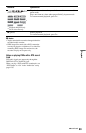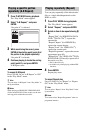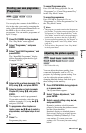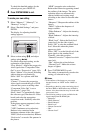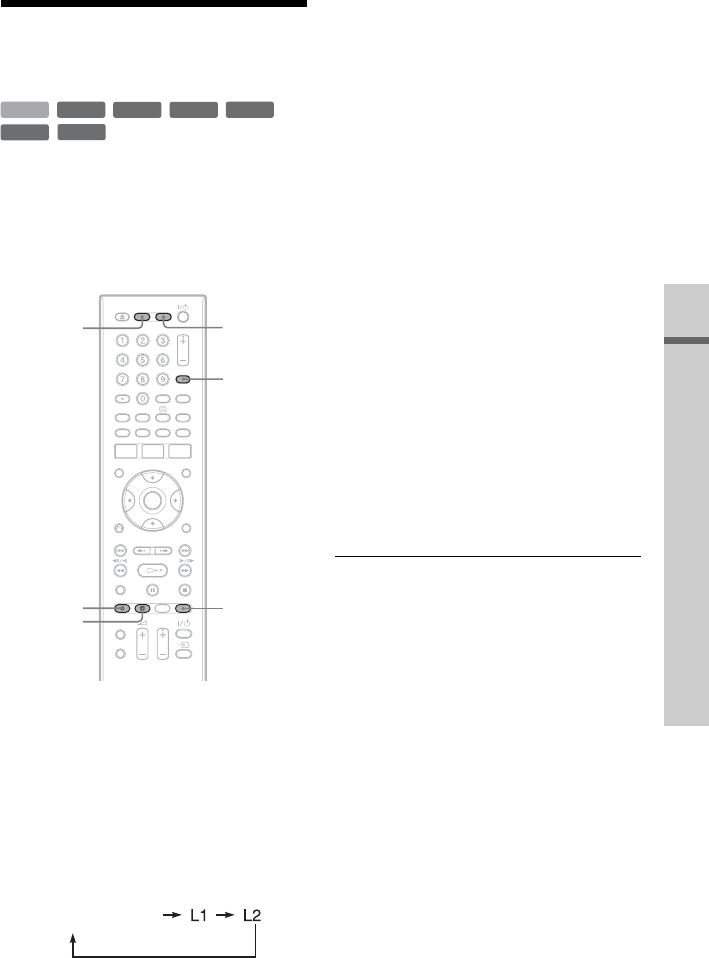
79
Timer Recording (For analogue broadcasting only)
Recording from
Connected Equipment
You can record from a connected VCR or
similar device. To connect a VCR or similar
device, see “Connecting a VCR or Similar
Device” on page 31. Use the DV IN jack on
the front panel if the equipment has a DV
output jack (i.LINK jack).
1 Press HDD or DVD.
If you select DVD, insert a recordable
DVD (see “1. Inserting a Disc” on
page 36).
2 Press INPUT to select an input source
according to the connection you
made.
The front panel display changes as
follows:
3 Select the desired audio signal when
recording a bilingual programme to
the HDD or DVD-RWs/DVD-Rs (Video
mode).
Set “External Audio” to “Bilingual” and
“Bilingual Recording” to “A/L” or “B/R”
in the “Audio In” setup (page 138).
4 Press REC MODE repeatedly to select
the recording mode.
For details about the recording mode, see
page 71.
5 Insert the source tape into the
connected equipment and set to
playback pause.
6 Press z REC.
This recorder starts recording.
7 Press the pause (or play) button on the
connected equipment to cancel the
playback pause status.
The connected equipment starts playback
and the playback image is recorded by
this recorder.
To stop recording, press x REC STOP
on this recorder.
If you connect a digital video camera with
a DV IN jack
See “DV Camcorder Dubbing” on page 104
for an explanation of how to record from the
DV IN jack.
z Hint
You can adjust the settings for the recording picture
before recording. See “Adjusting the recording
picture quality” on page 76.
b Notes
• When recording a video game image, the screen
may not be clear.
• Any programme that contains a Copy-Never copy
guard signal cannot be recorded.
• When “Bilingual Recording” is set to “A/L” or
“B/R” in step 3, you cannot select the sound when
playing in the following cases.
– When recording in PCM mode.
– When recording to the HDD (“HDD Recording
Format” is set to “Video Mode On” in the
“Recording” setup (page 144))/DVD+RW/
DVD+R/DVD-RW/DVD-R (Video mode).
• You cannot select “L1” in step 2 if “LINE 1 In” is
set to “Decoder” in the “Video In/Out” setup
(page 137).
+
RW
-
RWVR
-
RW
Video
-
RVR
+
R
HDD
-
R
Video
INPUT
REC MODE
z REC
x REC
STOP
DVDHDD
programme position