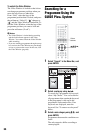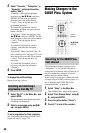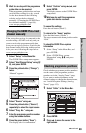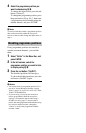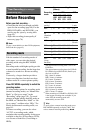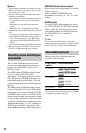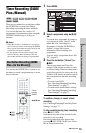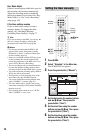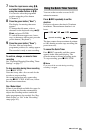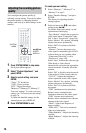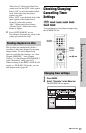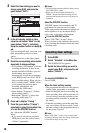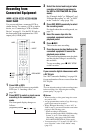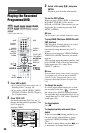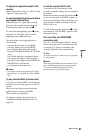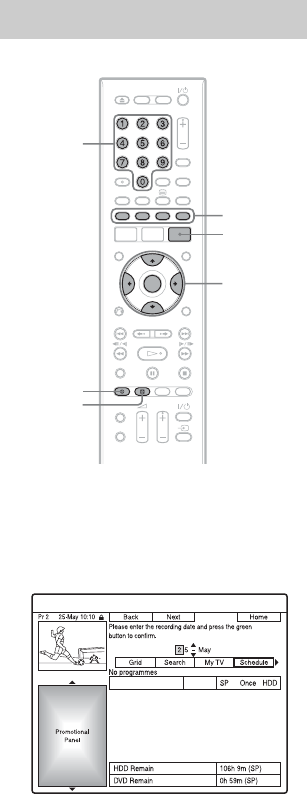
74
Rec. Mode Adjust
If there is not enough available disc space for
the recording, the recorder automatically
adjusts the recording mode to enable the
entire programme to be recorded. Set “Rec.
Mode Adjust” to “On” in the “Recording”
setup (page 143).
If the timer settings overlap
If one or more timer settings overlap, a
message appears. To change the timer
settings, see “Checking/Changing/
Cancelling Timer Settings” on page 77.
z Hint
If you are recording to the HDD, you can play the
title as it is being recorded by selecting the
programme title on the Title List (page 88).
b Notes
• If a message indicating that the HDD is full
appears on the screen, change the recording
destination to “DVD,” or make available space
for the recording (page 92).
• If there is not enough available DVD disc space
for the recording, the recorder automatically
records the programme to the HDD even if you
select “DVD” (Recovery Recording).
• The last recording mode you selected manually
becomes the default recording mode for timer
recordings made from the GUIDE Plus+ system.
• You cannot adjust the recording quality (HDD or
DVD) once the recording starts.
• The beginning of some recordings may not be
made when using the VPS/PDC function.
• You cannot extend the recording duration time
when “VPS/PDC” is selected (page 78).
• The “Rec. Mode Adjust” function only works
with a timer recording to DVD, and the VPS/PDC
function set to off.
• The recording mode cannot be set to “AUTO”
when “VPS/PDC” is set to “On.”
1 Press GUIDE.
2 Select “Schedule” in the Menu bar.
The SCHEDULE list appears.
3 Press the green button (“Manual”).
4 Set the date using the number buttons
and </M/m/,. Then press the
green button (“Next”).
5 Set the start time using the number
buttons and </M/m/,. Then press
the green button (“Next”).
6 Set the stop time using the number
buttons and </M/m/,. Then press
the green button (“Next”).
Setting the timer manually
</M/m/,,
ENTER
Number
buttons
x REC
STOP
GUIDE
z REC
Colour
buttons