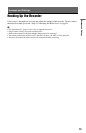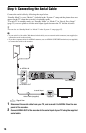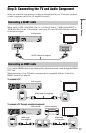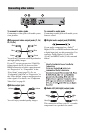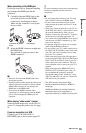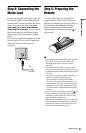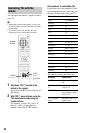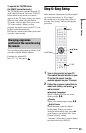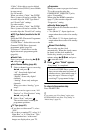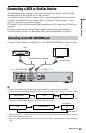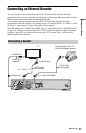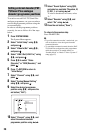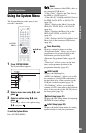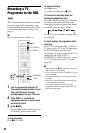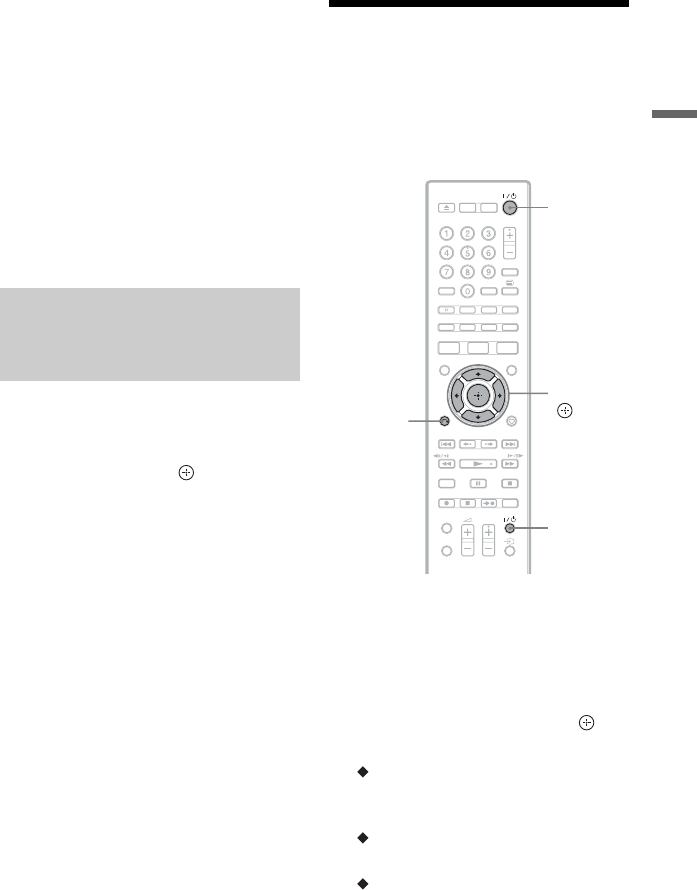
23
Hookups and Settings
To operate the TV/DVD button
(for SCART connections only)
The TV/DVD button switches between TV
mode and DVD mode. Press the TV/DVD
button when in stop mode or no menu
appears on the TV screen. Point your remote
at the recorder when using this button.
TV mode: switch to this when you use the
TV’s tuner mainly. When you start
playback, the input source for the TV is set
to the recorder automatically.
DVD mode: switch to this when you use the
recorder’s tuner mainly.
You can change programme positions of the
recorder using the number buttons.
Example: for channel 50
Press “5,” “0,” then press .
Step 6: Easy Setup
Make the basic adjustments by following the
on-screen instructions in “Easy Setup.”
Be careful not to disconnect the cables or
exit the “Easy Setup” function during this
procedure.
1 Turn on the recorder and your TV.
Then switch the input selector on your
TV so that the signal from the
recorder appears on your TV screen.
2 Follow the on-screen instructions to
make each setting, and press or
, to proceed.
Language (language)
Select a language for the on-screen
displays using M/m.
Country
Select your country/region using M/m.
Digital Source
Select the input source for digital
broadcasting. When you receive
analogue broadcasting only, press ,
several times to proceed to the “Auto
Channel Setting” setting.
“Antenna”: Select this to receive digital
terrestrial television (DVB-T).
Changing programme
positions of the recorder using
the remote
[/1
</M/m/,,
O
RETURN
TV [/1
,continued