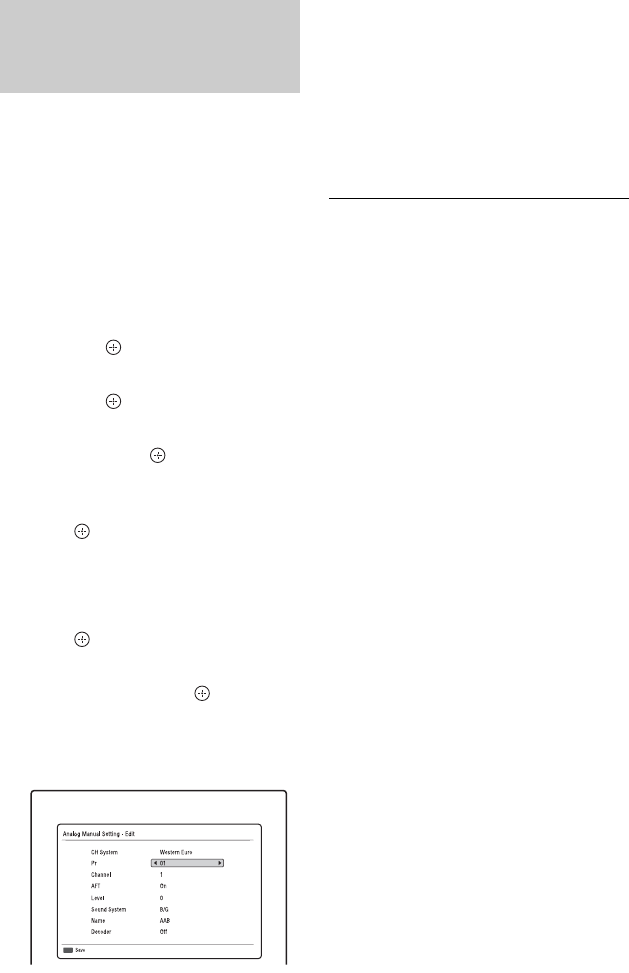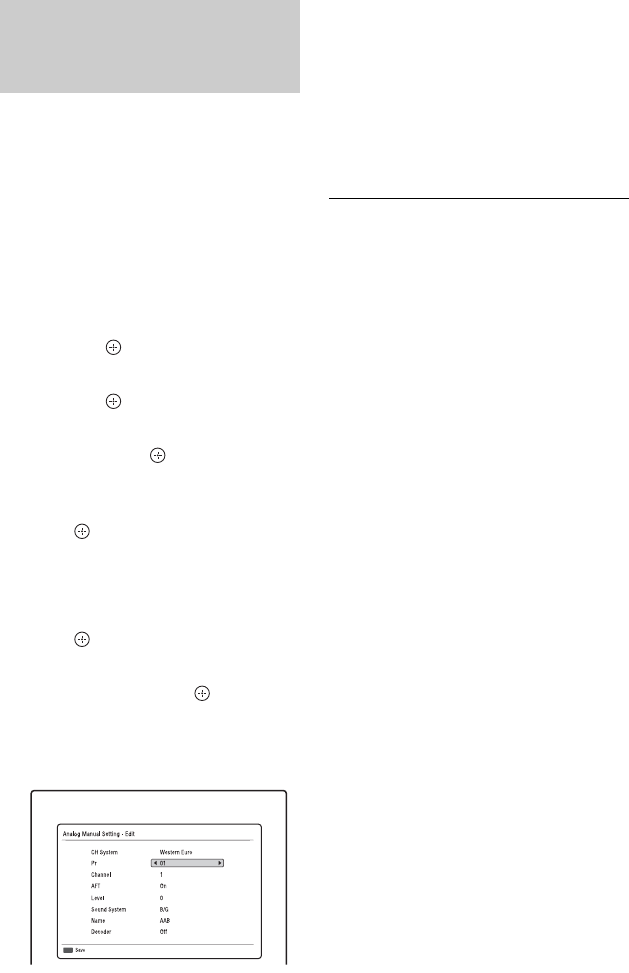
28
To watch or record PAY-TV/Canal Plus
analogue programmes, set your recorder to
receive the programme positions using the
on-screen display.
In order to set the programme positions
correctly, be sure to follow all of the steps
below.
1 Press SYSTEM MENU.
The System Menu appears.
2 Select “Initial Setup” using M/m,
and press .
3 Select “Video In/Out” using M/m,
and press .
4 Select “LINE 3 Out [LINE 1 In]” using
M/m, and press .
5 Press M/m to select “Video
[Decoder]” or “RGB [Decoder],” and
press .
6 Press O RETURN to return to
“Initial Setup.”
7 Select “Channel” using M/m, and
press .
8 Select “Analog Manual Setting”
using M/m, and press .
9 Select the desired programme
position using M/m, and press the
red button (“Edit”).
10
Select “Channel” using M/m, and
select the external decoder
programme position using </,.
11
Select “Sound System” using M/m,
and select an available TV system, B/
G, D/K, I, or L using </,.
To receive broadcasts in France, select
“L.”
12
Select “Decoder” using M/m, and
select “On” using </,.
13
Press the red button (“Save”).
To return to the previous step
Press O RETURN.
b
• If you disconnect the recorder’s mains lead, you
will not be able to view the signals from the
connected decoder.
• To watch the connected external decoder (PAY-
TV/Canal Plus analogue decoder) programmes
while the recorder is in standby mode, set
“Standby Mode” to “Mode 2” in the “System 1”
setup (page 87).
Setting external decoder (PAY-
TV/Canal Plus analogue
decoder) programme positions