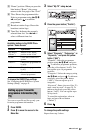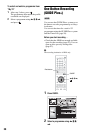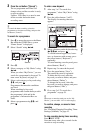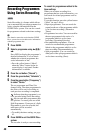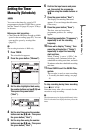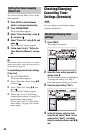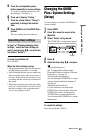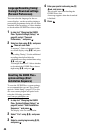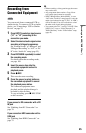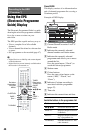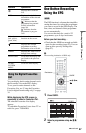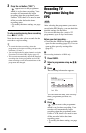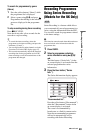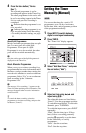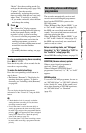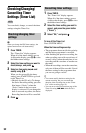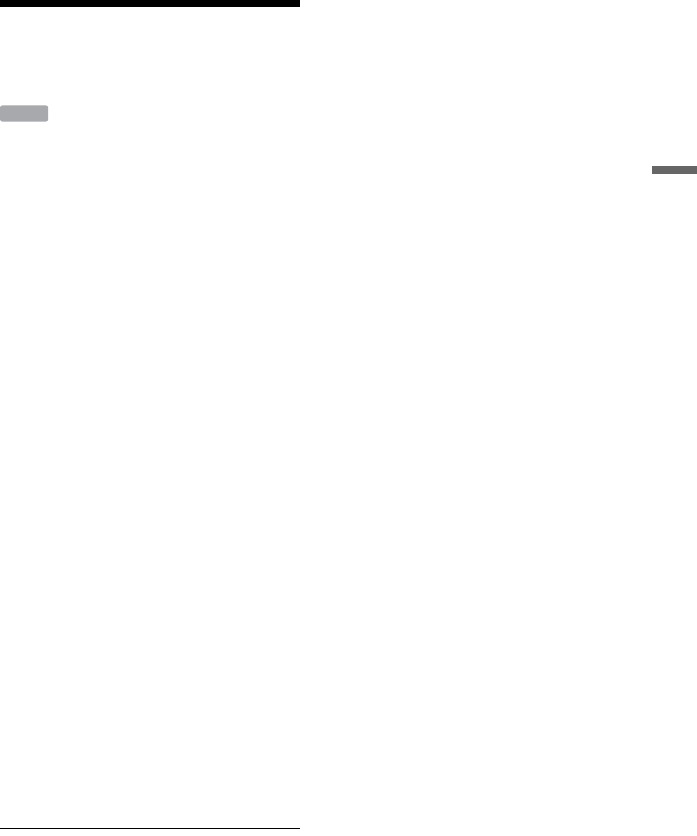
45
Recording to the HDD (“GUIDE Plus+”)
Recording from
Connected Equipment
You can record from a connected VCR or
similar device. To connect a VCR or similar
device, see “Connecting a VCR or Similar
Device” on page 25.
1 Press INPUT to select an input source
(“L1” or “L2”) according to the
connection you made.
2 Select the desired audio signal when
recording a bilingual programme.
Set “External Audio” to “Bilingual” and
“Bilingual Recording” to “A/L” or “B/
R” in the “Audio In” setup (page 93).
3 Press REC MODE repeatedly to select
the recording mode.
For details about the recording mode,
see page 109.
4 Insert the source tape into the
connected equipment and set to
playback pause.
5 Press z REC.
This recorder starts recording.
6 Press the pause (or play) button on
the connected equipment to cancel
the playback pause status.
The connected equipment starts
playback and the playback image is
recorded by this recorder.
To stop recording, press x REC STOP
on this recorder.
If you connect a DV camcorder with a DV
IN jack
See “Dubbing from DV Camcorder” on
page 78.
If you connect an HDD camcorder with a
USB jack
See “Dubbing from HDD Camcorder” on
page 75.
b
• When recording a video game image, the screen
may not be clear.
• Any programme that contains a Copy-Never
copy guard signal cannot be recorded.
• When “Bilingual Rec. Mode (HDD)” is set to
“Off” in the “Audio In” setup (page 93), only the
audio signal selected in step 2 (“A/L” or “B/R”)
will be recorded. You will not be able to select
the other audio signal during playback.
• You cannot select “L1” in step 1 if “LINE 3 Out
[LINE 1 In]” is set to “Video [Decoder]” or
“RGB [Decoder]” in the “Video In/Out” setup
(page 91).
HDD