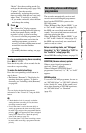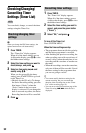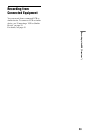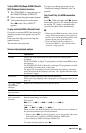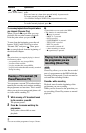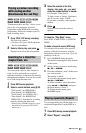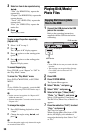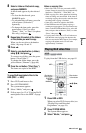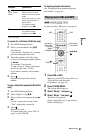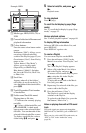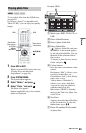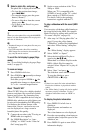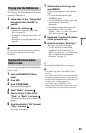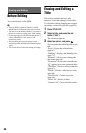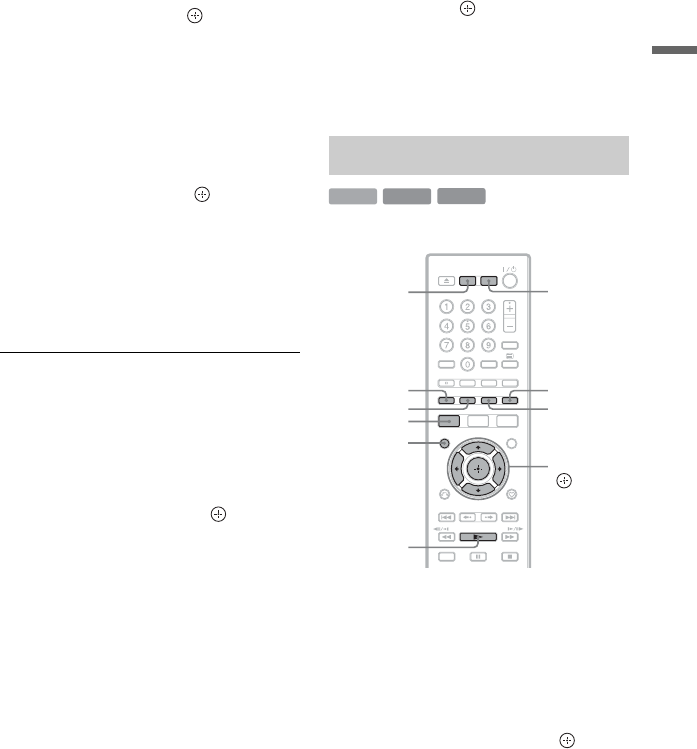
59
Playback
8 Select a folder or file/track to copy,
and press MARKER.
A check mark appears by the selected
item.
• To clear the check mark, press
MARKER again.
• To select/unselect all items, press the
yellow button (“Selection”)
repeatedly.
• To change the item order, press the
green button (“Sort”) to select
“Name,” “Size,” or “Date” (for photo
files only), and press .
9 Repeat step 8 to select all the folders
or files/tracks you want to copy.
When you do not select a destination
folder, skip steps 10 and 11.
10
Press ,.
11
Select a copy destination (a folder)
using M/m, and press .
To create a new folder, press the green
button (“New Folder”).
To change the folder name, press the
yellow button (“Rename”) (page 68).
12
Press the red button (“Start Copy”).
The items are copied to the HDD.
To copy DivX/music/photo files to the
HDD (DISC t HDD)
1 Press DVD, and insert a disc.
2 Press SYSTEM MENU.
The system menu appears.
3 Select “Media,” and press .
4 Follow steps 6 to 12 of “Copying DivX/
music/photo files to the HDD” on page
58.
Notes on copying files
• Music files from a CD are converted to MP3
format. Names for music files are automatically
labelled as “TRACK01,” “TRACK02,” etc.
• While copying files, other operations including
timer recordings are unavailable. If the timer is
set during copying, the recorder starts the timer
recording after copying is finished.
• Some discs cannot be copied to the HDD.
• If the HDD becomes full during copying, a
warning message appears. To erase unnecessary
items on the DivX/Photo/Music List, select the
item, and press the red button (“Edit”) to select
“Erase,” then press .
• Copying music files from a CD will take more
time than the actual playing time because the
files are converted to MP3 format. For example,
copying a 60-minute music CD will take
approximately 70 minutes.
To play from the USB device, see page 65.
1 Press HDD or DVD.
When you select DVD, insert a disc (see
“Playing Discs and Recorded
Programmes” on page 54).
2 Press SYSTEM MENU.
The System Menu appears.
3 Select “Media,” and press .
Playing DivX video files
HDD
DATA DVD
DATA CD
Yellow button
Green button
Red button
</M/m/,,
DVDHDD
SYSTEM
MENU
MARKER
Blue button
N
,continued