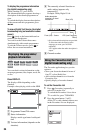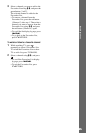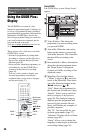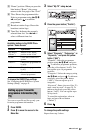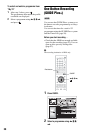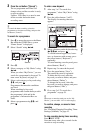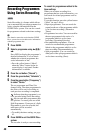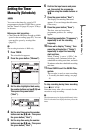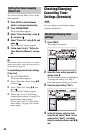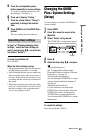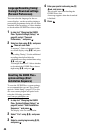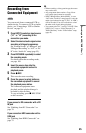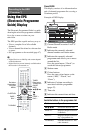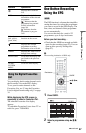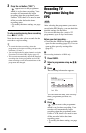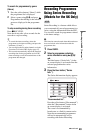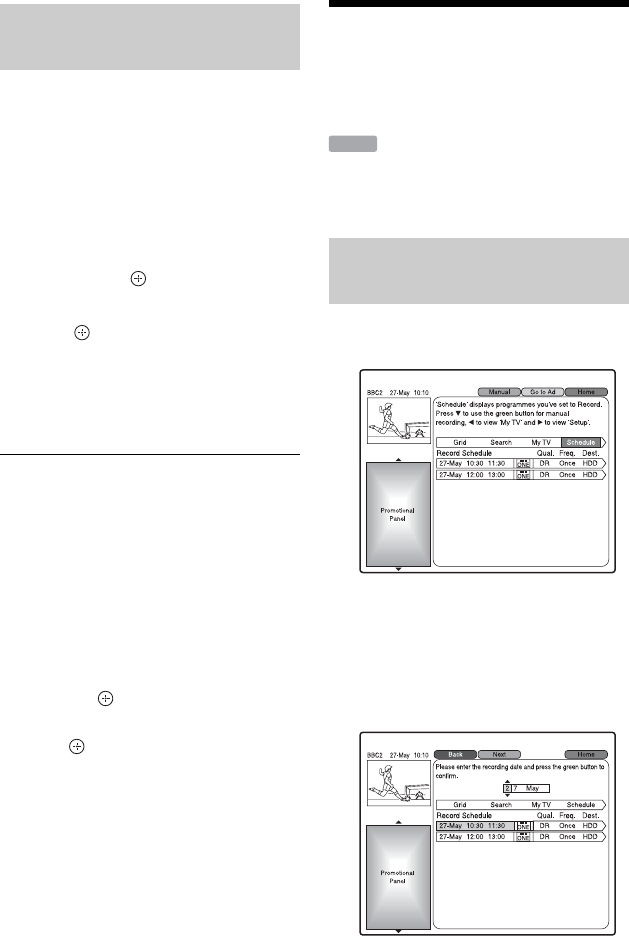
42
You can also use the Timer List to set the
timer manually.
1 Press INPUT to switch between
digital or analogue broadcasting.
2 Press SYSTEM MENU.
The System Menu appears.
3 Select “Timer Recording” using M/
m, and press .
4 Select “Timer List” using M/m, and
press .
The “Timer List” display appears.
5 Follow steps 3 to 5 of “Setting the
Timer Manually (Manual)” on page
50.
b
When a timer setting in the Timer List overlaps
another timer setting, check the timer setting on
the schedule list (page 42).
To check/change/cancel timer settings
(Timer List)
1 Press SYSTEM MENU.
The System Menu appears.
2 Select “Timer Recording” using M/m,
and press .
3 Select “Timer List” using M/m, and
press .
The “Timer List” display appears.
4 Follow steps 2 to 4 of “Checking/
changing timer settings” on page 52 to
check/change a timer setting.
Follow steps 2 and 3 of “Cancelling
timer settings” on page 52 to cancel a
timer setting.
Checking/Changing/
Cancelling Timer
Settings (Schedule)
You can change or cancel timer settings
using the schedule list.
1 Press TIMER.
The schedule list appears.
2 Select the timer setting you want to
change using m.
The selected timer setting is highlighted.
To change the setting, go to step 3.
If not changing the setting, go to step 6.
3 Press the green button (“Edit”).
4 In the left column, select an item
using the red button (“Back”) or the
green button (“Next”), and adjust
using the number buttons or </M/m/
,.
Setting the timer manually
(Timer List)
Checking/changing timer
settings
HDD