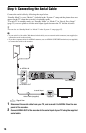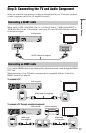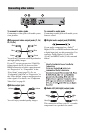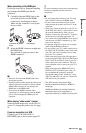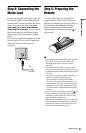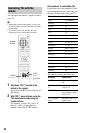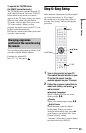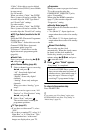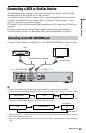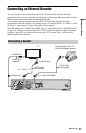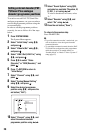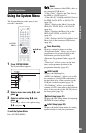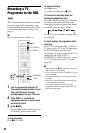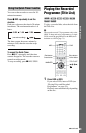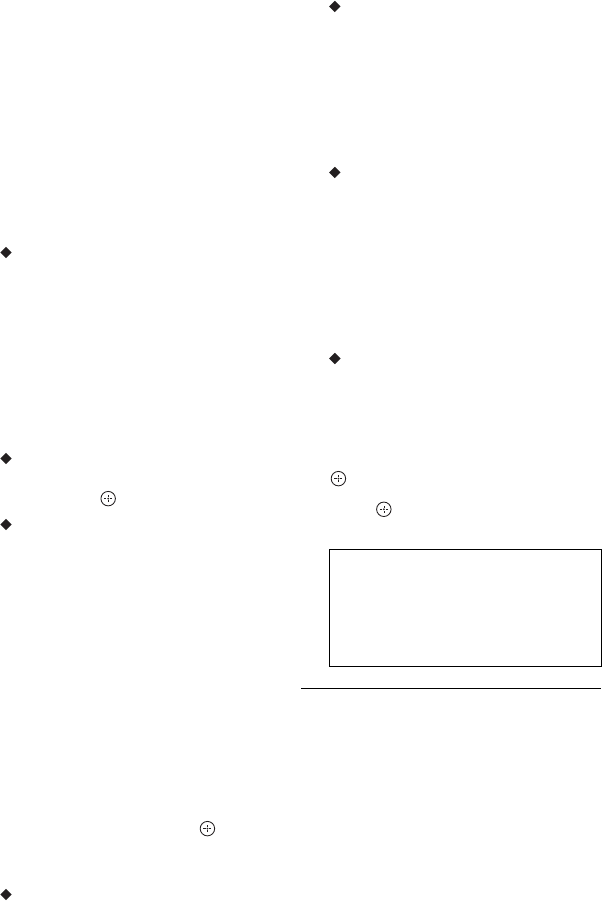
24
“Cable”: Select this to receive digital
cable television (DVB-C) (not available
in some areas).
For UK models
When you select “Cable,” the GUIDE
Plus+ system will not be available. The
recorder skips the “EPG Type Select”
and “Postal Code” settings.
For other models
When you select “Cable,” the GUIDE
Plus+ system will not be available. The
recorder skips the “Postal Code” setting.
EPG Type Select (models for the UK
only)
Select the EPG (Electronic Programme
Guide) type to use.
“GUIDE Plus+”: Select this to use the
Gemstar GUIDE Plus+ electronic
programme guide (page 36).
“Freeview+”: Select this to use the
digital electronic programme guide
(page 46).
Postal Code
Enter your postal code using </M/m/
,, and press .
Auto Channel Setting (page 84)
1 Select a channel type to scan using
</,, and press m.
“All”: Scans both digital and
analogue channels.
“Digital”: Scans only digital
channels.
“Analog”: Scans only analogue
channels.
When you select “Analog,” go to
step 3.
2 Select a service type to scan, “All
Services” or “Free Services” using
</,, and press m.
3 Select “Start,” and press .
The recorder starts scanning the
programme positions.
TV Type (page 91)
• If you have a widescreen TV, select
“16:9.”
• If you have a standard TV, select “4:3
Letter Box” or “4:3 Pan Scan.” This
will determine how “widescreen”
images are displayed on your TV.
Progressive
When you connect a progressive format
TV to this recorder using the
COMPONENT VIDEO OUT jacks,
select “Compatible.”
When using the HDMI connection
(page 17), the recorder skips the
“Progressive” setting.
Standby Mode (page 87)
Select the mode for when the recorder is
turned off.
• “Yes (Mode 2)”: Input signals are
output when the recorder is in standby
mode.
• “No (Mode 1)”: No input signals are
output when the recorder is in standby
mode.
Manual Clock Setting
The recorder sets the clock
automatically. When the signal cannot
be found, set the clock manually.
Set the day, month, year, hour, and
minutes using </M/m/,, and press
to start the clock.
3 Press when “Finish” appears.
“Easy Setup” is completed.
To return to the previous step
Press O RETURN.
z
If you want to run “Easy Setup” again, press
SYSTEM MENU and select “Easy Setup” in
“Initial Setup” (page 97).
To receive GUIDE Plus+ system
data your recorder must be turned off
when not in use. After initial setup, it
may take up to 24 hours to begin
receiving TV programme listings.