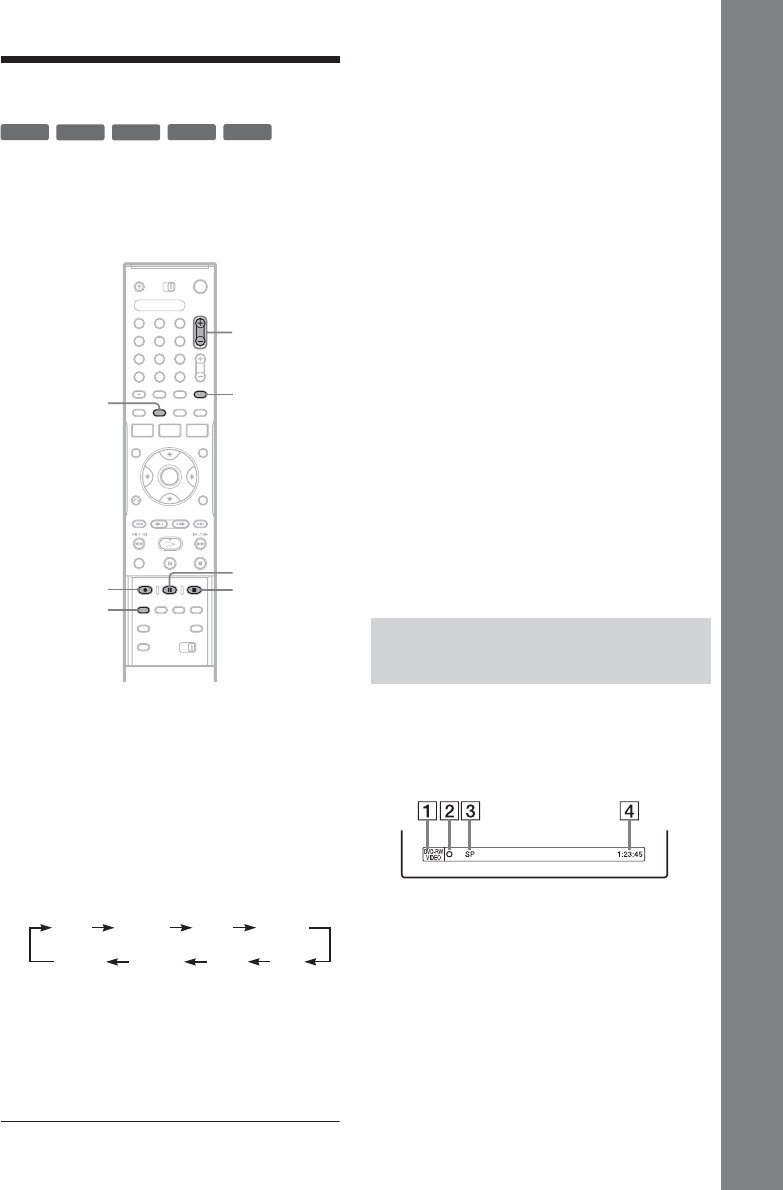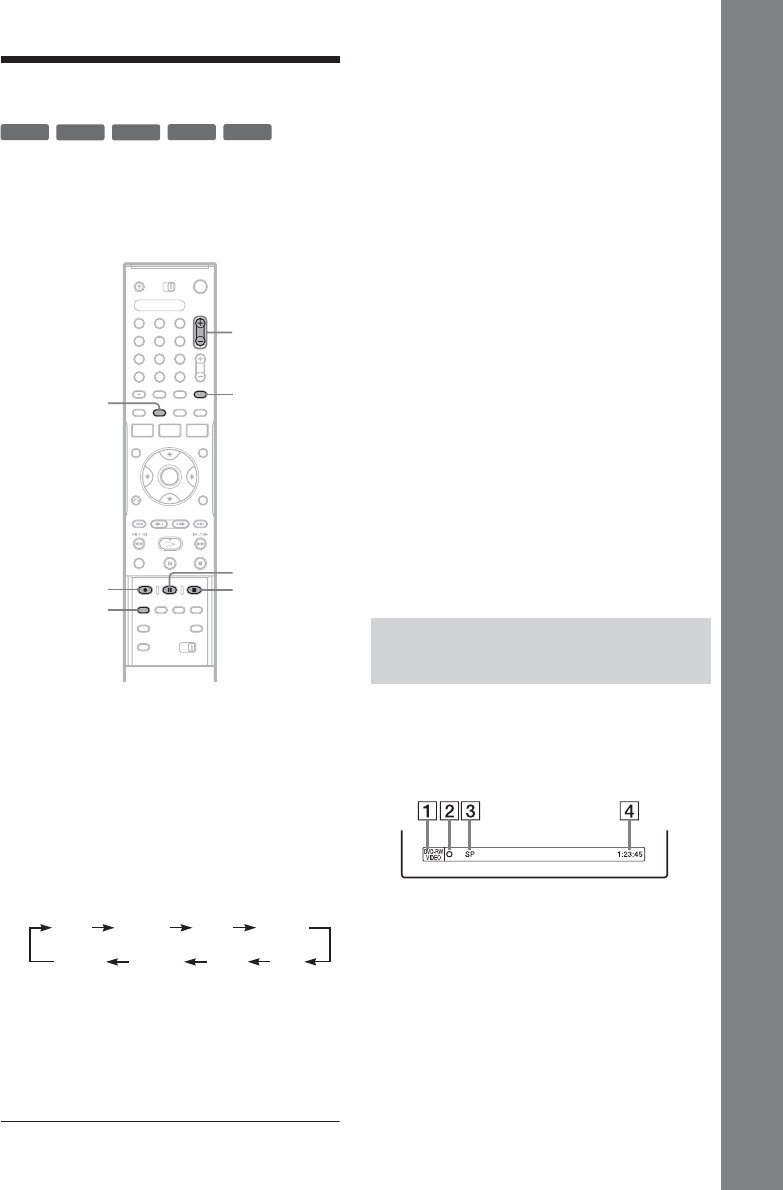
27
Seven Basic Operations — Getting to Know Your DVD Recorder
2. Recording a Programme
This section introduces the basic operation to
record the current TV programme to a disc
(DVD). For an explanation of how to make timer
recordings, see page 36.
1 Insert a recordable DVD.
See “Inserting a Disc” on page 25.
2 Press PROG +/– to select the programme
position or input source you want to
record.
3 Press REC MODE repeatedly to select the
recording mode.
Each time you press the button, the display on
the TV screen changes as follows:
For more details about the recording mode,
see page 36.
4 Press z REC.
Recording starts.
Recording stops automatically after 8 hours of
continuous recording or when the DVD is full.
To stop recording
Press x REC STOP located beneath the remote
control cover.
Note that it may take a few seconds for recorder to
stop recording.
To pause recording
Press X REC PAUSE located beneath the remote
control cover.
To restart recording, press the button again.
To watch another TV programme while
recording
Set your TV to the TV input using the t TV/
VIDEO button (page 18).
z Hint
If you do not want to watch TV while recording, you can
turn off the TV. When using a decoder, make sure to
leave it on.
b Notes
• After pressing
z REC, it may take a short while to
start recording.
• You cannot change the recording mode while
recording or during recording pause.
• If there is a power failure, the programme you are
recording may be erased.
You can check the recording information such as
recording time or disc type.
Press DISPLAY twice during recording.
The recording information appears.
A Disc type/format
B Recording status
C Recording mode
D Recording time
Press DISPLAY to turn off the display.
+
RW
-
RWVR
-
RW
Video
-
R
+
R
1 2 3
4 6
7 8 9
0
5
PROG +/–
REC MODE
x REC STOPz REC
t TV/VIDEO
X REC PAUSE
DISPLAY
HQ SPHSP
LSP
SEP EPSLP
LP
Checking the disc status while
recording