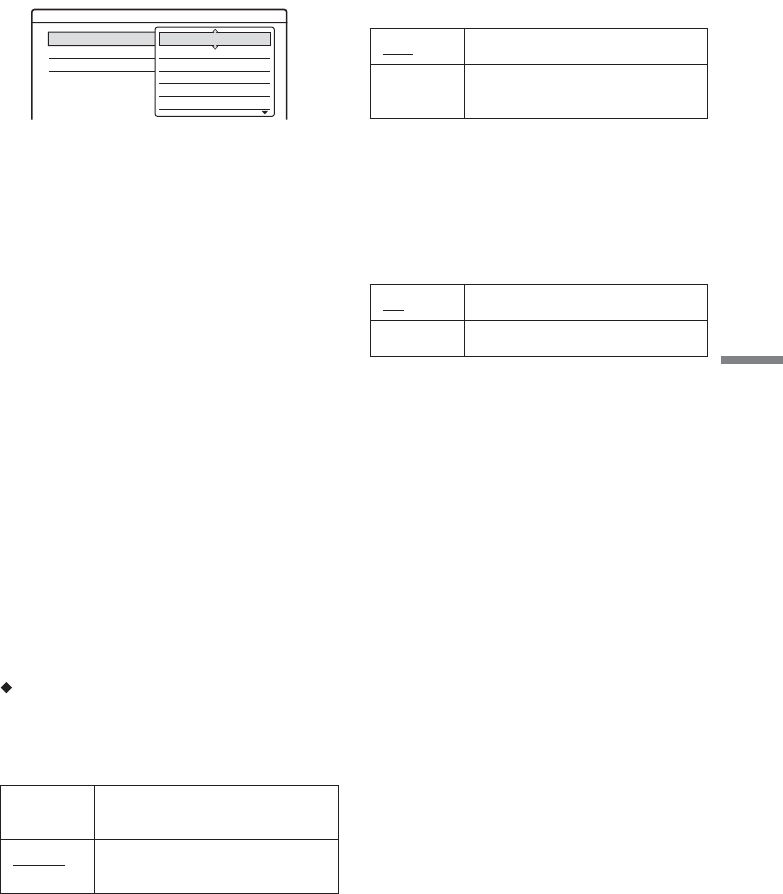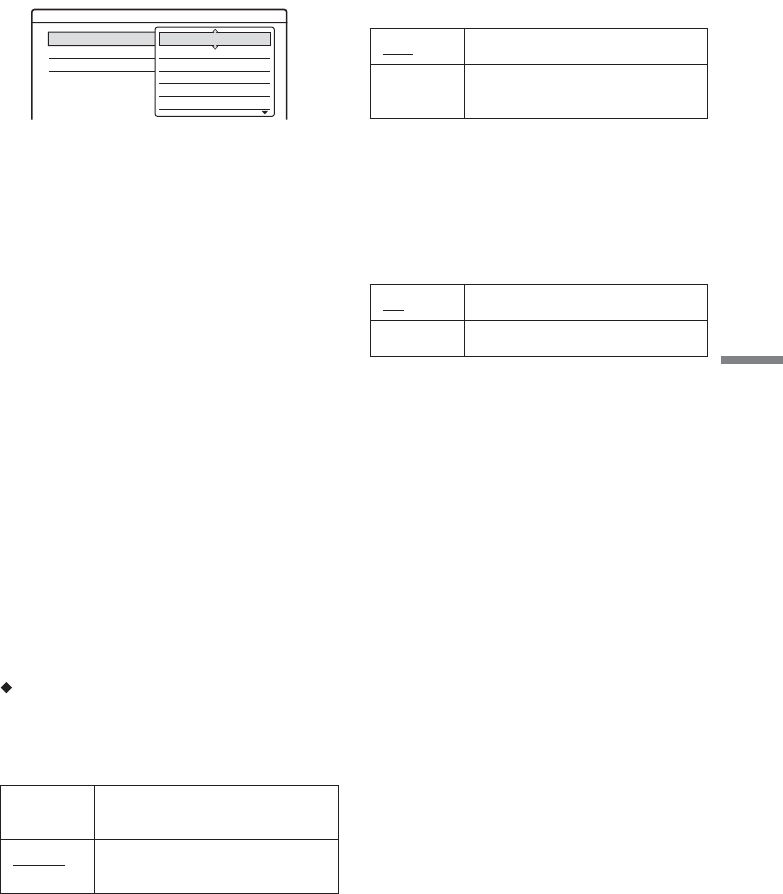
77
Settings and Adjustments
5 Select “Level,” and press ENTER.
The selection items for “Level” are displayed.
The lower the value, the stricter the limitation.
Discs rated higher than the selected level will
be restricted.
6 Select the level, and press ENTER.
The Parental Control setting is complete.
To cancel the Parental Control setting for the
disc, set “Level” to “Off” in step 6.
To change the password, select “Password” in
step 3, and press ENTER. When the display
for registering a password appears, enter a
new four-digit password using the number
buttons, then select “OK” and press ENTER.
b Notes
• If you forget your password, you will have to reset it by
selecting “Parental Control” of “Factory Setup” in
“Options” setup (page 79).
• When you play discs which do not have the Parental
Control function, playback cannot be limited on this
recorder.
• Depending on the disc, you may be asked to change the
Parental Control level while playing the disc. In this
case, enter your password, then change the level.
One Touch Dubbing
Displays the following options for the One Touch
Dub function.
Finalize Disc (for all recordable discs except
DVD-RW in VR mode)
Selects whether or not to finalize the disc
automatically following One Touch Dubbing
(page 65).
Colour System
Selects the colour system when playing VIDEO
CDs (including Super VIDEO CDs).
Screen Saver
The screen saver image appears when you do not
use the recorder for more than 10 minutes while an
on-screen display, such as the System Menu, is
displayed on your TV screen. The screen saver
image helps prevent your display device from
becoming damaged (ghosting).
Auto Automatically finalizes the disc
following One Touch Dubbing.
Manual
Allows you to finalize the disc
manually.
Features - Parental Control
Level :
Password
Standard :
Off
8
7
6
5
4
PAL Plays a disc in PAL colour system.
NTSC Plays a disc in NTSC colour
system.
On
Turns on the screen saver function.
Off Turns off the function.