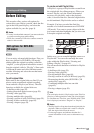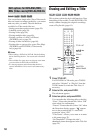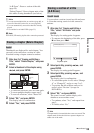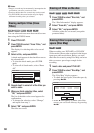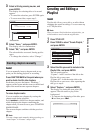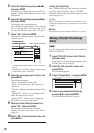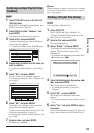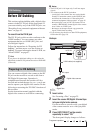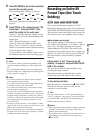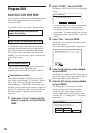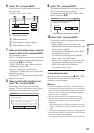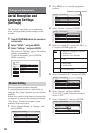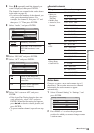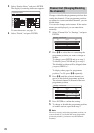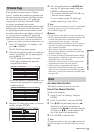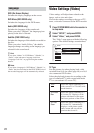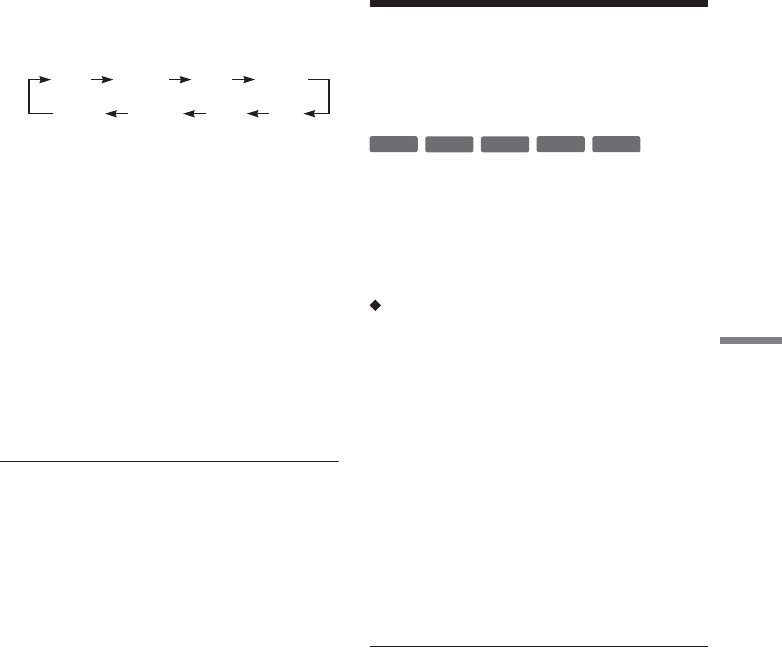
65
DV Dubbing
4 Press REC MODE on the remote repeatedly
to select the recording mode.
The recording mode changes as follows:
For details about the recording mode, see
page 36.
5 Press TOOLS on the remote to select “DV
Audio Input,” and press ENTER. Then,
select the setting for the audio input.
“Stereo1” (default): Records original sound
only. Normally select this when dubbing a DV
format tape.
“Mix”: Records both stereo 1 and 2.
“Stereo2”: Records additional audio only.
Select “Mix” or “Stereo2” only if you have
added a second audio channel when recording
with your digital video camera.
You are ready to start dubbing. Select one of
the dubbing methods on the following pages.
z Hints
• You can turn off the recorder during dubbing. The
recorder completes dubbing even after being turned
off.
• You can adjust the settings for the recording picture
before recording. See “Adjusting the recording picture
quality and size” on page 40.
b Notes
• You cannot connect more than one piece of digital
video equipment to the recorder.
• You cannot control the recorder using another device
or another recorder of the same model.
• You cannot record date, time, or the contents of the
cassette memory onto the disc.
• If you record from a DV/Digital 8 format tape that is
recorded in multiple sound tracks, such as a tape with
multiple sampling frequencies (48 kHz, 44.1 kHz, or
32 kHz), no sound or an unnatural sound will be output
when playing back the sampling frequency switch
point on the disc.
• In order to use this recorder’s “Auto Chapter” setting
(page 65, 66), be sure to correctly set the clock on your
digital video camera before shooting.
• The recorded picture may be momentarily affected if
the picture size of the source image changes, or if there
is nothing recorded on the tape.
Recording an Entire DV
Format Tape (One Touch
Dubbing)
You can record the entire contents of a DV/
Digital8 format tape onto a disc with a single press
of the ONE-TOUCH DUB button on the recorder.
The recorder controls the digital video camera for
the whole process, and completes the recording.
How chapters are created
The contents dubbed to DVD become a single
title. When “Auto Chapter” of “Features” setup is
set to “On,” this title is divided into chapters.
When dubbing a DVD-RW (VR mode), each
shooting session on the tape becomes a chapter on
the disc. For other discs, the recorder divides the
title into chapters at approximately 6-minute
intervals.
Follow steps 1 to 5 of “Preparing for DV
dubbing” on page 64, and press ONE-TOUCH
DUB on the recorder.
The recorder rewinds the tape and then starts
recording the tape contents.
When the recording is finished, the recorder
rewinds the tape in the digital video camera.
To stop during recording
Open the remote’s cover and press x REC STOP.
Note that it may take a few seconds for the
recorder to stop recording.
z Hint
If you set “Finalize Disc” of “One Touch Dubbing” to
“Auto” in “Features” setup (page 77), the recorded disc
(except DVD-RW (VR mode)) will automatically be
finalized after recording is finished.
b Notes
• When a blank space between the recordings on the tape
continues for more than five minutes, One Touch
Dubbing ends automatically.
• The recorder records a blank for five minutes before it
stops dubbing. To stop the blank recording, press
x REC STOP.
HQ SPHSP
LSP
SEP EPSLP
LP
-
RWVR
-
RW
Video
+
RW
-
R
+
R