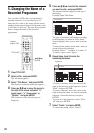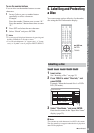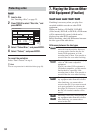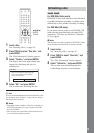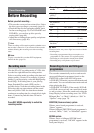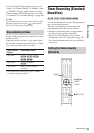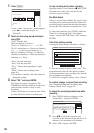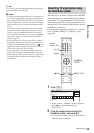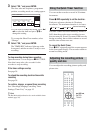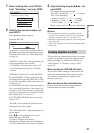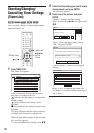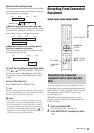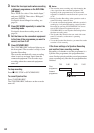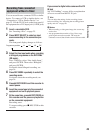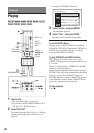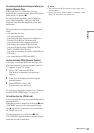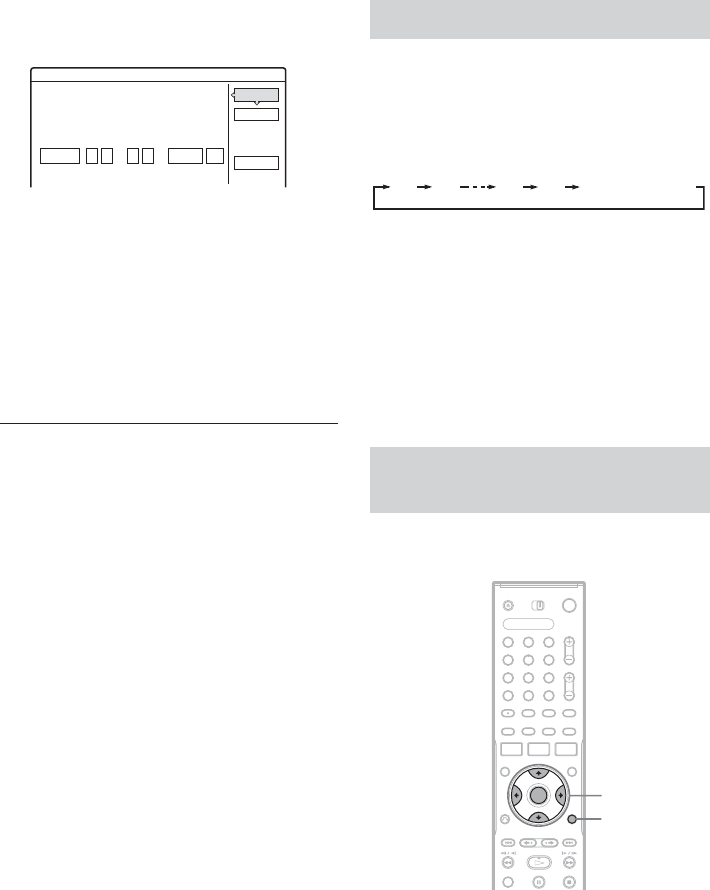
40
3 Select “OK,” and press ENTER.
The date, start and stop times, programme
position, recording mode, etc. setting appear.
• If you want to change the setting, press </
, to select the item and press M/m to
change the setting.
To re-enter the ShowView number, select
“Change.”
4 Select “OK,” and press ENTER.
The TIMER REC indicator lights up on the
front panel, and the recorder is ready to start
recording.
To stop recording during timer recording
Open the remote’s cover and press x REC STOP.
Note that it may take a few seconds for the
recorder to stop recording.
If the timer settings overlap
See page 38.
To extend the recording duration time while
recording
See page 38.
To confirm, change, or cancel timer recording
See “Checking/Changing/Cancelling Timer
Settings (Timer List)” on page 42.
z Hint
The Rec Mode Adjust function also works with this timer
method (page 38).
You can set the recorder to record in 30-minute
increments.
Press z REC repeatedly to set the duration.
Each press advances the time in 30-minute
increments. The maximum duration is six hours.
The time counter decreases minute by minute to
0:00, then the recorder stops recording (power
does not turn off). Even if you turn off the recorder
during recording, the recorder continues to record
until the time counter runs out.
To cancel the Quick Timer
Press z REC repeatedly until the counter appears
in the front panel display. The recorder returns to
normal recording mode.
You can adjust the recording picture quality and
picture size.
Timer - ShowView
Is the following timer setting correct? To modify,
OK
Cancel
Change
SP
Mode
Date
28.9
Prog.
AAB
adjust each item or re-enter the timer code.
Wed
:
21 00
Start
:
22 00
Stop
Using the Quick Timer function
Adjusting the recording picture
quality and size
0:30 1:00 5:30 6:00
(normal recording)
1 2 3
4 6
7 8 9
0
5
</M/m/,,
ENTER
TOOLS