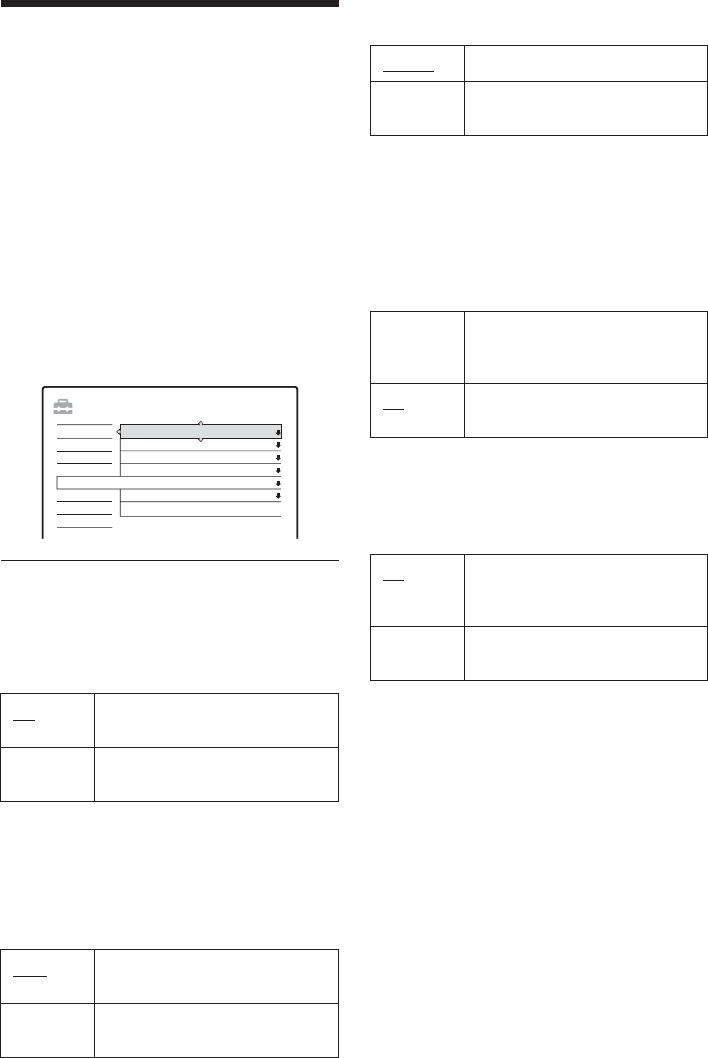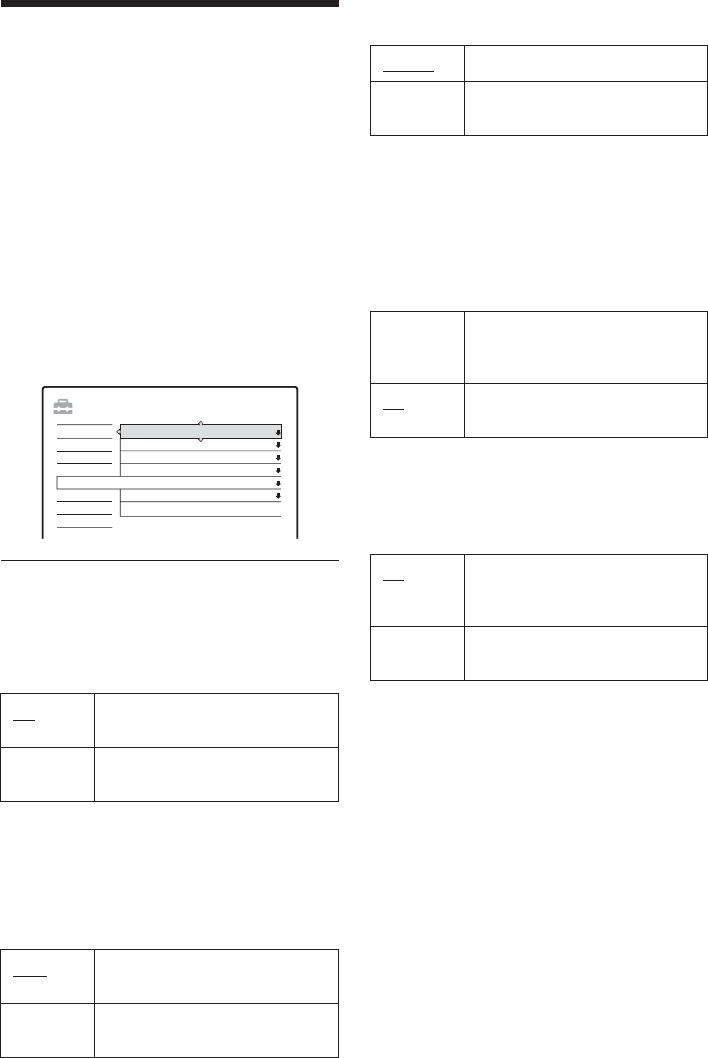
78
Disc and Remote Control
Settings/Factory Settings
(Options)
The “Options” setup allows you to set up other
operational settings.
1 Press SYSTEM MENU while the recorder is
in stop mode.
2 Select “SETUP,” and press ENTER.
3 Select “Options,” and press ENTER.
The “Options” setup appears with the
following options. The default settings are
underlined.
Format DVD-RW (DVD-RW only)
The recorder automatically starts formatting in
VR mode or Video mode, whichever is selected
below, when a new, unformatted DVD-RW is
inserted.
DVD Bilingual Rec. (for all recordable discs
except DVD-RW in VR mode)
Selects the sound to be recorded on the recordable
disc. This setting is not necessary when recording
on DVD-RWs (VR mode) that record both the
main and sub sounds.
Dimmer
Adjusts the lighting of the front panel display.
b Note
When “Power Save” in “Options” setup is set to “On,”
the front panel display is turned off during standby
regardless of this setting.
Power Save
Selects whether this recorder is in power save
mode when the power is turned off (standby).
b Note
Power Save mode does not function while Synchro
Recording is set, even when “Power Save” is set to “On
.”
Auto Display
VR Automatically formats the disc in
VR mode.
Video Automatically formats the disc in
Video mode.
Main
Records the main sound for the
bilingual programme.
Sub Records the sub sound for the
bilingual programme.
SETUP
Format DVD-RW : VR
Settings
Options
Features
Audio
Video
Easy Setup
Command Mode :
Factory Setup
Auto Display :
Power Save :
Dimmer :
DVD Bilingual Rec. :
DVD3
On
Off
Normal
Main
Normal Bright lighting.
Power
Save
Low lighting. Turns off the
lighting when the power is off.
On Sets to power save mode. The
front panel display is off when the
recorder is in standby.
Off Does not set to power save mode.
Normally, select this.
On
Automatically displays
information on the screen when
the recorder is turned on, etc.
Off Displays information only when
DISPLAY is pressed.