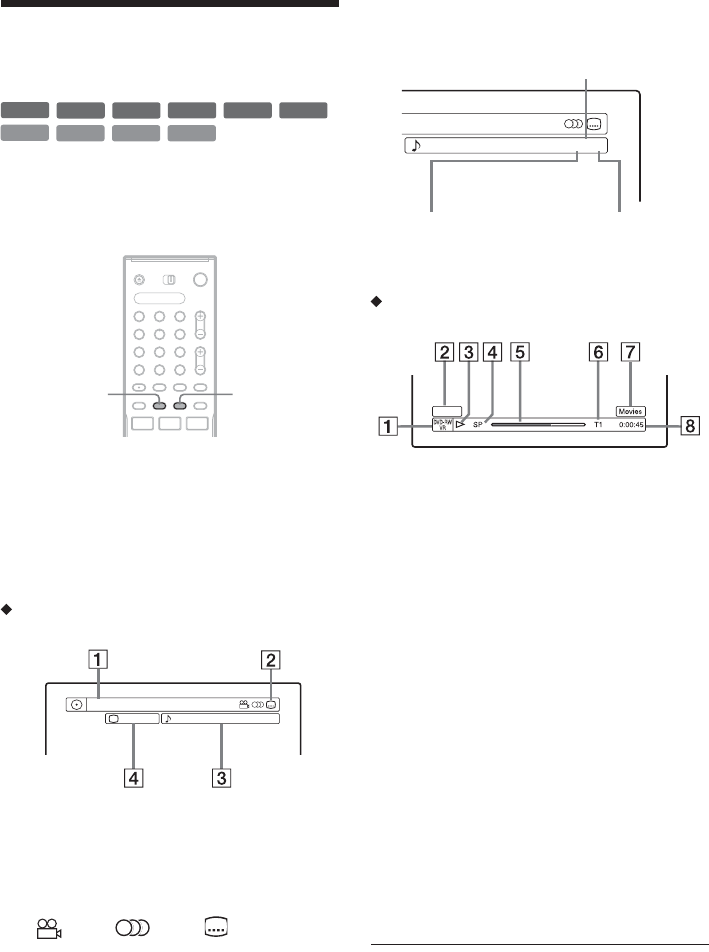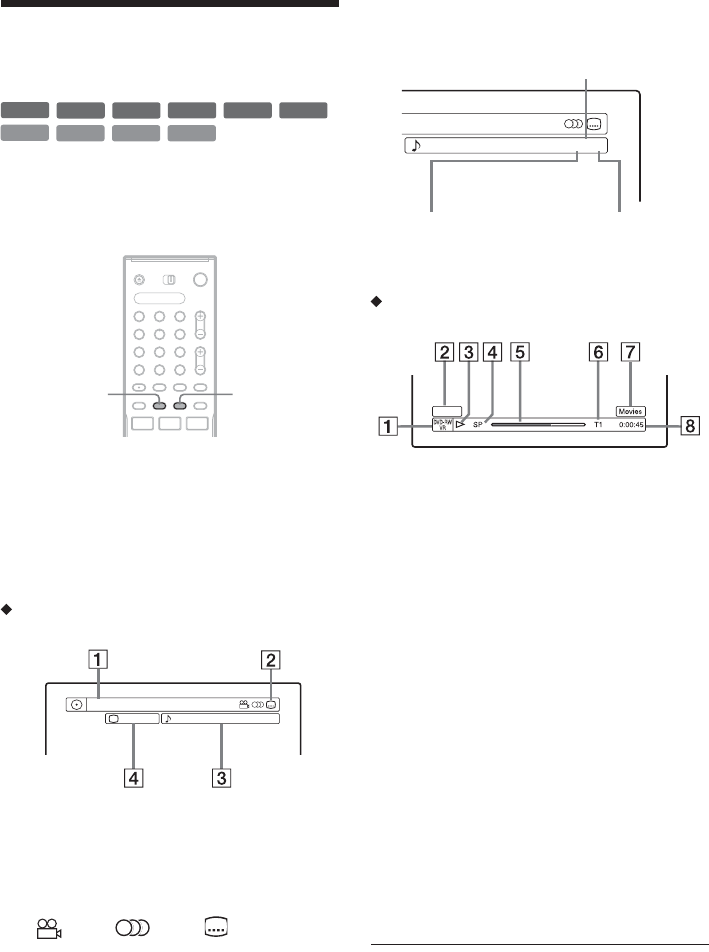
30
4. Displaying the Playing
Time and Play Information
You can check the playing time and remaining
time of the current title, chapter, or track. Also,
you can check the disc name recorded on the
DVD/CD.
Press DISPLAY repeatedly.
Each time you press the button, the display
changes as follows:
Display 1 t Display 2 t Display off
The displays differ depending on the disc type or
playing status.
Display 1
Example: When playing a DVD VIDEO
A Title number/name
(Shows either track number, track name,
scene number, or file name for CDs, VIDEO
CDs, DATA DVDs, or DATA CDs.)
B Available functions for DVD VIDEOs
( angle/ audio/ subtitle, etc.),
or playback data for DATA DVDs and
DATA CDs
C The current selected function or audio
setting (appears only temporarily)
Example: Dolby Digital 5.1 ch
D The current selected angle
Display 2
Example: When playing a DVD-RW (VR mode)
A Disc type
*1
/format (page 8)
B Title type (
only appears for Playlists)
(page 57)
C Play mode
D Recording mode (page 36)
E Playing status bar
*2
F Title number (chapter number
*3
) (page 52)
(Shows either track number, scene number,
album number
*3
, or file number for CDs,
VIDEO CDs, DATA DVDs, or DATA CDs.)
G Album name appears for CDs with CD text,
DATA DVDs or DATA CDs when you
press TIME/TEXT repeatedly.
H Playing time (remaining time
*3
)
*1
Displays Super VIDEO CDs as “SVCD,” DATA CDs
as “CD” and DATA DVDs as “DVD.”
*2
Does not appear with VIDEO CDs, DATA DVDs, and
DATA CDs.
*3
Displayed when you press TIME/TEXT repeatedly.
+
R
DVD
VCD
CD
DATA CD
-
RWVR
-
RW
Video
+
RW
-
R
DATA DVD
1 2 3
4 6
7 8 9
0
5
TIME/TEXTDISPLAY
Title
2/0Angle
1
3(5) 1 : DolbyDigitalEnglish
3/2.11 : English DolbyDigital
ear
Front (L/R) + Centre LFE (Low Frequency
Effect)