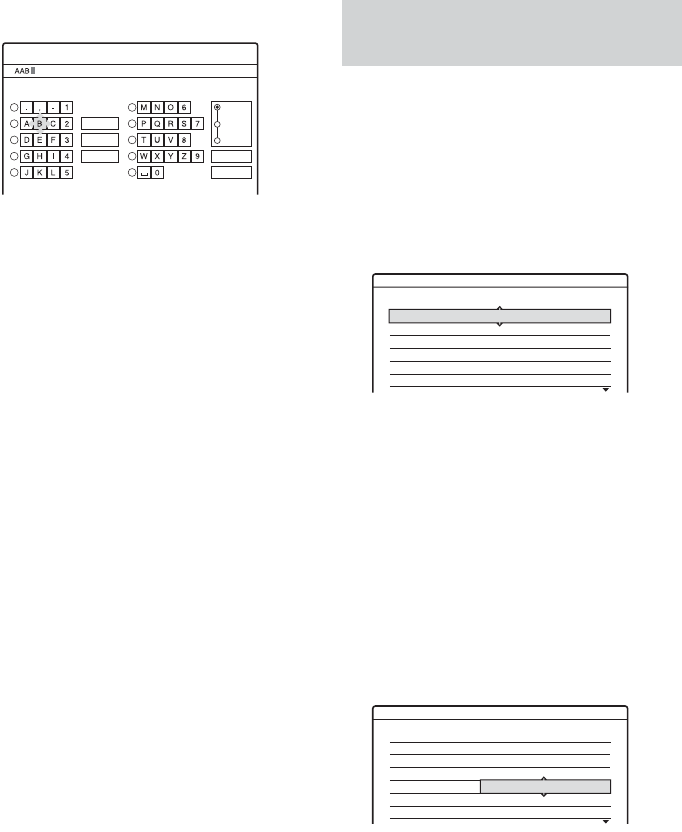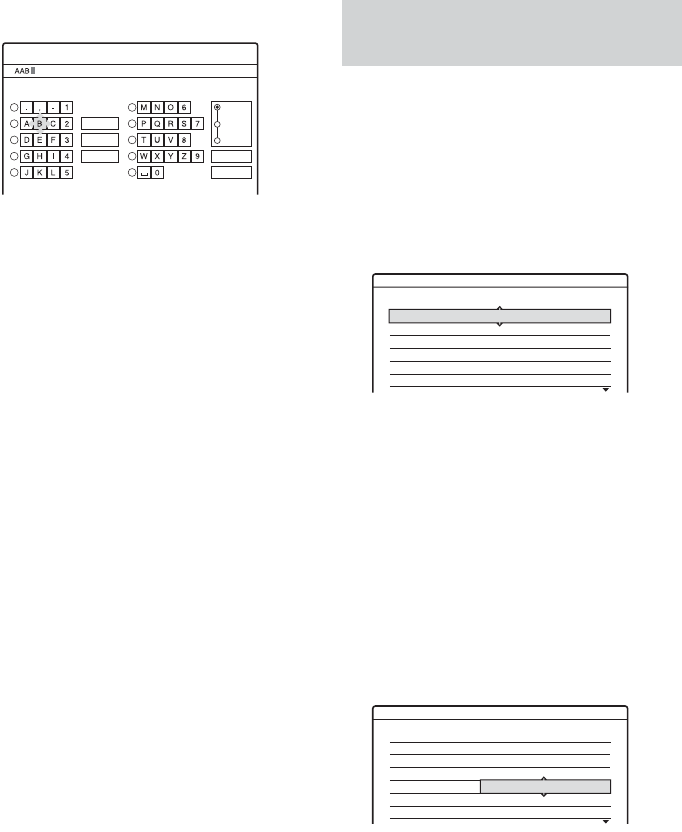
70
3
Select “Station Name,” and press ENTER.
The display for entering characters appears.
To enter characters, see page 32.
4 Select “Finish,” and press ENTER.
Changes or disables the programme positions after
setting the channels. If any programme positions
are unused or contain unwanted channels, you can
disable them.
You can also change station names. If the station
names are not displayed, you can enter them
manually.
1 Select “Channel List” in “Settings,” and press
ENTER.
2 Press M/m to select the row containing the
programme position you want to change or
disable.
To change, press ENTER and go to step 3.
To disable, press CLEAR and go to step 5.
The disabled positions will be skipped when
you press PROG +/–.
To display other pages for programme
positions 7 to 99, press M/m repeatedly.
3 Press M/m until the selected channel row
moves to the desired programme position.
The selected channel is inserted at the new
programme position.
4 Press ENTER to confirm the setting.
5 To change or disable the programme position
of another station, repeat from step 2.
b Note
Be sure to correctly select the programme position you
want to disable. If you disable the wrong programme
position by mistake, you need to reset that channel
manually.
Cancel
Finish
Space
Clear All
Back
1
2
3
4
5
6
7
8
9
0
Input Station Name
"A"
Symbol
"a"
Channel List (Changing/Disabling
the channels)
Settings - Channel List
Prog
1
2
3
4
5
6
Channel
AAB
FGH
PQR
C3
C5
C12
C21
C23
C24
Name
Settings - Channel List
Prog
1
2
3
4
5
6
Channel Name
C3
C12
C21
C5
C23
C24
AAB
FGH
PQR