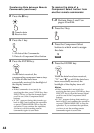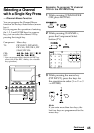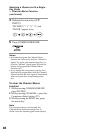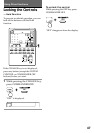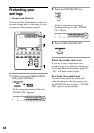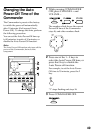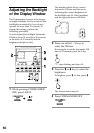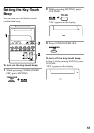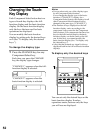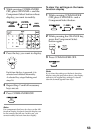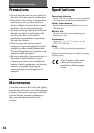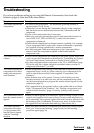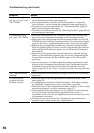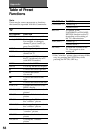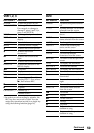52
Notes
•You can select only one of the display types
for all Component Select buttons.
If you change the display type to the basic-
function (“CHANGE 2”) display for a
Component Select button, the displays for all
other Component Select buttons are also
changed to the same type (“CHANGE 2”).
•The number of keys displayed on the full-
function display varies according to the
component codes preset for the Component
Select buttons. For components that have few
keys in the full-function display, the basic-
function display can be the same as the full
one. In this case, you cannot modify the
basic-function display (See “To display only
the desired keys.”).
•A key that has learned any signal is always
displayed both in the full- and basic-function
displays.
To display only the desired keys
You can set only the desired keys on the
basic-function display. It makes
operations easier, because only the keys
you will use are displayed.
Changing the Touch-
Key Display
Each Component Select button has two
types of touch-key displays: the full-
function display and the basic-function
display. On the basic-function display,
only the keys that are used for basic
operations are displayed.
You can modify the basic-function
display by setting only the desired keys
on it (See “To display only the desired
keys.”).
To change the display type
1 Press the CHANGE key for any
Component Select key.
Each time you press the CHANGE
key, the display type changes.
“CHANGE 1” appears when the full-
function display is selected.
“CHANGE 2” appears when the
basic-function display is selected.