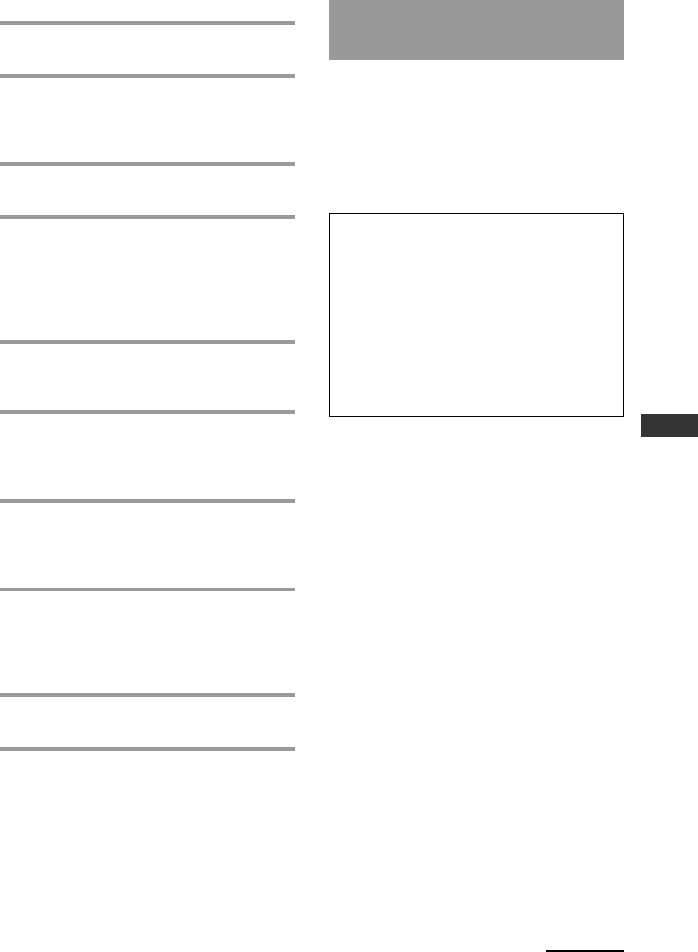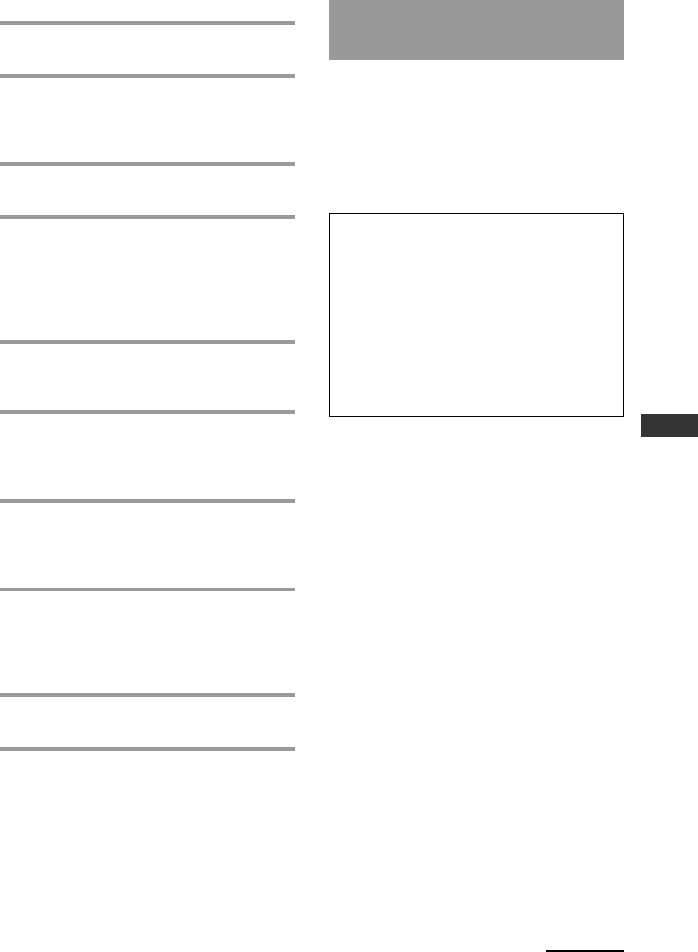
11
Getting Started
For Windows 2000 users
1 Close all software running on
Windows.
2 Insert the supplied CD-ROM into
the CD-ROM drive of the PC.
After a moment, “RM-AX1400 Install
CD Menu” appears.
3 Click [Exit] to close “RM-AX1400
Install CD Menu.”
4 Connect the PC and the Remote
Commander using the supplied
Dedicated USB cable (page 11).
“Found New Hardware” appears.
After a moment, “Found New
Hardware Wizard” appears.
5 Click [Next].
“Install Hardware Device Drivers”
appears.
6 Select “Search for a suitable driver
for my device [recommended]”,
then click [Next].
“Locate Driver Files” appears.
7 Mark only the check box of “CD-
ROM drives”, then click [Next].
“Driver Files Search Results” appears,
and the found driver is displayed.
8 Click [Next].
Installing of the USB driver starts.
“Completing the Found New
Hardware Wizard” appears when the
installation is complete.
9 Click [Finish].
Installing of the USB driver finishes.
Connecting the Remote
Commander to your PC
You can now connect the Remote
Commander to your PC with the
supplied Dedicated USB cable. Connect
whenever you want to verify correct
operation of button commands for an
XPRESS function, etc., or to exchange
setup data between your PC and the
Remote Commander.
IMPORTANT
Do not keep the Remote Commander
connected to the PC when the PC is in
standby/hibernation, otherwise, a
malfunction could occur. Be sure to
disconnect the Remote Commander from
the PC before standby/hibernation begins.
Furthermore, do not connect the Remote
Commander to the PC while it is in
standby/hibernation. Wait until the PC
comes out of standby/hibernation before
connecting.
Notes
• The Remote Commander uses the battery
when connected to the PC. When you finish
the setup, unplug from the USB connector.
• If “E” is shown in the display, the Remote
Commander cannot be recognized on your
PC. Before connecting the Remote
Commander to your PC, be sure to install
fresh batteries in the Remote Commander.
• Do not disconnect the Dedicated USB cable
from your PC while your PC is
communicating with the Remote
Commander, as a malfunction may occur.
• Only connect one Remote Commander to
your PC at a time. Otherwise, you will not be
able to download the settings correctly.
Continued