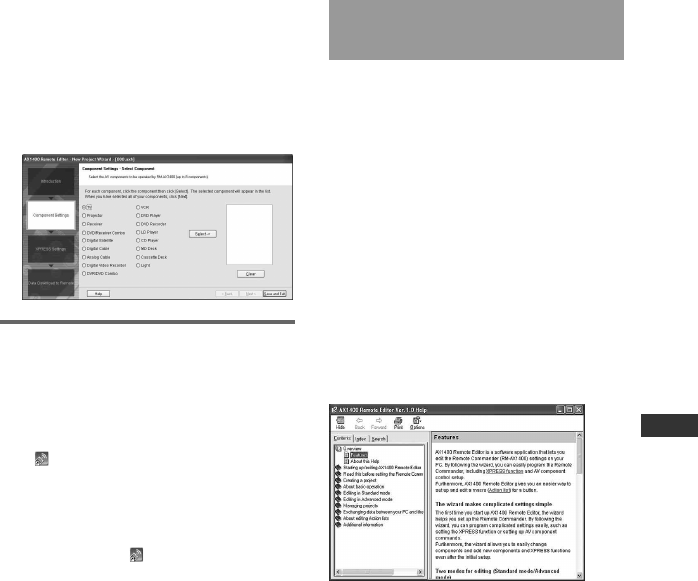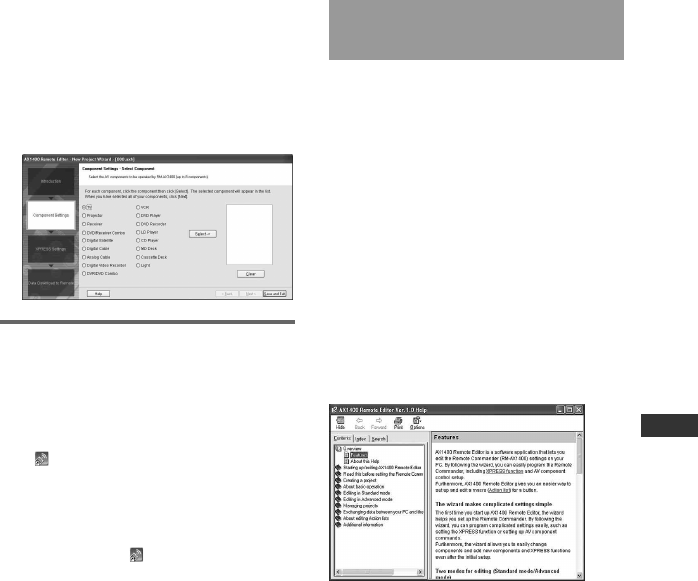
13
Getting Started
Note
If you do not have a remote control for one
of your components, do not add that
component’s remote control settings to the
Remote Commander on the following
screen. Exit “New Project Wizard”, then
select the “ADVANCED” tab and proceed
with setting. See the Help file of “AX1400
Remote Editor” for details.
Tips
• If you are using an operating system other
than Windows XP, click the “Start” button of
Windows and point to “Programs” - “Sony
Remote AX1400” - “AX1400 Remote Editor”
and click to start up “AX1400 Remote
Editor”.
• If “
” (the shortcut icon of “AX1400 Remote
Editor”) appears on the desktop of
Windows, double-click the icon to open it.
(Depending on the setting, Windows XP may
automatically delete icons from the desktop
if they have not been used for a certain
period of time. If “
” does not appear on
the desktop, use the “Start” button.)
• While in “Introduction” of “New Project
Wizard,” if you press “Cancel,” the dialog
box appears. You can select the following:
Exit: Finishes “New Project Wizard” and
“AX1400 Remote Editor.” If you “AX1400
Remote Editor” starts up again, “New
Project Wizard” reappears.
Main Set-up Screen: “New” screen appears.
Enter a project name under “Input a project
folder name,” and select the folder in which
you want to create the project. Then click
“OK.” “AX1400 Remote Editor” starts up by
the Advanced mode as a factory settings.
Cancel: Returns to “New Project Wizard.”
Using “AX1400 Remote
Editor” – Help
You can set up the Remote Commander
by operating “AX1400 Remote Editor,”
referring to the detailed instructions
provided in Help.
Starting Help
Start up “AX1400 Remote Editor,” then
click “Help” on the menu bar and select
“AX1400 Remote Editor Help.”
Help topic for the current edit screen
appears by pressing the “F1” key while
editing. If no Help topic is available for
the screen, the top menu of Help appears.
How to use Help
Click one of the tabs: “Contents,”
“Index” or “Search,” and check the
information you need.
To search by contents (Contents)
You can find information relating to a specific
subject by using the table of contents shown on
the “Contents” tab.
To search indexed information
(Index)
You can find information from a list of
predetermined keywords shown on the
“Index” tab.
To search using keywords (Search)
You can submit a keyword search on the
“Search” tab by typing in your keyword(s).