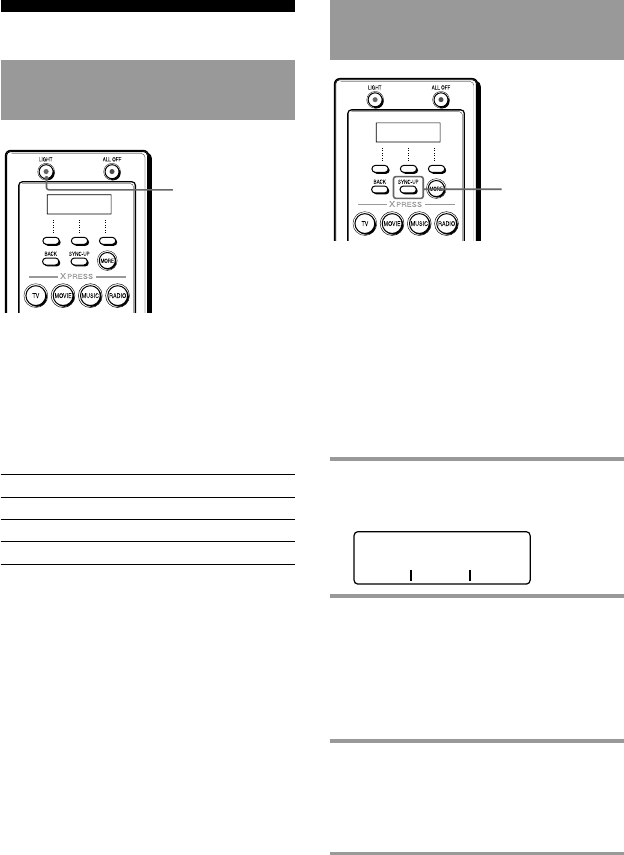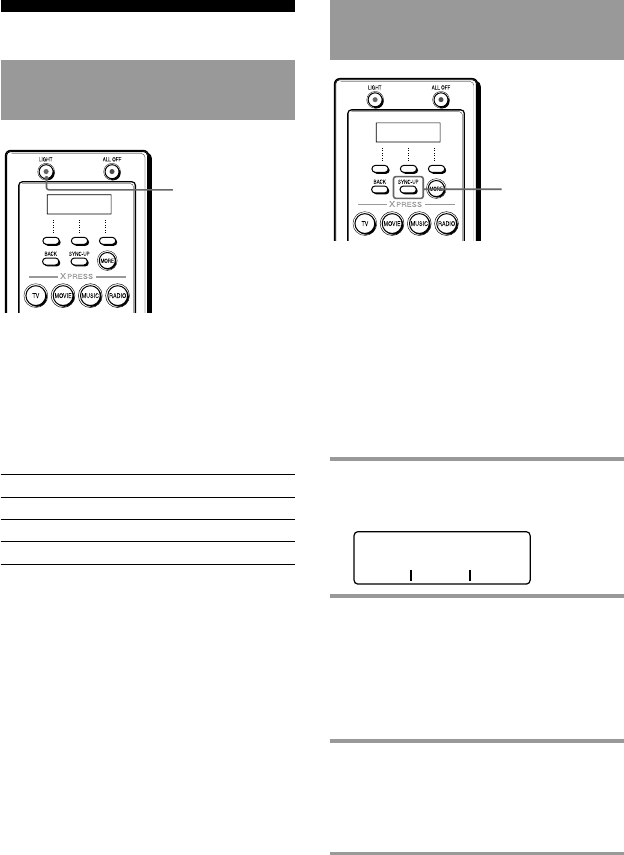
18
Other useful functions
To operate the Remote
Commander in the dark
Press the LIGHT button to turn on the
button illumination. Pressing any button
also activates this by default. If no button
is pushed within a set time, the button
illumination automatically turns off.
Default button illumination
settings
Off-time setting 10 seconds
Brightness Level 15 (Max: 15)*
On-mode setting All buttons
Fade effect On
* It is preset to “15” at the factory. Once you
download the data set up on your PC to the
Remote Commander, the initial setting is
changed to “5.”
See “Setting the button illumination”
(page 20) to set the button illumination.
To synchronize with the
status of a component
The Remote Commander memorizes the
status of the components’ input selectors,
and power on/off status. However, if
you turn on/off a component manually
or with a different remote control, the
Remote Commander may not recognize
the current component status. In this
case, press the SYNC-UP button to
synchronize with the status of the current
component and the Remote Commander.
1 Press the SYNC-UP button.
The component you want to confirm
the status of appears on the screen.
COMP. VCR
SET POWER > ON
POWER DONE CANCEL
2 Press the left MULTI-FUNCTION
button (POWER) repeatedly until
the desired status fixes, then press
the center MULTI-FUNCTION
button (DONE).
The screen switches to the next status
to be synchronized.
3 Press the left MULTI-FUNCTION
button (INPUT) repeatedly until the
desired status fixes, then press the
center MULTI-FUNCTION button
(DONE).
To return to the previous component
or XPRESS function
Press the BACK button or right
MULTI-FUNCTION (CANCEL) button.
LIGHT button
SYNC-UP button