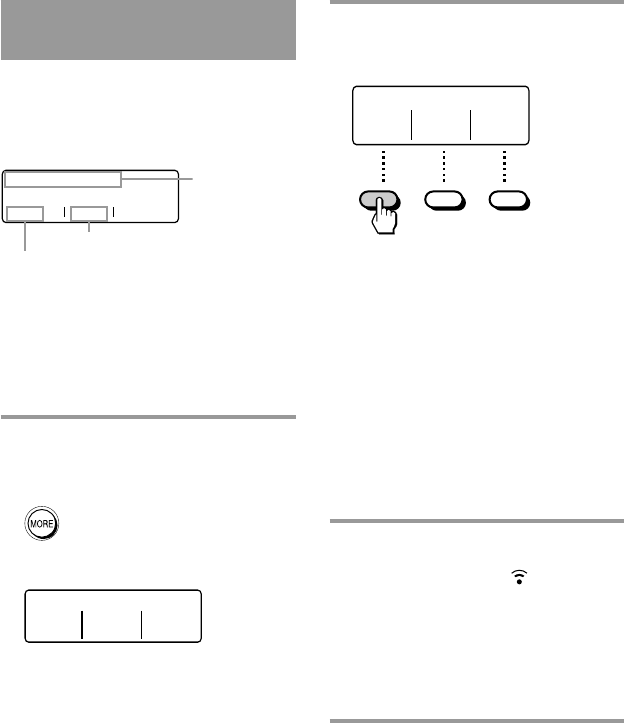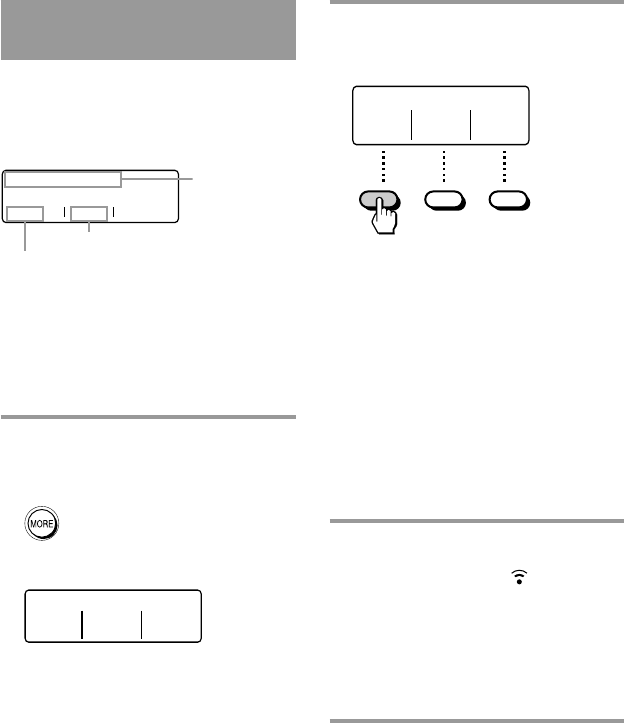
16
Operating the XPRESS
function
When you select an XPRESS function
with the MULTI-FUNCTION buttons or
XPRESS buttons, the XPRESS function
label and component label made for an
XPRESS function appear on the screen.
XPRESS MOVIE
DVD TV
Pressing a MULTI-FUNCTION button
switches to the individual component
operation (page 17) that make up the
XPRESS function.
Example: To operate a VCR by the
XPRESS function
1 Display desired XPRESS function
by pressing the MORE button
repeatedly. In this example, press
the MORE button twice.
Page number and the selectable
functions appear on the screen.
Select: /2
XPRESS COMP. COMP.
VCR TV DVD
2 Press the left MULTI-FUNCTION
button which corresponds to
“XPRESS VCR.”
Select: /2
XPRESS COMP. COMP.
VCR TV DVD
The TV and VCR turn on and each
component is set to its appropriate
input. The Remote Commander is
now able to operate your VCR. You
can also set the VCR to start playback
automatically using “AX1400 Remote
Editor.”
Tip
Each component is automatically set to the
appropriate status for watching the VCR
regardless of its current status.
If some components do not change correctly,
synchronize with the status of the
components. For details, see “To synchronize
with the status of a component” on page 18.
3 Press the buttons for desired
operation.
When a signal is sent, appears.
You can also use other buttons, such
as the VOL (volume) +/–, CH
(channel) +/–, MUTING, cursor, and
MENU buttons.
Also see “Table of preset functions”
(page 28) for the functions of buttons
for each source component.
To return to the previous component
or XPRESS function
Press the BACK button.
XPRESS
function label
Source Component
Video Component