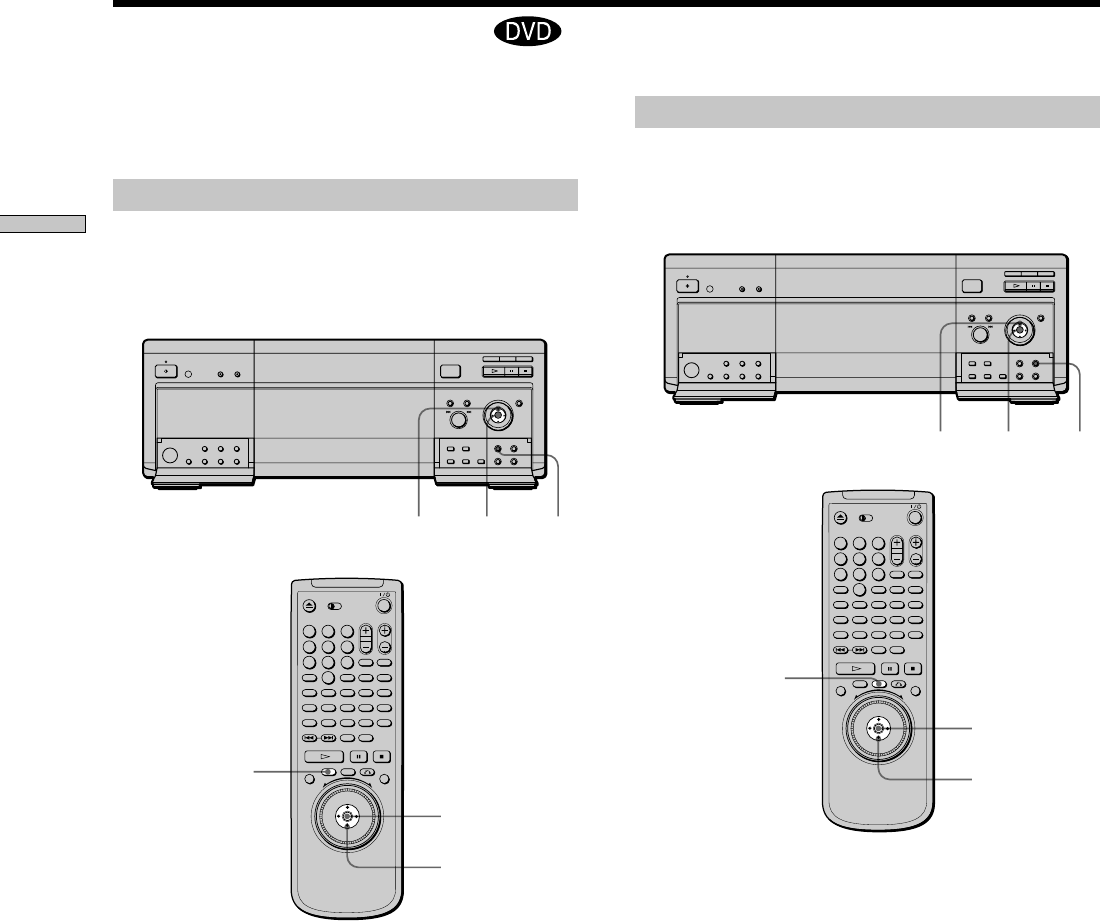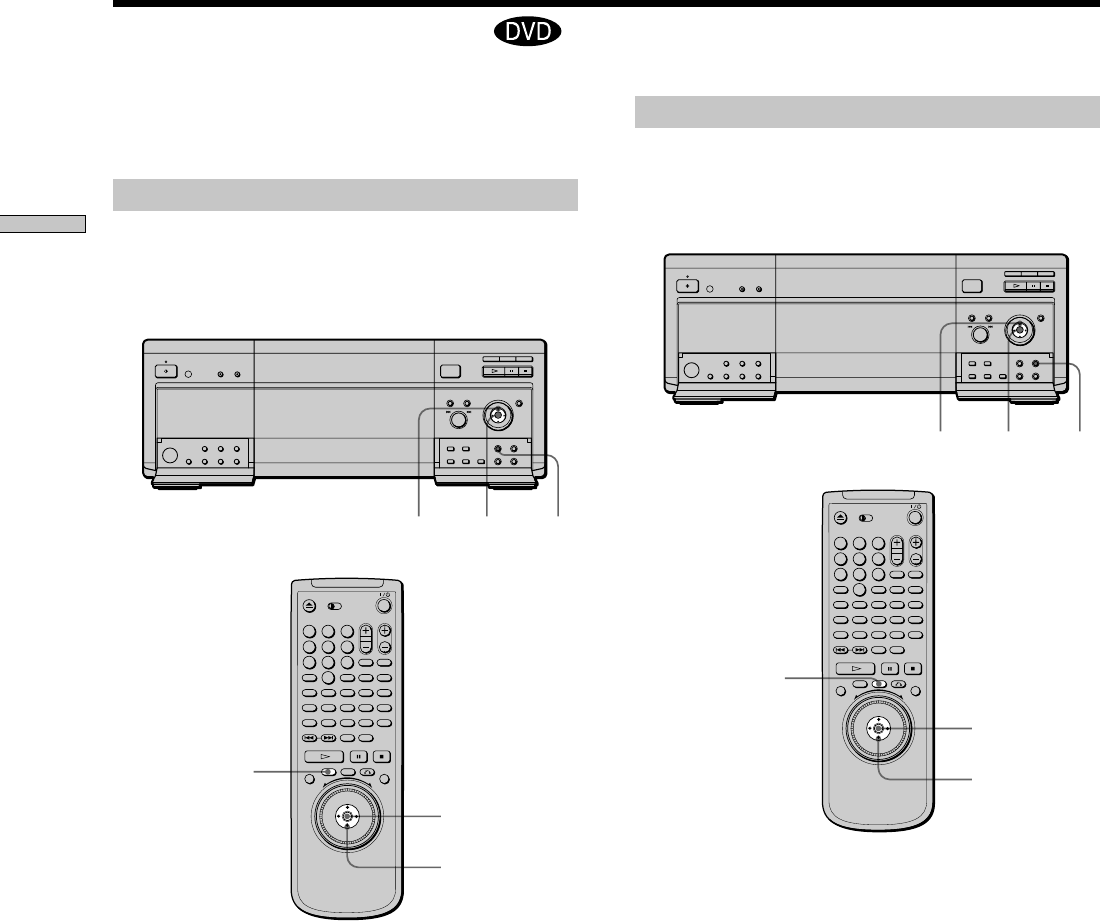
28
Playing Discs
Using the DVD menu
Some DVDs allow you to select the disc contents using a
menu. When you play these DVDs, you can select the
language for the subtitles, the language for the sound, etc.,
using the DVD menu.
1 Press DVD MENU.
The DVD menu appears on the TV screen. The
contents of the menu vary from disc to disc.
2 Press </ M/ m/ , to select the item you want to
change.
Depending on the disc, you can use the number
buttons to select the item.
3 To change other items, repeat Step 2.
4 Press ENTER.
zIf you want to select the language for the DVD menu
Change the setting using “DVD MENU” in “LANGUAGE
SETUP” in the setup display . For details, see page 67.
Note
Depending on the DVD, a “DVD menu” may simply be called a
“menu” in the instr uctions supplied with the disc.
</M/m/,
ENTER
DVD
MENU
</M/m/,
DVD MENU
ENTER
123
4
5
6
789
0
A
-/--
BCDALL
DVD
EDIT
MEGA
SORT
FILE
LOAD
CD
TIME
123
4
5
6
789
0
A
-/--
B C D ALL
DVD
EDIT
MEGA
SORT
FILE
LOAD
CD
TIME
Some DVDs have a title menu or a DVD menu that is
provided with DVDs only.
Using the title menu
A DVD is divided into long sections of a picture or a
music feature called “titles.” When you play a DVD
which contains several titles, you can select the title you
want using the title menu.
1 Press TITLE.
The title menu appears on the TV screen. The contents
of the menu vary from disc to disc.
2 Press </ M/ m/ , to select the title you want to
play.
Depending on the disc, you can use the number
buttons to select the title.
3 Press ENTER.
The player starts playing the selected title.
Notes
• On some DVDs, you may not be able to select the title.
• On some DVDs, a “title menu” may simply be called a “menu”
or “title” in the instr uctions supplied with the disc. “Pr ess
ENTER.” may also be expr essed as “Pr ess SELECT.”
Using the DVD’s Menu
TITLE
</M/m/,
ENTER
</M/m/,
TITLEENTER