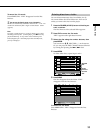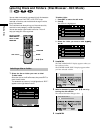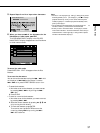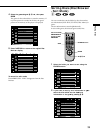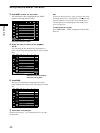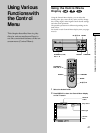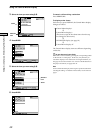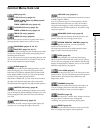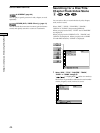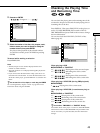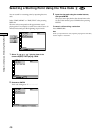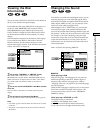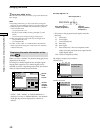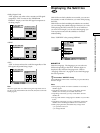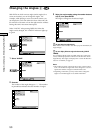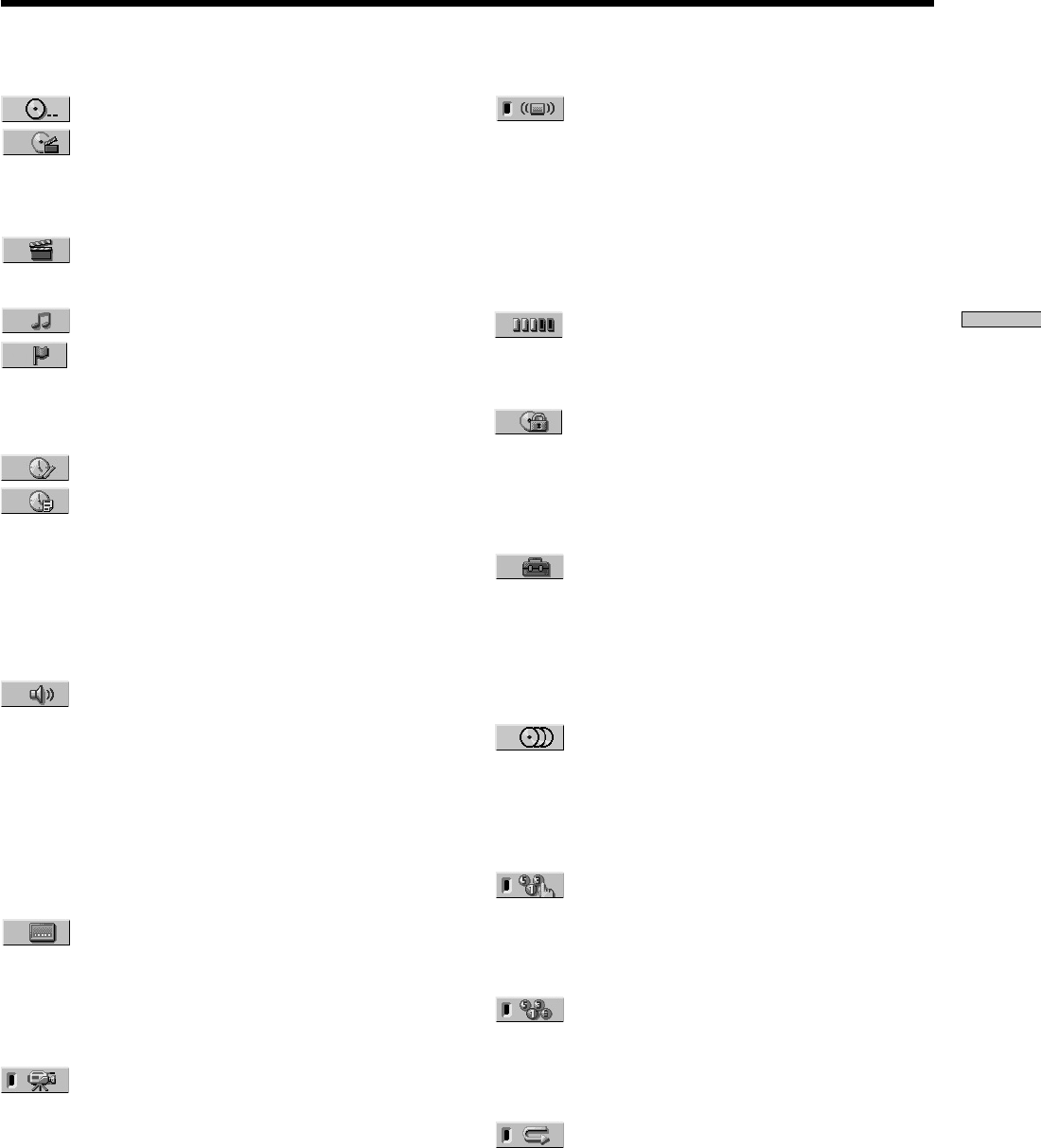
43
Using Various Functions with the Control Menu
Control Menu Item List
DISC (page 44)
TITLE (DVD only) (page 44)/
SCENE (VIDEO CD during PBC playback
only) (page 44)/
TRACK (VIDEO CD only) (page 44)
CHAPTER (DVD only) (page 44)/
INDEX (VIDEO CD only) (page 44)
TRACK (CD only) (page 44)
INDEX (CD only) (page 44)
You can select a disc or search for a point on the disc by
selecting the title, chapter, track, index or scene.
TIME/MEMO (pages 45, 46, 47)
TIME/TEXT (pages 45, 46, 47)
You can check the playing time and remaining time of the
current title, chapter, track and the total playing time or
remaining time of the disc.
You can also search for a scene by inputting the time code.
You can check the DVD TEXT or CD TEXT of the disc on
the TV screen and the front panel display.
AUDIO (page 47)
If the DVD is recorded with multilingual tracks, you can
select the language you want while playing the DVD.
If the DVD is recorded in multiple audio formats (PCM,
Dolby Digital, MPEG or DTS), you can select the audio
format you want while playing the DVD.
With CDs or VIDEO CDs, you can select the sound from
the right or left channel and listen to the sound of the
selected channel through both the right and left speakers.
SUBTITLE (DVD only) (page 49)
With DVDs on which multilingual subtitles are recorded,
you can change the subtitle language whenever you want
while playing the DVD, and turn it on or off whenever
you want.
ANGLE (DVD only) (page 50)
With DVDs on which various angles (multi-angles) are
recorded, you can change the angle of the scene.
VES (DVD only) (page 51)
Select a mode to enjoy multichannel surround sound such
as Dolby Digital or MPEG.
Even if you connect only TV or front speakers, Virtual
Enhanced Surround (VES) lets you enjoy 3D sound by
using 3D sound imaging to create virtual rear speakers
from the sound of the front speakers (L, R) without using
actual rear speakers.
ADVANCED (DVD only) (page 52)
You can check play information about the bit rate or the
position where the disc is being played (layer).
CUSTOM PARENTAL CONTROL (page 53)
Using a registered password, you can set playback
restrictions for a desired disc.
The same password is used for both Parental Control
(page 71) and Custom Parental Control.
SETUP (page 64)
Using the setup display, you can do the initial setup,
adjust the picture and sound and set the various outputs.
You can also set a language for the subtitles and the setup
display, limit playback by children, and so on. For details
about the setup display, see page 64.
1/ALL DISCS (page 55)
You can have the player play one or all of the discs in the
selected folder. You can switch between one disc mode or
all disc mode in the Program Play, Shuffle Play and
Repeat Play modes.
PROGRAM (page 56)
You can play the contents of the disc(s) in the order you
want by arranging the order of the titles, chapters or
tracks on the disc(s) to create your own program.
SHUFFLE (page 58)
You can have the player “shuffle” titles, chapters or tracks
and play them in a random order. Subsequent
“shuffling” may produce a different playing order.
REPEAT (page 59)
You can play all of the titles/tracks on a disc or all of the
discs, or a single title/chapter/track repeatedly.