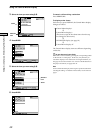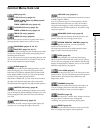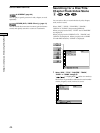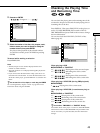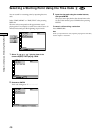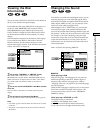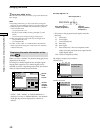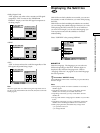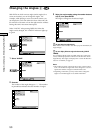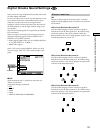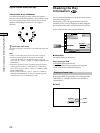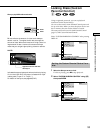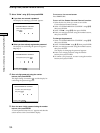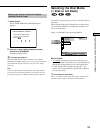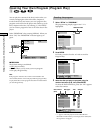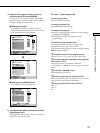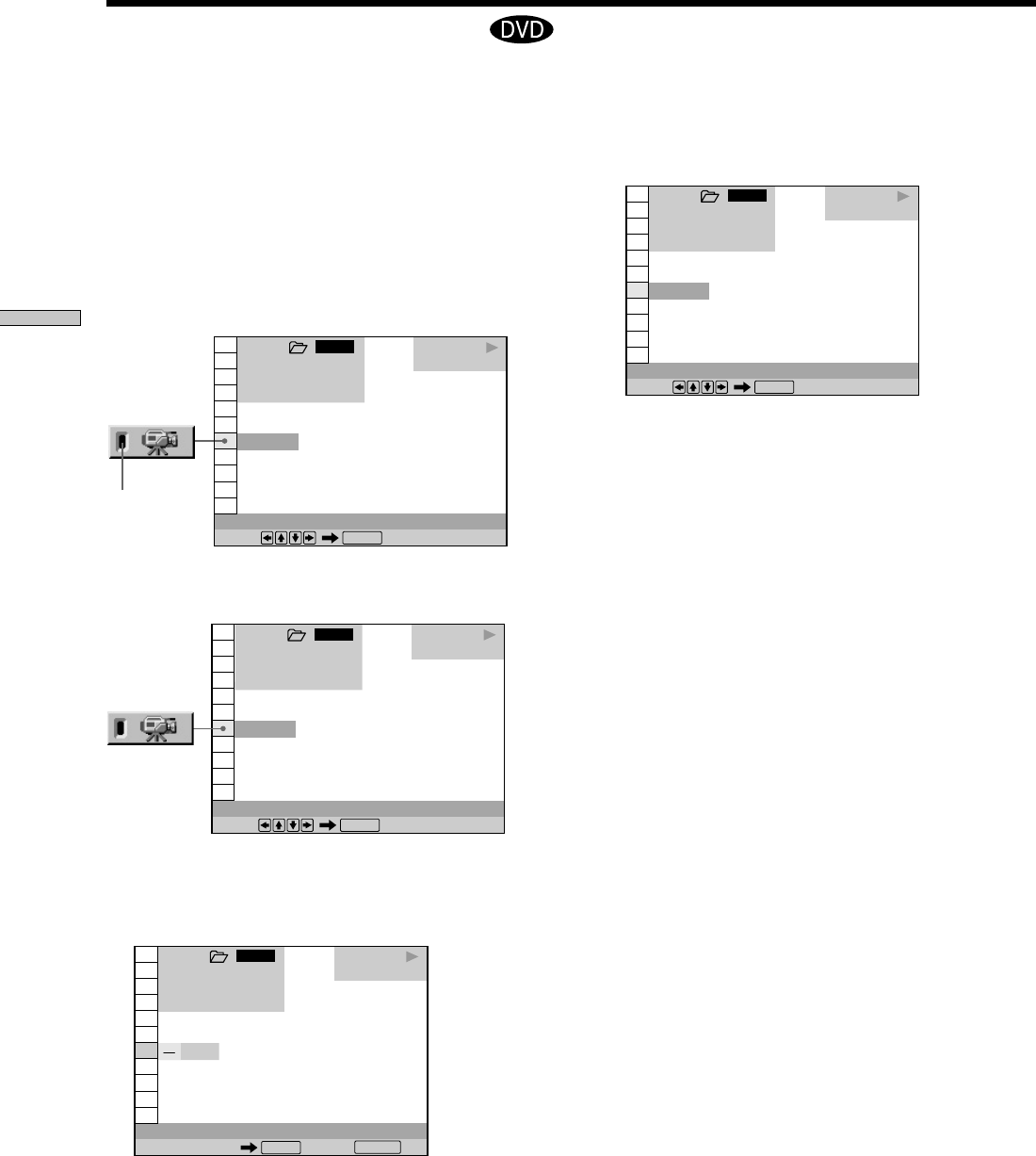
50
Using Various Functions with the Control Menu
1 8
(
3 4
)
1 2
(
2 7
)
C
0 1 : 3 2 : 5 5
DVD
1 2 3
ALL
(
9
)
Number buttons Cancel:
ANGLE
ENTER
RETURN
With DVDs on which various angles (multi-angles) for a
scene are recorded, you can change the angles. For
example, while playing a scene of a train in motion, you
can display the view from either the front of the train, the
left window of the train or from the right window without
having the train’s movement interrupted.
Select “ANGLE” after pressing DISPLAY. When the
angles can be changed, the “ANGLE” indicator lights up
in green.
1 Select “ANGLE.”
2 Press ,.
The number of the angle changes to “–.” The number
in parentheses indicates the total number of angles.
1 8
(
3 4
)
1 2
(
2 7
)
C
0 1 : 3 2 : 5 5
DVD
1 2 3
ALL
1
(
9
)
Select:
ANGLE
ENTER
Changing the Angles Z
1 8
(
3 4
)
1 2
(
2 7
)
C
0 1 : 3 2 : 5 5
DVD
1 2 3
ALL
1
(
9
)
Select:
ANGLE
ENTER
Indicator
3 Select the angle number using the number buttons
or M/m, then press ENTER.
The angle is changed to the selected angle.
zYou can select the angle directly
Press ANGLE on the remote. Each time you press the button, the
angle changes.
zYou can display different angles simultaneously (ANGLE
VIEWER)
You can display all the angles recorded on the disc on the same
screen, and start playback in continuous mode from the chosen
angle directly. The angles are displayed on a screen divided in 9
sections. For details, see page 61.
Notes
• The number of angles varies from disc to disc or from scene to
scene. The number of angles that can be changed on a scene is
equal to the number of angles recorded for that scene.
• Depending on the DVD, you may not be able to change the
angles even if multi-angles are recorded on the DVD.
1 8
(
3 4
)
1 2
(
2 7
)
C
0 1 : 3 2 : 5 5
DVD
1 2 3
ALL
5
(
9
)
Select:
ANGLE
ENTER