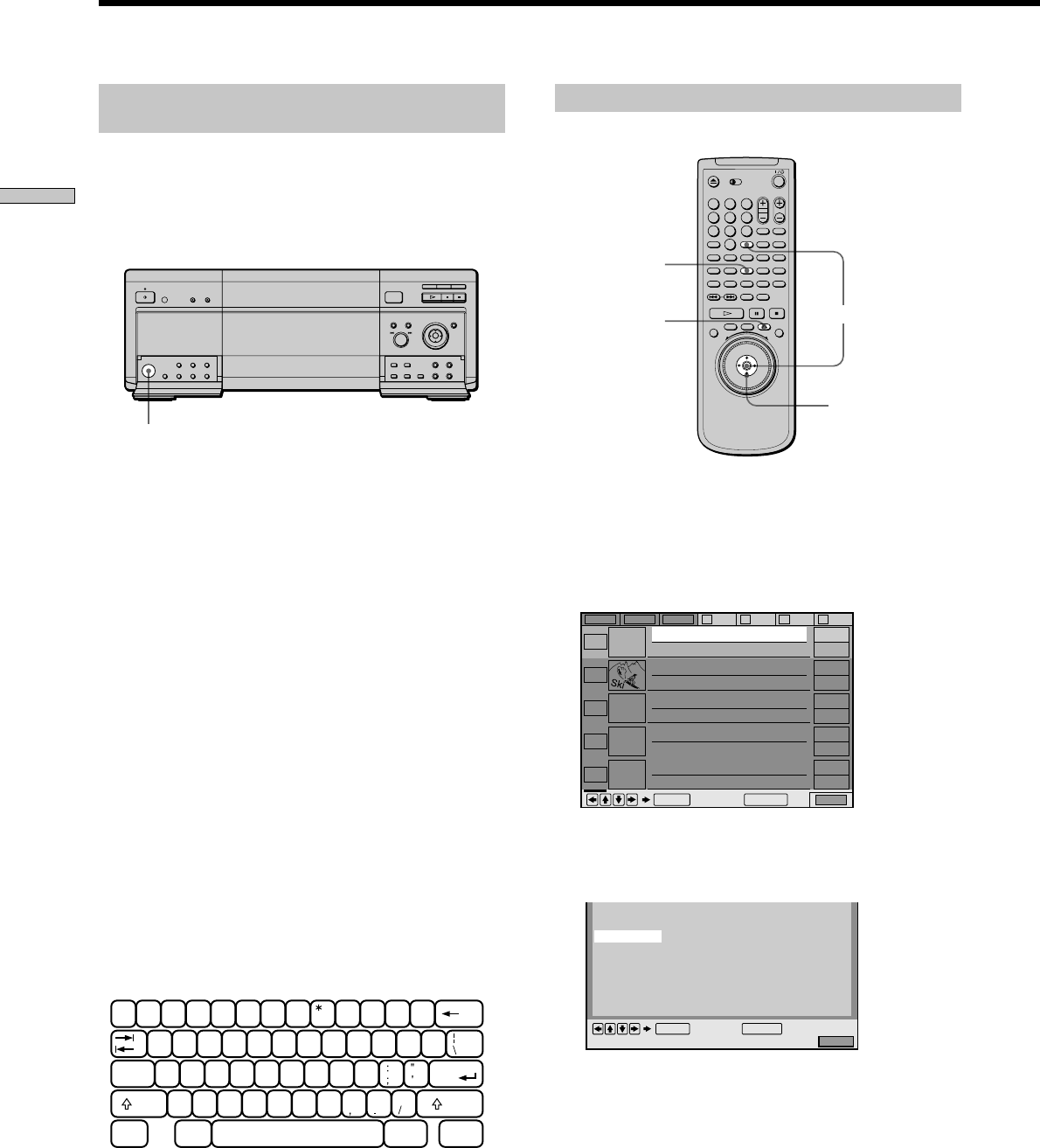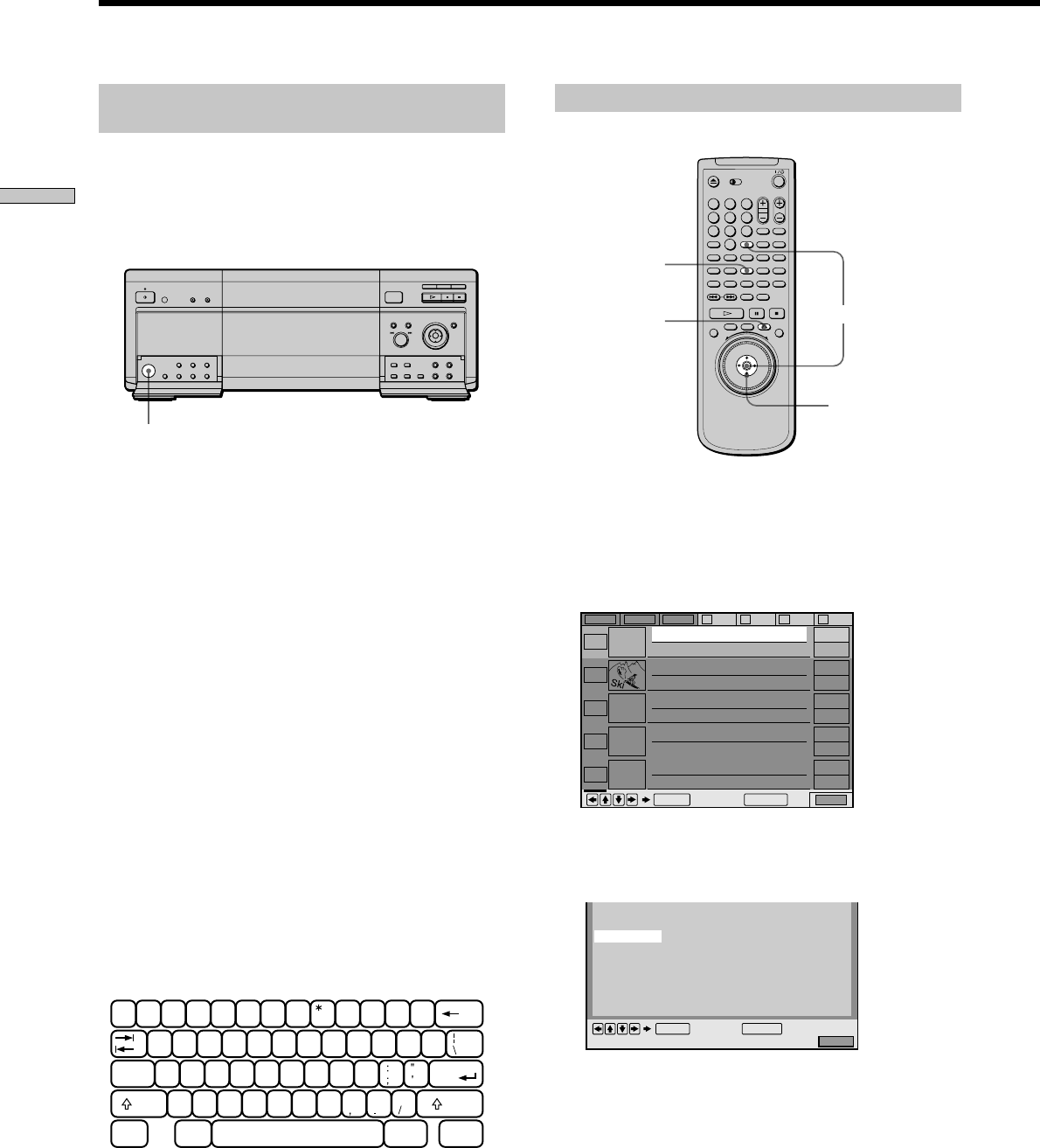
38
Playing Discs
Selecting a genre Z
You can assign a genre to your disc.
1 Select the disc on the Disc Browser using M/ m.
2 Press EDIT to enter the edit mode.
The selected disc’s text only is highlighted and “EDIT”
appears at the right bottom corner.
3 Press ,, then ENTER.
The GENRE SELECTION display appears.
123
4
5
6
789
0
A
-/--
BCDALL
DVD
EDIT
MEGA
SORT
FILE
LOAD
CD
TIME
EDIT
</M/m/,
GENRE SELECTION
Action
Drama
Non Feature
Western
Classical
Pop
Classics
Family
Sci-fi
Country
Rock
Comedy
Horror
Thriller
Jazz/R&B
Others
EDIT
Cancel:
RETURN
ENTER
ENTER
ALL DVD CD A B C D
EDIT
Skiing the World
Music Madness
1
2
3
4
CD
Action
DVD
CD
VIDEO CD
5
VIDEO CD
Cancel:
ENTER RETURN
Labeling Discs and Folders (Disc Browser - Edit Mode)
Labeling the disc or folder using a
keyboard
To label the disc or folder, you can use an IBM compatible
PC keyboard of the USA model* (not supplied) on the
DISC MEMO INPUT or FOLDER NAME INPUT display.
* Power consumption must be 120 mA or less.
KEYBOARD jack
1 Connect a keyboard to the KEYBOARD jack on the
front panel when the power of the player is not
on.
2 Turn on the player.
3 Do Steps 1 and 2 of “Labeling a disc or folder” to
display the DISC MEMO INPUT or FOLDER NAME
INPUT display.
4 Input the characters on the keyboard.
5 Press ENTER on the keyboard to store the Disc
Memo or folder name.
The DISC MEMO INPUT display or the FOLDER
NAME INPUT display disappears and the Disc Memo
or folder name is stored.
Notes
• If the cursor keys do not work cor rectly and you cannot
complete the task using the keyboar d, disconnect the keyboar d
then r econnect it to the player and tr y again.
• If the keyboar d is not the USA model, the characters may be
input dif ferently fr om those on the keys.
The USA keyboar d layout is shown below .
'
~
=
+
1
!
2
@
3
#
4
$
5
%
6
^
7
&
89
(
0
)
-
-
]
}
WERTYU I OPQ
[
{
SDFGHJKLA
Caps Lock
Enter
XCVBNM<>Z
Shift
?
Shift
Ctrl Alt Alt Ctrl
ORETURN