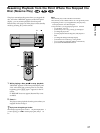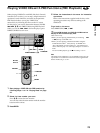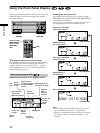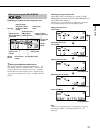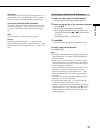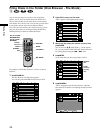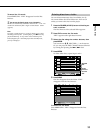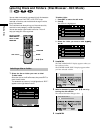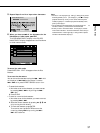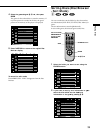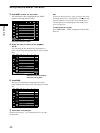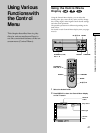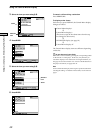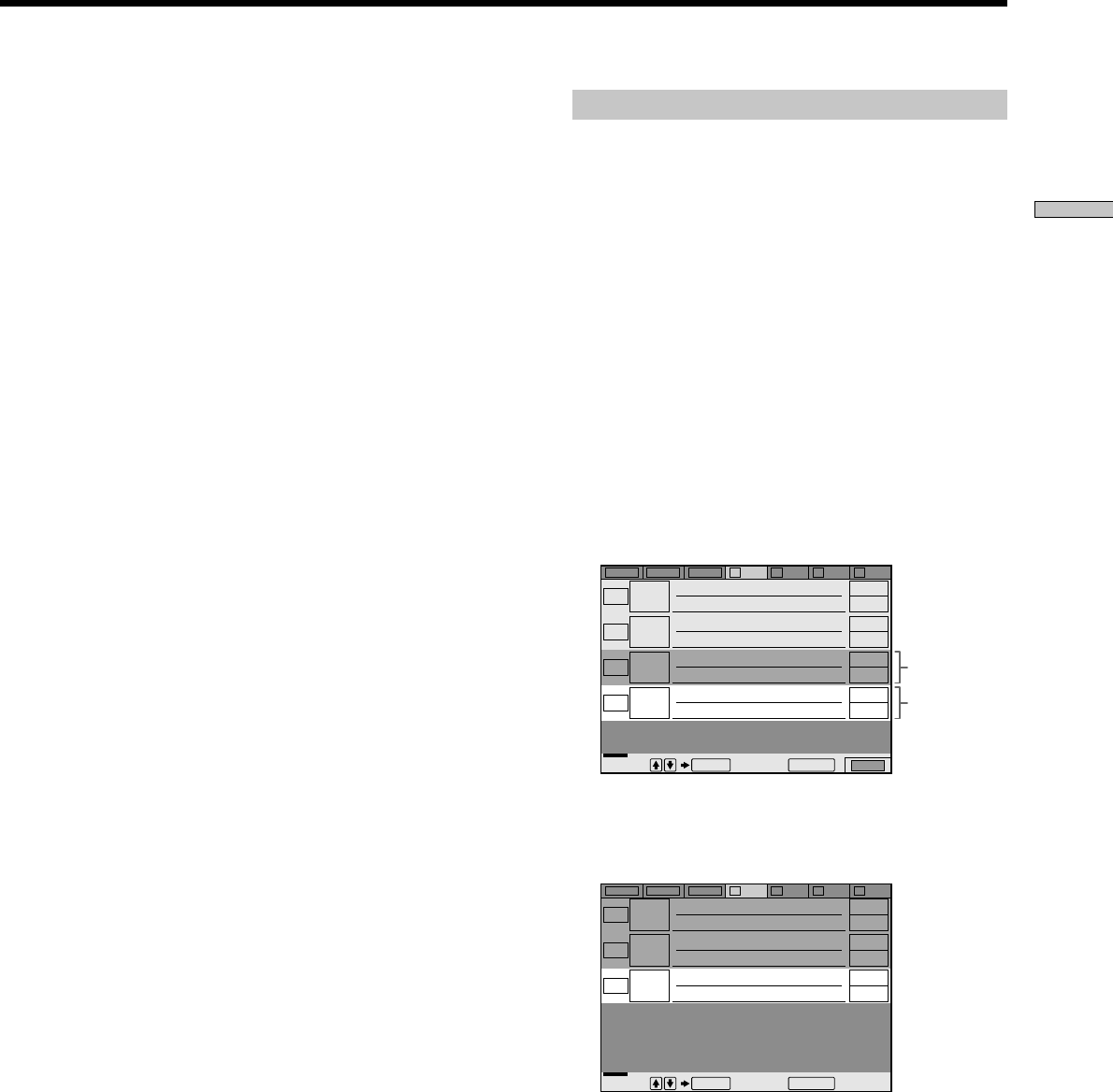
35
Playing Discs
Deleting discs from a folder
You can delete unnecessary discs from Folder A to D.
You cannot delete discs from Folder ALL, DVD or CD
unless you remove the disc from the player.
1 Press the FOLDER (A/B/C/D) button of the disc you
want to delete.
The Disc Browser of the selected folder appears.
2 Press FILE to enter the file mode.
“FILE” appears at the right bottom corner.
3 Select the disc using the number buttons, then
press ENTER.
You can also use M/m, DISC SKIP +/– on the remote.
Or, you can press the DISC CHANGE button followed
by turning and pressing the .–/>+ dial.
4 Press ENTER.
To delete other discs, repeat Steps 3 and 4.
5 Press CLEAR.
The disc disappears from the folder. “FILE”
disappears from the Disc Browser.
To cancel the file mode
Press ORETURN. “FILE” disappears from the Disc
Browser.
Selected
disc
Cursor
moves to
the next
disc
ALL DVD CD A B C D
FILE
2
Music Madness
4
11
23
CD
CD
CD
CD
Select: Cancel:
ENTER RETURN
To cancel the file mode
Press ORETURN. “FILE” disappears from the Disc
Browser.
z You can sort the discs by genre or text information
The discs ar e listed first by slot number in the Disc Br owser. You
can then sor t the discs by desir ed genr e or text and stor e them
(page 39).
Note
Do not tur n of f the player by pr essing !. Doing so may cancel
the settings. When you tur n of f the player , press x first to stop
playback and then pr ess ?/1 on the r emote. After the power
indicator lights up in r ed and the player enters standby mode,
press ! on the player .
ALL DVD CD A B C D
2
Music Madness
4
23
CD
CD
CD
Select: Cancel:
ENTER RETURN