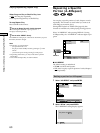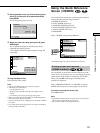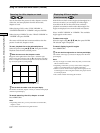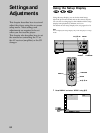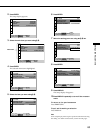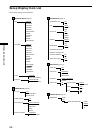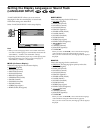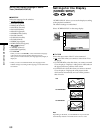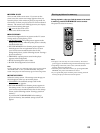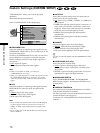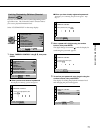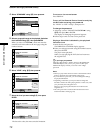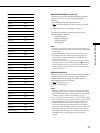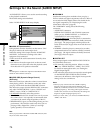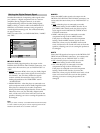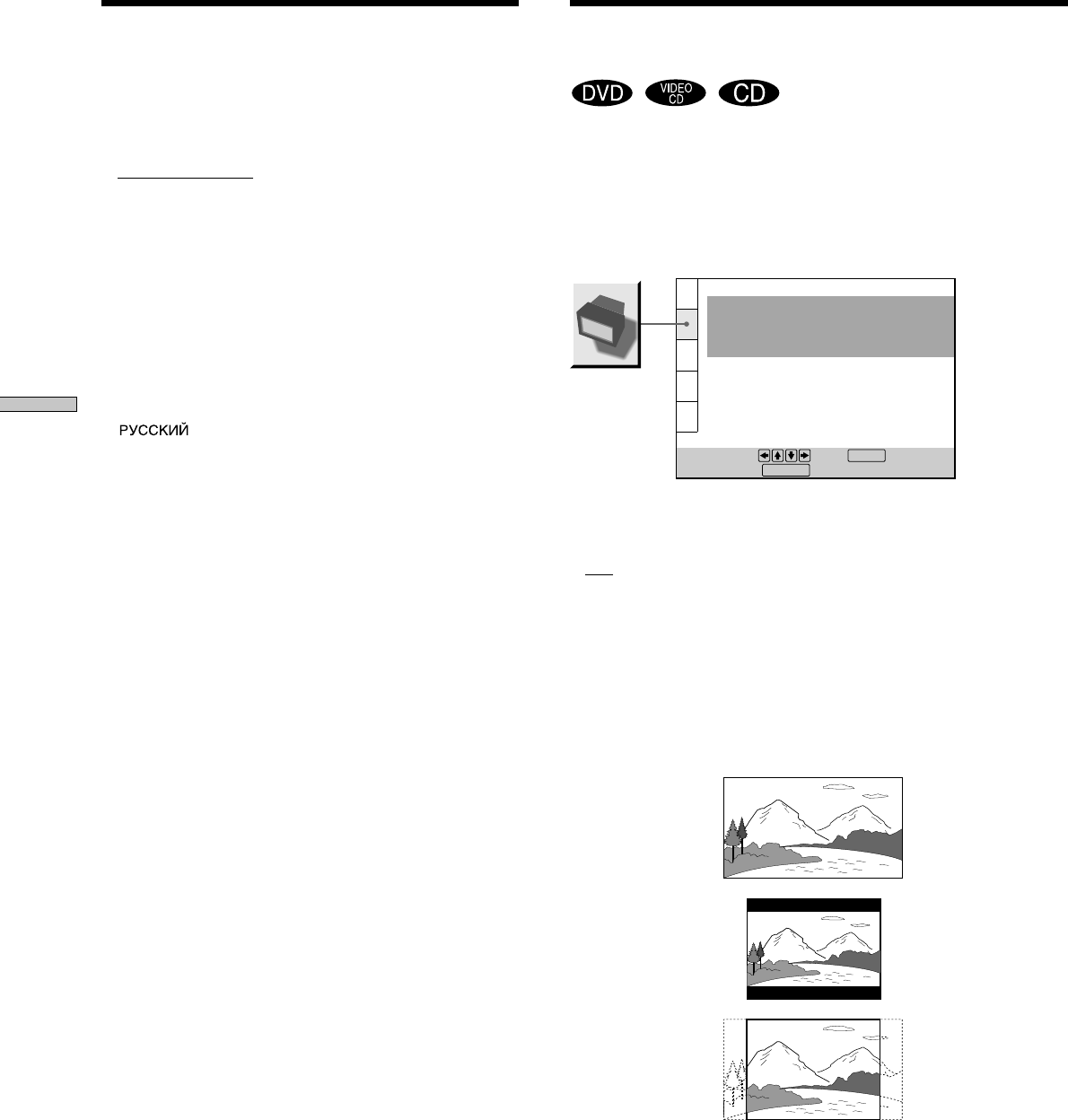
68
Settings and Adjustments
x SUBTITLE
Selects the language for the subtitles.
•
AUDIO FOLLOW*
• ENGLISH (English)
• FRANÇAIS (French)
• DEUTSCH (German)
• ITALIANO (Italian)
• ESPAÑOL (Spanish)
• NEDERLANDS (Dutch)
• DANSK (Danish)
• SVENSKA (Swedish)
• SUOMI (Finnish)
• NORSK (Norwegian)
• PORTUGUÊS (Portuguese)
•
(Russian)
• CHINESE (Chinese)
• JAPANESE (Japanese)
• OTHERS,
When you select “OTHERS,,” select and enter the language
code from the list using the number buttons (page 87).
After you have made a selection, the language code (4 digits) is
displayed.
* When you select “AUDIO FOLLOW,” the language for the
subtitles changes according to the language you selected for the
sound track.
“SCREEN SETUP” allows you to set the display according
to the playback conditions.
The default settings are underlined.
Select “SCREEN SETUP” in the setup display.
x TV TYPE
Selects the aspect ratio of the TV to be connected.
•
16:9: select this when you connect a wide-screen TV to
the player.
• 4:3 LETTER BOX: select this when you connect a normal
TV to the player. Displays a wide picture with bands on
the upper and lower portions of the screen.
• 4:3 PAN SCAN: select this when you connect a normal
TV to the player. Displays the wide picture on the
whole screen automatically and cuts off the portions
that do not fit.
Note
Depending on the DVD, “4:3 LETTER BOX“ may be selected
automatically instead of “4:3 PAN SCAN” and vice versa.
SCREEN SETUP
TV TYPE:
SCREEN SAVER:
BACKGROUND:
To set, press , then .
To quit, press .
16:9
ON
JACKET PICTURE
STARTUP SCREEN: STANDARD
ENTER
DISPLAY
Settings for the Display
(SCREEN SETUP)
4:3 LETTER BOX
4:3 PAN SCAN
16:9
Setting the Display Language or Sound
Track (LANGUAGE SETUP)