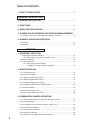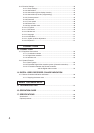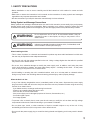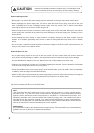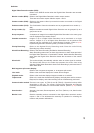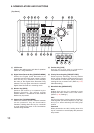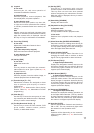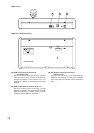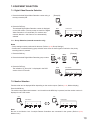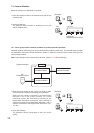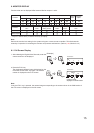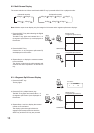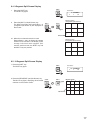10
6. NOMENCLATURE AND FUNCTIONS
[ Top Panel ]
TELEWIDE
RIGHTLEFT
UP
DOWN
F4
F3
F2
F1
DVR MON CAM POS
DVR
PLAY / LIVE
SEARCH
SCREEN
AUTO
SEQUENCE
MULTIFULL
SHIFT
MENU
REMOTE CONTROLLER C-RM1000
IRISFOCUS
PRIORITY
REC
AUTO
SEQUENCE
MULTIFULL
N
1
23
4
5
6
7
8
9
0
C
SET
21
22
11 12
13
14 15 16
18
19
17
20
1
2 3 4 5 6
7 8
9
10
ALARM
HOLD
BUZZER STOP
RESET
CAM MENUDVR MENU
(1) LCD Screen
Displays the setting menu and data of operation
status, etc. using characters.
(2) Digital Video Recorder Key [DVR/DVR MENU]
Selects the Digital Video Recorder to be
controlled, and the DVR group number. Holding
down this key for 2 seconds or more displays
the menu of the Digital Video Recorder being
selected. This key lights red when the selected
Digital Video Recorder is in recording mode.
(3) Monitor Key [MON]
Switches the monitor to be operated by the
Remote Controller. The monitor toggles
between Monitor 1 and Monitor 2 each time the
Monitor key is pressed.
(4) Camera Key [CAM/CAM MENU]
Selects the camera number. Selected cameras
can be operated if they are Combination
Cameras. Holding down this key for 2 seconds
or more displays the menu of the Combination
Camera being selected.
(5) Position Key [POS]
Use this key to play back or program the
Combination Camera's preset positions.
(6) Priority Recording Key [PRIORITY REC]
Perform priority recording. This key flashes
during priority recording. Holding down this key
for 2 seconds or more stops priority recording,
causing the key to remain unlit. (Refer to p. 25;
Video Recording.)
(7
)
Menu/Shift Key [MENU/SHIFT]
Menu
Holding down this key for 2 seconds or more
displays the menu screen on the LCD screen.
(Refer to p. 36; Settings.)
Shift
Use this key when viewing camera images in
multi-segment split screen displays of (19), (20)
and (21) or when selecting the DVR group
number
Password
When passwords are valid, holding down this
key for 2 seconds or more displays the password
entry screen.