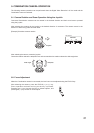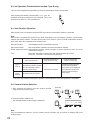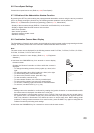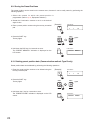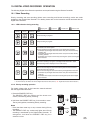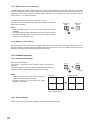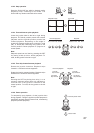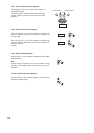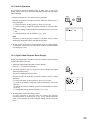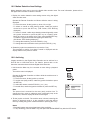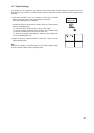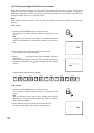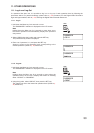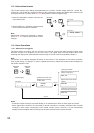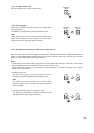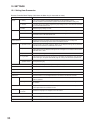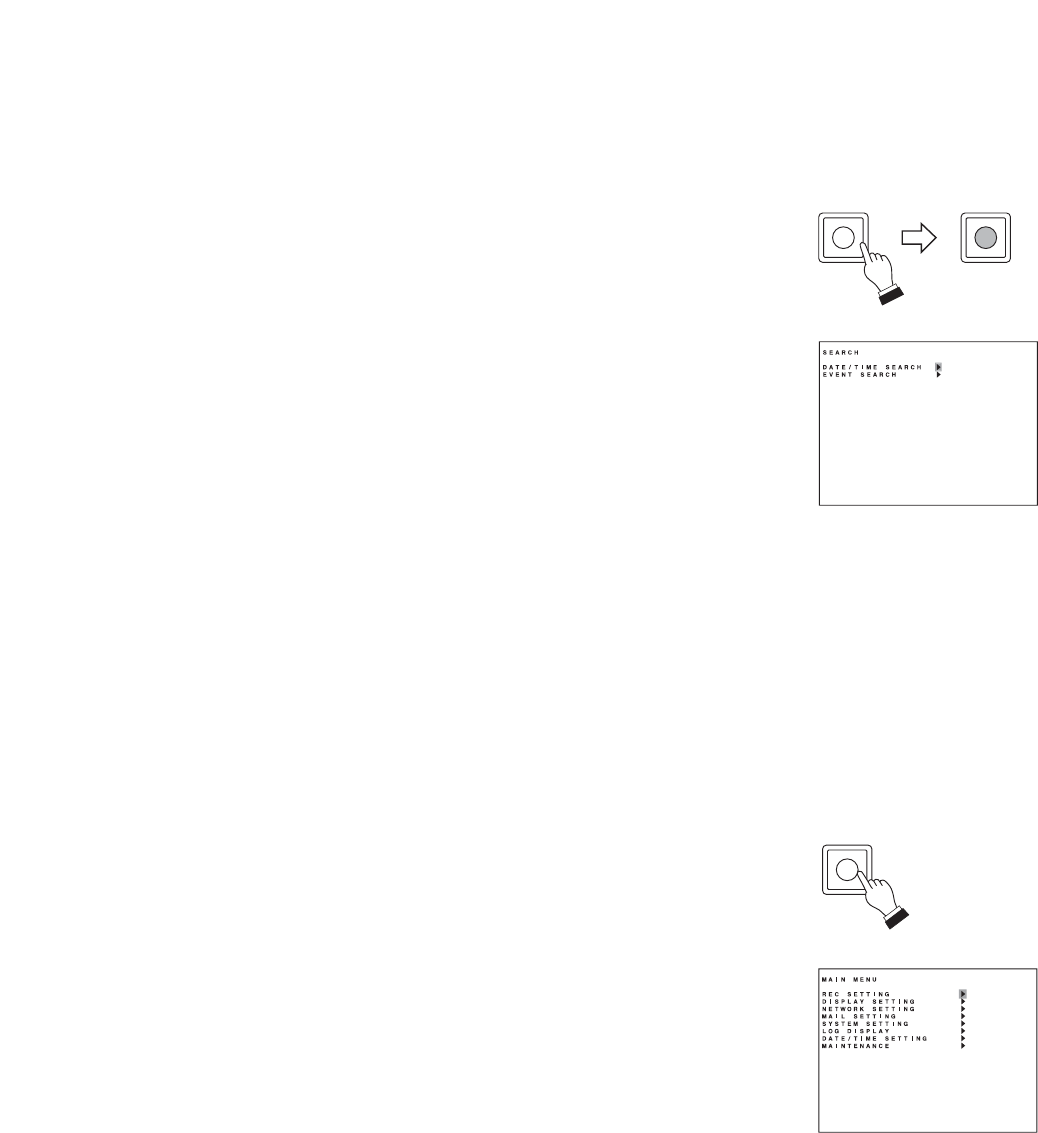
29
10.3. Search Operation
It is possible to search recorded images by date, time, or event. For
details, please refer to the instruction manual enclosed with the Digital
Video Recorder.
1. Press the Search key. The search menu is displayed
Operate the Remote Controller as follows while the search menu is
being displayed:
• To move the cursor, tilt the joystick up, down, left, or right.
• To confirm settings, rotate the joystick clockwise or press the SET
key.
• To cancel settings, rotate the joystick counterclockwise or press the
C key.
• To change settings, use the FOCUS (+) or (
-
) key.
Note
Executing a search places the display in playback mode, causing
playback to temporarily stop at the searched position.
2. Tilt the joystick to the left to exit the search menu. It is also possible
to search the search menu by rotating the joystick counterclockwise
or pressing the C key.
SEARCH SEARCH
10.4. Digital Video Recorder Menu Display
Display the Digital Video Recorder's menu and perform various settings
for the Digital Video Recorder.
1. Select the Digital Video Recorder for menu display.
(Refer to p. 13; Equipment Selection.)
2. Hold down the Menu key for 2 seconds or more to display the Digital
Video Recorder's menu.
The menu is displayed on the monitor.
Operate the Remote Controller as follows while the menu is being
displayed:
• To move the cursor, tilt the joystick up, down, left, or right.
• To confirm the setting, rotate the joystick clockwise or press the
SET key.
• To cancel the setting, rotate the joystick counterclockwise or press
the C key.
• To change the setting, use the FOCUS (+) or (
-
) key.
3. Tilt the joystick to the left to exit the menu.
It is also possible to exit the menu by rotating the joystick
counterclockwise or pressing the C key. If any change has been
made to the settings, save the changed setting before exiting the
menu.
DVR
DVR MENU