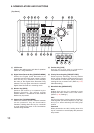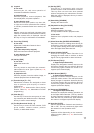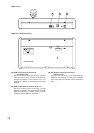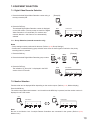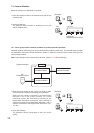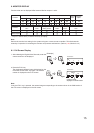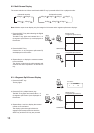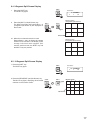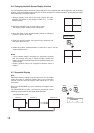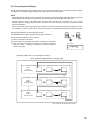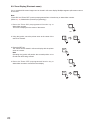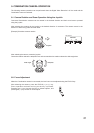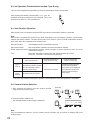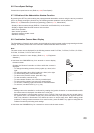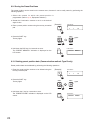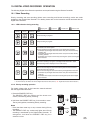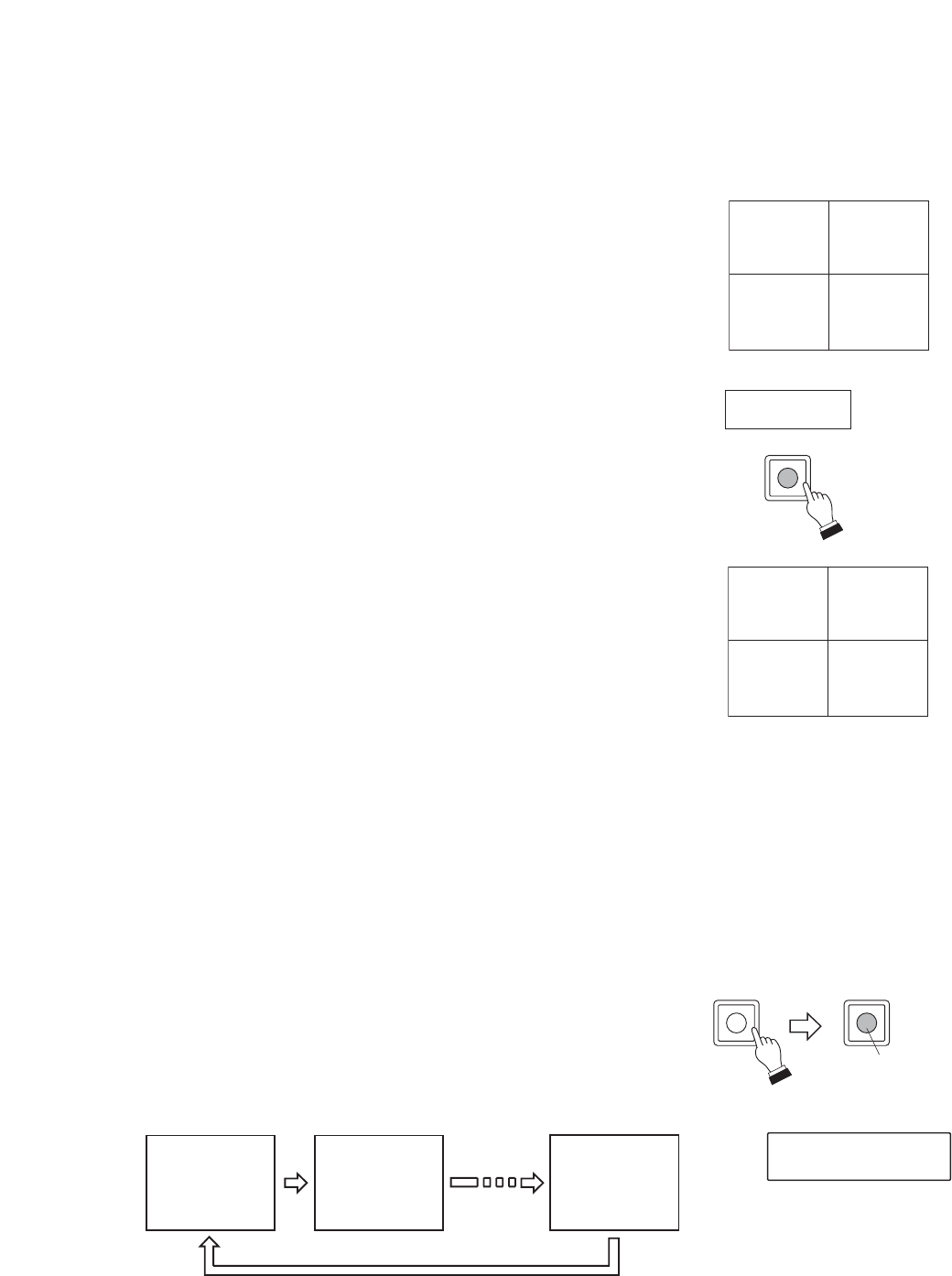
8.7. Sequential Display
Note
Sequential display settings must be performed for the Digital
Video Recorder in advance. Please refer to the instruction
manual enclosed with the Digital Video Recorder for more
information.
Press the SEQUENCE key after selecting the Digital Video
Recorder.
The SEQUENCE key lights, commencing sequential screen
switching programmed into the Digital Video Recorder.
Lights
SEQUENCE SEQUENCE
Camera No. 1
Camera No. 16
Camera No. 2
1
2
16
[Example] Monitor screen
SEQUENCE
71 15
LCD screen
18
8.6. Changing the Multi-Screen Display Position
Live and recorded images can be set to be displayed on user-specified split screen segments, and the display
position of the multi-segment split screen can be freely changed. For more information, please read the Digital
Video Recorder's instruction manual.
1. With the display mode set to live mode, display the multi-
segment split screen to be changed. (Refer to p. 16: Multi-
Screen Display.)
2. Hold down the MULTI key for 2 seconds or more.
The display position setting screen is displayed.
3. Move the cursor to the desired display position by tilting the
joystick up, down, left or right.
4. Enter the camera number using the ten-key numerical pad,
then press the FULL key.
5. Rotate the joystick counterclockwise or press the C key to exit the
position setting screen.
Notes
• If a live camera image is assigned to a split-screen segment
that has already been set to display another camera live
image, the original camera image will be replaced with the new
camera image.
• Display positions cannot be changed for Monitor output 2
images.
MULTI
In multi-screen
display mode
L1 L2
POSITION SETTING
L3 L4
L1 L2
L3 L4