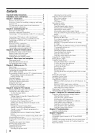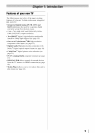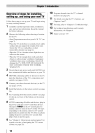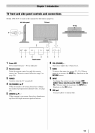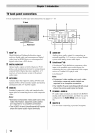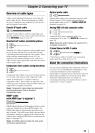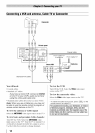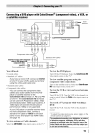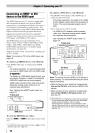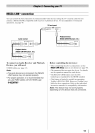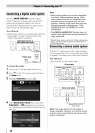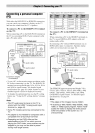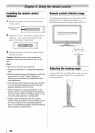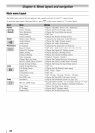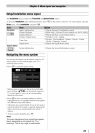Connecting an HDMI®or DVI
device to the HDMI input
The HDMI input on your TV receives digital audio
and uncompressed digital video from an HDMI
source device, or uncompressed digital video from a
DVI (Digital Visual Interface) source device. This
input is designed to accept HDCP (High-Bandwidth
Digital-Content Protection) pro_am material in
digital form from EIA/CEA-861-D-compliant Ill
consumer electronic devices (such as a set-top box or
DVD player with HDMI or DVI output).
The HDMI input can accept and display VGA,
SVGA, XGA, WXGA, SXGA, 480i (60Hz), 480p
(60Hz), 720p (60Hz), 1080i (60Hz) and 1080p
(24Hz/60Hz) simaal formats. For detailed signal
specifications, see page 56.
Supported Audio format: Linear PCM, sampling rate
32/44.1/48 kHz
Note: To connect a PC to the HDMI input, see
page 19.
To connect an HDMI device, you will need:
• One HDMI cable (type A connector) per HDMI
device
- For proper operation, it is recommended that
you use an HDMI cable with the HDMI Logo
(F.l_rrlr ).
- To display an 1080i/60Hz signal format, you
will need a Category 2 cable. Conventional
HDMI/DVI cable may not work properly.
- HDMI cable transfers both video and audio.
Separate analog audio cables are not
required (see illustration).
- See "Setting the HDMI 0 audio mode" (_
page 27).
TVbackpanel
HDMI device
To view the HDMI device video:
Select the HDMI 1or HDMI 2video input source on the
TV.*
* To select the video input source, press _ on the
remote control (_' page 21).
To connect a DVI device, you will need:
• One HDMI-to-DVI adapter cable (HDMI type A
connector) per DVI device
- Forproper operation, the length of an HDM-
to-DVI adapter cable should not exceed 9.8
ft (3m). The recommended length is 6.6 ft
(2m).
• One 3.5mm stereo to RCA Y-cable
- An HDMI-to-DVI adapter cable transfers
video only. Separate analog audio cables
are required (see illustration).
- See "Setting the HDMI _ audio mode" (_,
page 27).
TVbackpanel
adapter
cable t
DVI device
Note: To ensure that the HDMI or DVI device is
reset properly, it is recommended that you follow
these procedures:
• When turning on your electronic components,
turn on the TV first, and then the HDMI or DVI
device.
• When turning off your electronic components,
turn off the HDMI or DVl device first, and
then the TV.
[1] EIA/CEA-861-D compliance covers the transmission
of uncompressed digital video with high-bandwidth
digital content protection, which is being
standardized for reception of high-definition video
signals. Because this is an evolving technology, it is
possible that some devices may not operate properly
with the TV.
16