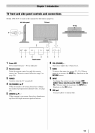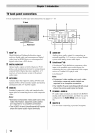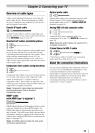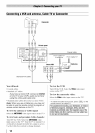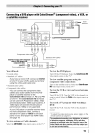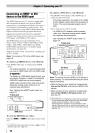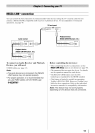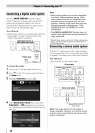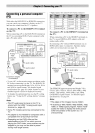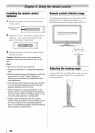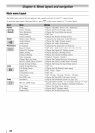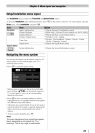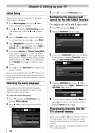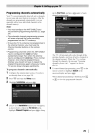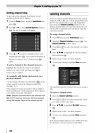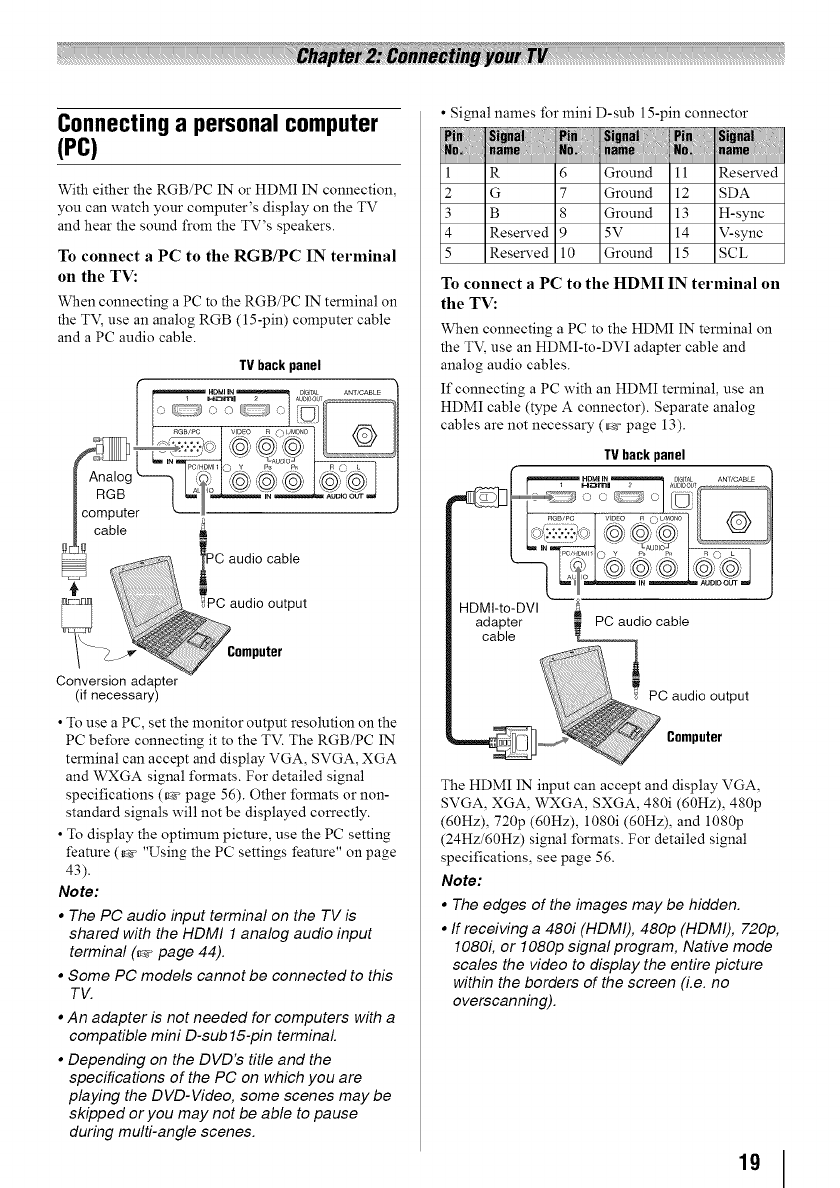
Connecting a personal computer
(PC)
With either the RGB/PC IN or HDMI IN connection,
you can watch your computer's display on the TV
and hear the sound from the TV's speakers.
To connect a PC to the RGB/PC IN terminal
on the TV:
When connecting a PC to the RGB/PC IN terminal on
the TV_ use an analog RGB (15-pin) computer cable
and a PC audio cable.
TVback panel
Conversion adapter
(if necessary)
• Touse a PC, set the monitor output resolution on the
PC before connecting it to the TV. The RGB/PC IN
terminal can accept and display VGA, SVGA, XGA
and WXGA signal formats. For detailed signal
specifications (_ page 56). Other formats or non-
standard signals will not be displayed correctly.
• To display the optimum picture, use the PC setting
feature (_- "Using the PC settings feature" on page
43).
Note:
• The PC audio input terminal on the TV is
shared with the HDMI 1 analog audio input
terminal (4, page 44).
• Some PC models cannot be connected to this
TV.
• An adapter is not needed for computers with a
compatible mini D-sub 15-pin terminal.
• Depending on the DVD's title and the
specifications of the PC on which you are
playing the DVD-Video, some scenes may be
skipped or you may not be able to pause
during multi-angle scenes.
• Signal names for mini D-sub 15-pin connector
1
2
3
4
5
R 6 Ground 11 Reserved
G 7 Ground 12 SDA
B 8 Ground 13 H-sync
Reserved 9 5V 14 V-sync
Reserved 10 Ground 15 SCL
To connect a PC to the HDMI IN terminal on
the TV:
When connecting a PC to the HDMI IN terminal on
the TV, use an HDMI-to-DVI adapter cable and
analog audio cables.
If connecting a PC with an HDMI terminal, use an
HDMI cable (type A connector). Separate analog
cables are not necessary (_ page 13).
TVback panel
adapter PC audio cable
cable t
The HDMI IN input can accept and display VGA,
SVGA, XGA, WXGA, SXGA, 480i (60Hz), 480p
(60Hz), 720p (60Hz), 1080i (60Hz), and 1080p
(24Hz/60Hz) signal formats. For detailed signal
specifications, see page 56.
Note:
• The edges of the images may be hidden.
• If receiving a 480i (HDMI), 480p (HDMI), 720p,
1080i, or 1080p signal program, Native mode
scales the video to display the entire picture
within the borders of the screen (i.e. no
overscanning).
19