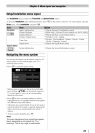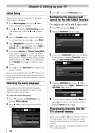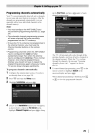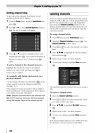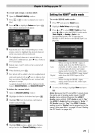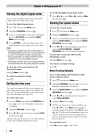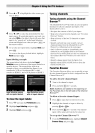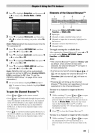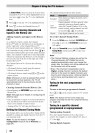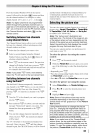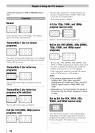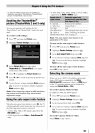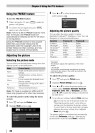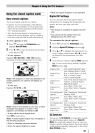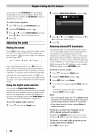2 Press • to highlight Navigation, and then press
or _" to select either BrowseModeor Select
Mode.
3 Press • to highlight HistoryList,and then press
or _" to select the setting you prefer: either Off,
or Off.
Note: History List will be cleared every time the
TV is powered off.
4 Press • to highlight ANT/CABLEList,and then
press _ or _" to select Do or Off.
5 Press • to highlight Iflputs List, and then press
or _" to select Door Off.
6 Press • to highlight Favorites List, then press
or _" to select Offor Off.
7 Press • to highlight REGZA-LINKList, and then
press _ or _" to select Do or Off.
Note: REGZA-LINK List will be automatically
grayed out and set to Off when Enable REGZA-
LINK is switched to Off. (See "To set the
REGZA-LINK® Setup:" on page 49 for more
information.)
8 To save your entries, highlight Done and press
@. To return to factory defaults, highlight Reset
and press @.
To open the Channel BrowserXM:
_AC_
• Press/._ "q or _ I_ on the remote control.
_ACK4 to surf backward through the previously
• Press
tuned 32 channels in the History List, the channels
in the ANT/CABLE List, the inputs in the Inputs
List, the REGZA-LINK devices in the REGZA-
LINK List, or the favorite channels/inputs in the
Favorites List.
• Press _ 11_to surf forward through the History List,
the ANT/CABLE List, the Inputs List, the REGZA-
LINK List, or the favorite channels/inputs in the
Favorites List.
Elements of the Channel BrowserTM
1 2 3 4
L 1
5 6
1 Current list (History, ANT/CABLEInputs,
Favorites,or REGZA-LINK)
2 Inputtype
3 Channel or input currently being viewed
4 Channel or input that is currently highlighted in
the browser
5 Channels stored in the History List
6 Channel labels
To toggle among the available lists:
After opening the Channel Browser TM, press • or •
to toggle among History,ANT/CABLEInputs,
Favorites,and REGZA-LINK
Note:
• The Channel Browser TM opens in History List
by defaulL Once another list has been
selected, the Channel Browser TM will open in
the last selected list.
• If all lists are turned off, pressing _ 4, _ _', or
TM
will not display the Channel Browser If
Favorites List is turned off, Favj will have no
effect.
• Pressing FAYI will bring up the Channel
Browser TM Favorites List regardless of the last
selected list in the Channel Browser TM.
To tune to a channel or input in Browse
mode:
1 While watching TV, press _ _1 or _ _ to (,pen
the Channel Browser TM and surf back to a
previous item or surf forward to the next item in
the list. In Browse Mode, when you stop on an
item in the Channel Browser TM, it will be
highlighted and the TV will automatically rune to
the channel or input.
2 Press E_Tto close the Channel Browser TM.
To tune to a channel or input in Select mode:
1 While watching TV, press _ _1 or _ _ to (,pen
TM
the Channel Browser and surf back to a
previous item or forward to the next item in the
list.
31