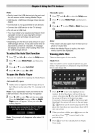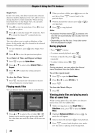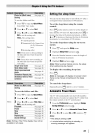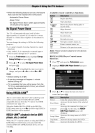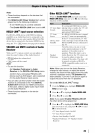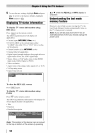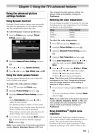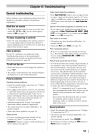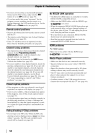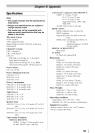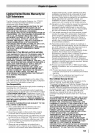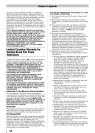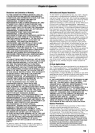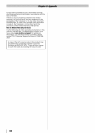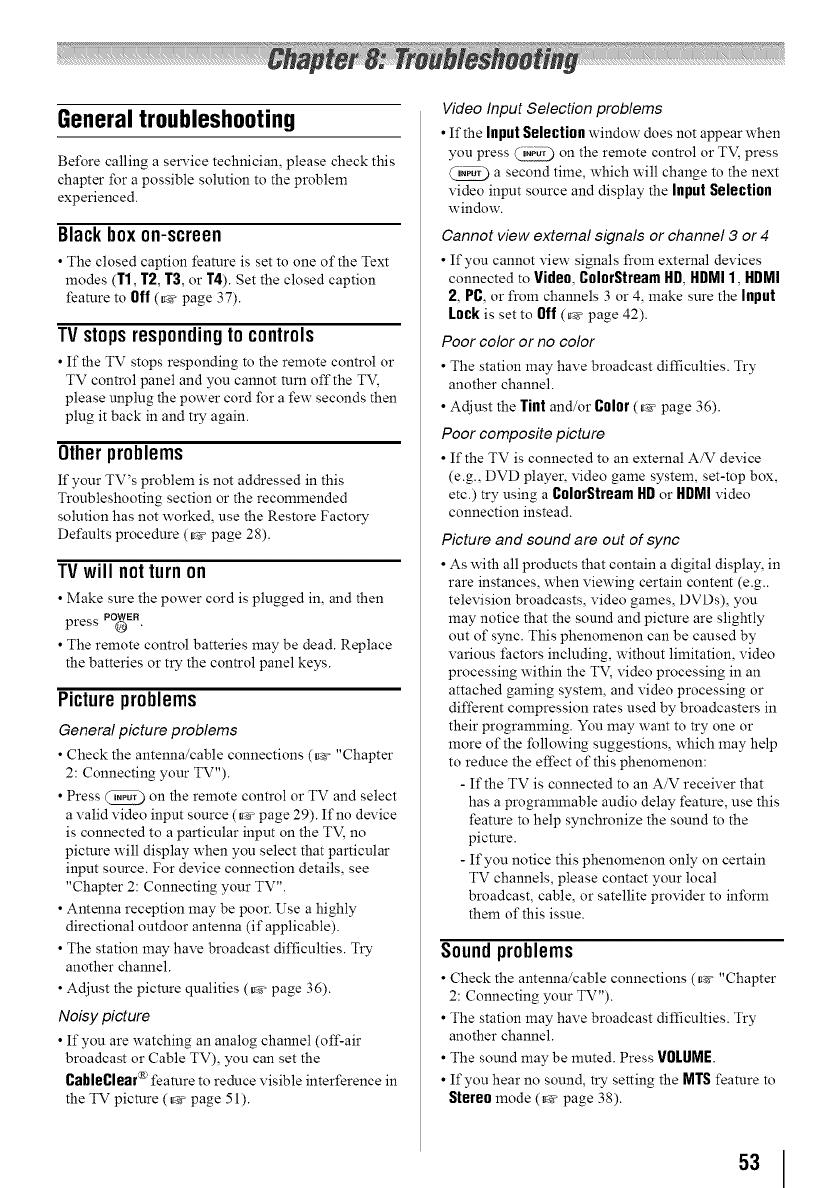
General troubleshooting
Before calling a service technician, please check this
chapter for a possible solution to the problem
experienced.
Blackbox on-screen
• The closed caption feature is set to one of the Text
modes (T1, T2, T3, or T4). Set the closed caption
feature to Off (___ page 37).
TVstopsrespondingto controls
• If the TV stops responding to the remote control or
TV control panel and you cannot rum off the TV,
please unplug the power cord for a few seconds then
plug it back in and try again.
Otherproblems
If your TV's problem is not addressed in this
Troubleshooting section or the recommended
solution has not worked, use the Restore Factory
Defaults procedure (_g, page 28).
TVwill notturn on
• Make sure the power cord is plugged in, and then
press PO_ER
• The remote control batteries may be dead. Replace
the batteries or try the control panel keys.
Picture problems
General picture problems
• Check the antenna/cable connections (_- "Chapter
2: Connecting your TV").
• Press _ on the remote control or TV and select
a valid video input source (_ page 29). If no device
is connected to a particular input on the TV, no
picture will display when you select that particular
input source. For device connection details, see
"Chapter 2: Connecting your TV".
• Antenna reception may be poor. Use a highly
directional outdoor antenna (if applicable).
• The station may have broadcast difficulties. Try
another channel.
• Adjust the picture qualities (_ page 36).
Noisy picture
• If you are watching an analog channel (off-air
broadcast or Cable TV), you can set the
CaMeClear ® feature to reduce visible interference in
the TV picture (_ page 51).
Video Input Selection problems
• If the InputSelectionwindow does not appear when
you press _ on the remote control or TV, press
a second time, which will change to the next
video input source and display the Input Selection
window.
Cannot view external signals or channel 3 or 4
• If you cannot view signals from external devices
connected to Video, ColorStream Itn, ItnMI 1, ItnMI
2, PC, or from channels 3 or 4,make sure the Input
Lockis set to Off (_, page 42).
Poor color or no color
• The station may have broadcast difficulties. Try
another channel.
• Adjust the Tint and/or Color (_ page 36).
Poor composite picture
• If the TV is connected to an external A/V device
(e.g., DVD player, video game system, set-top box,
etc.) try using a ColorStreamHDor HDMI video
connection instead.
Picture and sound are out of sync
• As with all products that contain a digital display, in
rare instances, when viewing certain content (e.g..
television broadcasts, video games, DVDs), you
may notice that the sound and picture are slightly
out of sync. This phenomenon can be caused by
various factors including, without limitation, video
processing within the TV, video processing in an
attached gaming system, and video processing or
different compression rates used by broadcasters in
their programming. You may want to try one or
more of the following suggestions, which may help
to reduce the effect of this phenomenon:
- If the TV is connected to an A/V receiver that
has a programmable audio delay feature, use this
feature to help synchronize the sound to the
picture.
- If you notice this phenomenon only on certain
TV channels, please contact your local
broadcast, cable, or satellite provider to inform
them of this issue.
Sound problems
• Check the antenna/cable connections (_ "Chapter
2: Connecting your TV").
• The station may have broadcast difficulties. Try
another channel.
• The sound may be muted. Press VOLUME.
• If you hear no sound, try setting the MTS feature to
Stereomode (_g_ page 38).
53