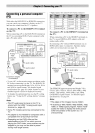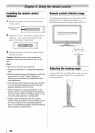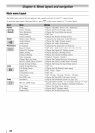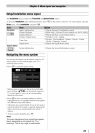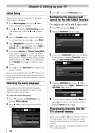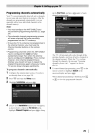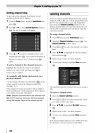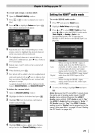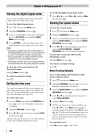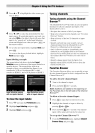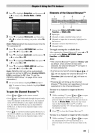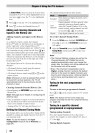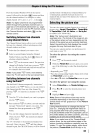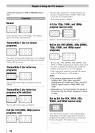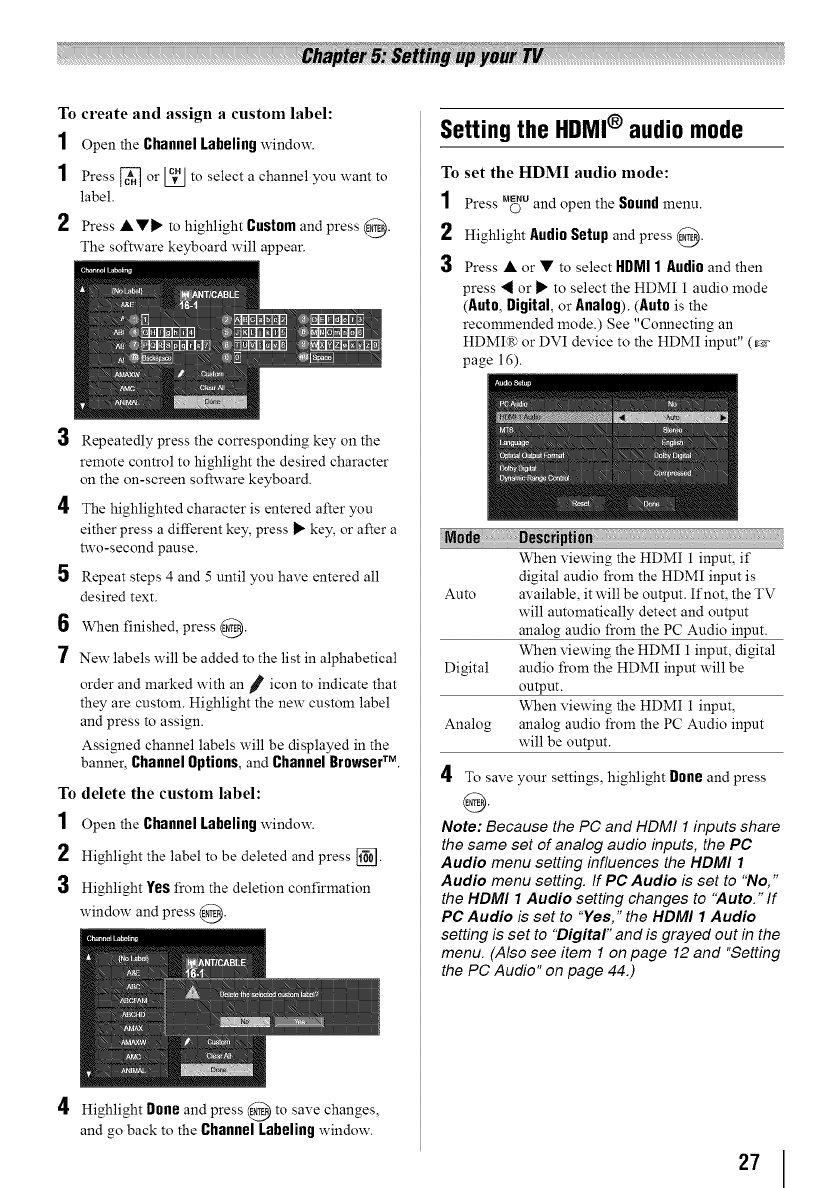
To create and assign a custom label:
1 Open the ChannelLabelingwindow.
1 Press _ or [_J to select a channel you want to
label.
2 Press ••11_ to highlight Custom and press @.
The software keyboard will appear.
Repeatedly press the corresponding key on the
remote control to highlight the desired character
on the on-screen software keyboard.
The highlighted character is entered after you
either press a different key, press _ key, or after a
two-second pause.
Repeat steps 4 and 5 until you have entered all
desired text.
6 When finished, press @.
7 New labels will be added to the list in alphabetical
order and marked with an p icon to indicate that
they are custom. Highlight the new custom label
and press to assign.
Assigned channel labels will be displayed in the
banner, Channel Options, and Channel Browser TM.
To delete the custom label:
1 Open the ChannelLabelingwindow.
2 Highlight the label to be deleted and press [i_].
3 Highlight Yes from the deletion confirmation
window and press @.
4 Highlight Doneand press @ to save changes,
and go back to the ChannelLabelingwindow.
Setting the HDMI® audio mode
To set the HDMI audio mode:
1 Press M_uand open the Soundmenu.
2 Highlight Audio Setup and press @.
3 Press • or • to select HDMI1 Audio and then
press _ or II_to select the HDMI 1 audio mode
(Auto, Digital,or Analog).(Auto is the
recommended mode.) See "Connecting an
HDMI_ or DVI device to the HDMI input" (_
page 16).
M0d_ _ri_U0_:
When viewing the HDMI 1 input, if
digital audio from the HDMI input is
Auto available, it will be output. If not, the TV
will automatically detect and output
analog audio from the PC Audio input.
When viewing the HDMI 1 input, digital
Digital audio from the HDMI input will be
output.
When viewing the HDMI 1 input,
Analog analog audio from the PC Audio input
will be output.
4 To save your settings, highlight Doge and press
@
Note: Because the PC and HDMI 1inputs share
the same set of analog audio inputs, the PC
Audio menu setting influences the HDMI 1
Audio menu setting. If PC Audio is set to "No,"
the HDMI 1Audio setting changes to "Auto." If
PC Audio is set to "Yes," the HDMI 1Audio
setting is set to "Digital" and is grayed out in the
menu. (Also see item 1 on page 12 and "Setting
the PC Audio" on page 44.)
27