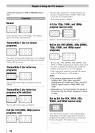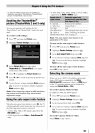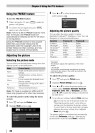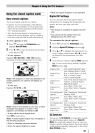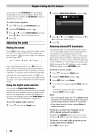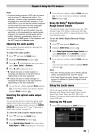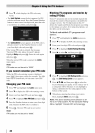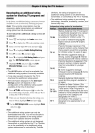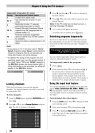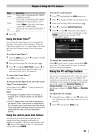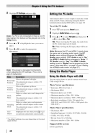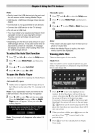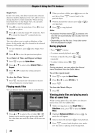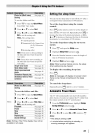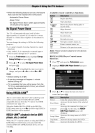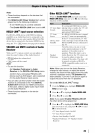Independentrating systemformovies
X X-rated (For adults only)
Not intended for anyone 17 and
NC-17
under
Restricted (Under 17 requires
R
accompanying parent or adult)
Parents Strongly Cautioned (Some
PG-13 material may be inappropriate for
children under 13)
Parental Guidance Suggested
PG (Some material may not be suitable
for children)
General Audience (Appropriate for all
G
ages)
Note:
• If you place an "X" in the box next to "None"
Rated, programs rated "None" will be blocked;
however, programs that do not provide any
rating information will not be blocked.
• To display the rating of the program you are
watching, press I_ on the remote control. If
it is rated "None," the word "NONE" appears in
the RECALL screen (as shown below right). If
rating information is not provided, no rating will
appear in the RECALL screen.
Locking channels
With the Lock feature, you can lock specific
channels. The locked channels can only be accessed
by entering the PIN.
To lock channels:
1 From the Setupmenu, highlight Installation and
press @.
2 Press • or • to select Channel 0ptiogs and press
@. The list of channels will appear.
3 Press I_ and then • or • to select a channel in
the lock column.
4 Press @. PIN code entry will be required to set a
locked channel.
Note: If the PIN code has not been set yet, a
warning message will appear.
5 A _/symbol will appear in the box.
To remove the v" symbol, press @ again.
Unlocking programs temporarily
If you try to tune the TV to a pro_am that exceeds
the rating limits you set, the TV will enter program
lock mode and the following message will appear on-
screen:
You can either temporarily unlock the program or
select an unlocked program to watch.
To temporarily unlock the program:
1 Press _.
2 Enter your four-digit PIN code and press @. If
the correct code is entered, the program lock
mode is temporarily released and the normal
picture appears. The program lock mode will
resume when you rune to another TV program, or
when the TV is turned off and turned on again.
Using the input lock feature
You can use the Input Lock feature to lock the video
inputs (Video, ColorStreamHD,HDMI1, HDMI2, and
PC)and channels 3 and 4. You will not be able to
view the input sources or channels until you unlock
the inputs.
To lock/unlock the video inputs:
1 From the Locksmenu, Press • to display the PIN
code entering screen.
2 Enter your four-digit PIN code and press @.
Press • to highlight Input Lock and press I_ to
select the level of video input locking you prefer,
as described below.
42