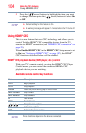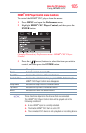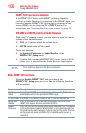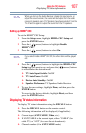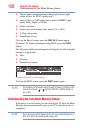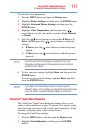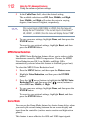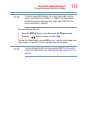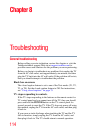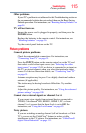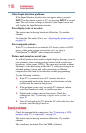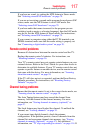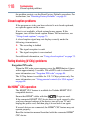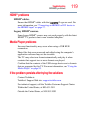112
Using the TV’s Advanced Features
Using the advanced picture settings
3 In the CableClear field, select the desired setting.
The available selections are Off, Low, Middle, and High.
Low, Middle, and High will reduce the noise in varying
degrees, from lowest to highest, respectively.
If the current input is ANT/CABLE or VIDEO, then the menu will
display the text “CableClear.” If the current input is ColorStream
®
HD, HDMI 1, or HDMI 2, then the menu will display the text “DNR”.
4 To save your new settings, highlight Done, and then press the
ENTER button.
To revert to your original settings, highlight Reset, and then
press the ENTER button.
MPEG Noise Reduction
The MPEG Noise Reduction feature allows you to reduce visible
interference caused by MPEG compression. Choices for MPEG
Noise Reduction are Off, Low, Middle, and High. Off is
automatically selected when this feature is disabled (grayed out).
To select the MPEG Noise Reduction level:
1 Press the MENU button, and then open the Picture menu.
2 Highlight Noise Reduction, and then press the ENTER
button.
3 Press the ( / arrow) buttons to highlight the MPEG Noise
Reduction field, and then press the ( / arrow) buttons to
select Off, Low, Middle, or High.
4 To save your new settings, highlight Done, and then press the
ENTER button.
To revert to your original settings, highlight Reset, and then
press the ENTER button.
Game Mode
You can use the Game Mode feature for shorter frame delays when
you need split-second timing between the on-screen display and
input from the controller (such as music creation and high-action
games).
This feature is more effective for 480i and 1080i input signals.
NOTE