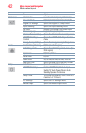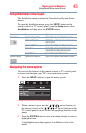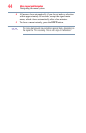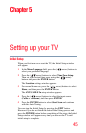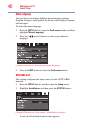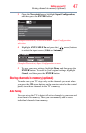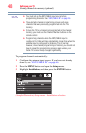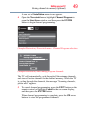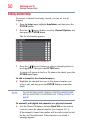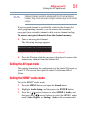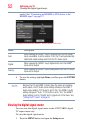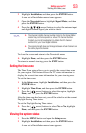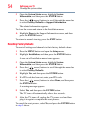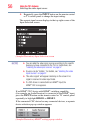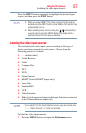50
Setting up your TV
Setting channel skip
Setting channel skip
To prevent a channel from being viewed, you can set it to be
skipped.
1 From the Setup menu, highlight Installation, and then press the
ENTER button.
2 Press the ( / arrow) buttons to select Channel Options, and
then press the ENTER button.
The list of channels appears.
(Sample Illustration) List of channels
3 Press the ( / arrow) buttons to select a channel position to
be skipped, and then press the ENTER button.
A check will appear in the box. To remove the check, press the
ENTER button again.
To add a channel to the channel memory:
❖ Highlight the checked box next to the channel number you
wish to add, and then press the ENTER button to remove the
check.
You can also block specific channels so that they cannot be tuned
until you unlock them. For information, see “Locking channels” on
page 91
To manually add digital sub-channels on a physical channel:
❖ Use the Channel Numbers and the (Dash 100) on the remote
control to enter the channel number (for example, 56–1).
If the channel is found, the number will be added to the list and
the box will be unchecked. If the channel is not found, a
message appears.
NOTE