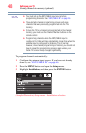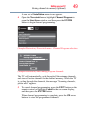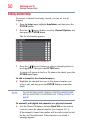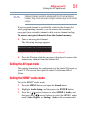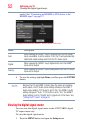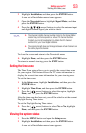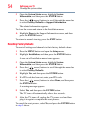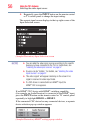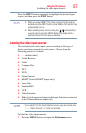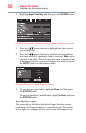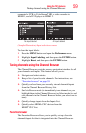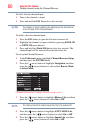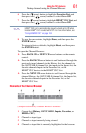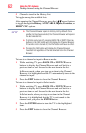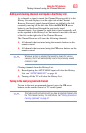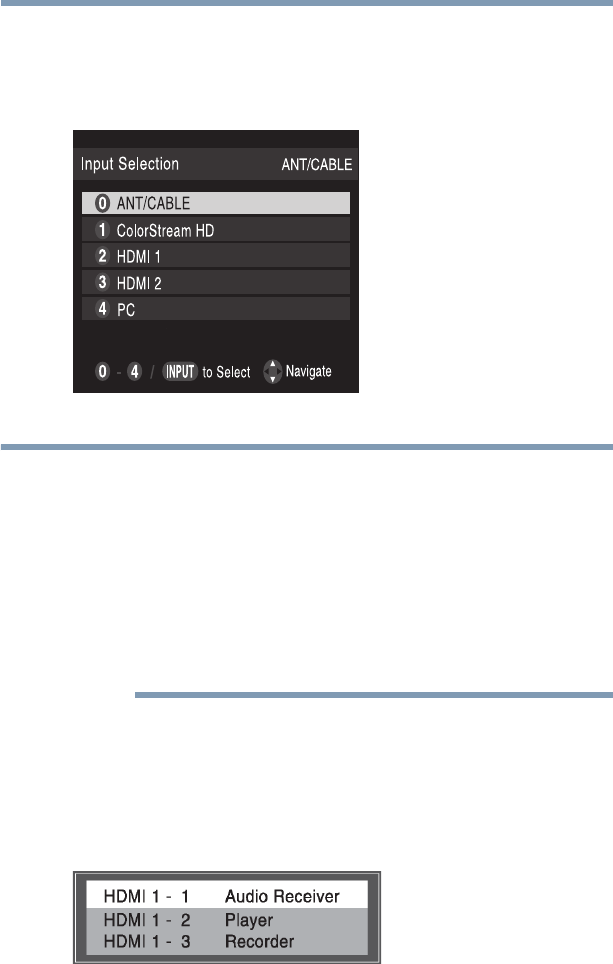
56
Using the TV’s features
Selecting the video input source
❖ Repeatedly press the INPUT button on the remote control
or TV control panel to change the input setting.
The current signal source displays in the top right corner of the
Input Selection screen.
(Sample Illustration) Input Selection screen
❖ You can label the video input sources according to the specific
devices you have connected to the TV. For instructions, see
“Labeling the video input sources” on page 57.
❖ Sources can be “hidden.” For details, see “Labeling the video
input sources” on page 57.
❖ “No video signal” will appear randomly on the screen if no
signal is received in video input mode.
❖ If a CEC device is connected to an HDMI
®
input, the
HDMI
®
CEC icon appears.
If an HDMI
®
CEC device with HDMI
®
switching capability
(for example, an Audio Receiver) is connected to the HDMI
®
input,
press the INPUT button on the remote control or TV control panel
repeatedly to highlight HDMI 1 or HDMI 2.
If the connected CEC device has any connected devices, a separate
device selection pop-up window appears:
(Sample Illustration) HDMI
®
setting pop-up window
NOTE