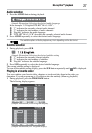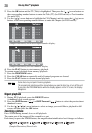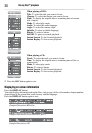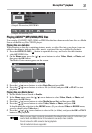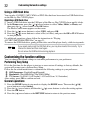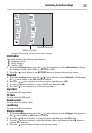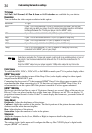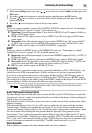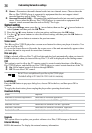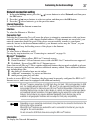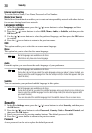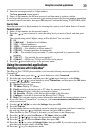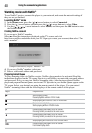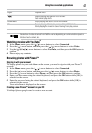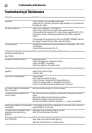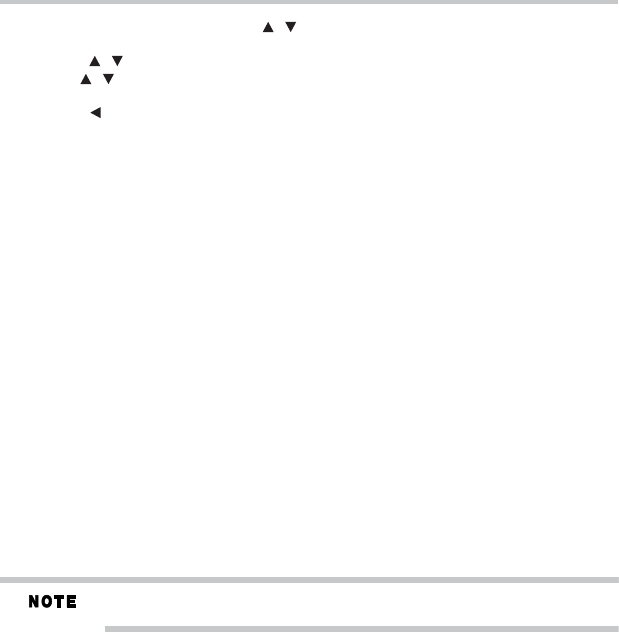
35
Customizing the functionsettings
1 Inthe mainSettings menu,press the( )arrow buttonsto selectAudio, andthen pressthe
OK button.
2 Press the ( ) arrow buttons to select an option, and then press the OK button.
3 Use the ( ) arrow buttons to select the desired audio setting, and then press the OK
button to confirm.
4 Press the ( ) arrow button to return to the previous menu.
SPDIF
When you connectan audio system to theCOAXIAL DIGITAL output jack (see“Connecting to
a digital amplifier/AV receiver” on page 15) the options are:
❖ Bitstream: Selects Bitstream output if your receiver SPDIF (Coax) IN supports Dolby
®
or
DTS
®
or PCM audio signal.
❖ PCM: Selects PCM output if your receiver SPDIF (Coax) IN only supports PCM stereo
audio signal.
❖ Re-encode: Selects Re-encode output if your receiver SPDIF (Coax) IN supports Dolby
®
or DTS
®
and you want to hear both PIP audio and the movie audio on Blu-ray™ video.
❖ Off: No audio will be output via COAXIAL DIGITAL output jack.
HDMI
®
When you connect an HDMI
®
device to the HDMI OUT jack (see “Connecting to a digital
amplifier/AV receiver” on page 15). The available options are:
❖ Bitstream: SelectsBitstream outputif yourreceiver HDMIIN supportsDolby
®
or DTS
®
or
PCM audio signal.
❖ PCM: Selects PCM output if your receiver HDMI IN only supports PCM audio signal.
❖ Re-encode: Selects Re-encode if your receiver's HDMI IN supports Dolby
®
or DTS
®
and
you want to hear both PIP audio and movie audio on Blu-ray™ video.
❖ Off: No audio will be output via HDMI OUT jack.
Down-Samp
If you don’t have a surround sound receiver connected to the Blu-ray Disc™/DVD player, you
should leave the PCM downsampling to 48 kHz, and proceed to the next setup menu item.
If you have a surround sound receiver connected to the Blu-ray Disc™/DVD player, and you
have connected to the surround receiver via the Blu-ray Disc™/DVD player’s HDMI
®
output,
this setting has no effect on the audio going to the HDMI
®
output of the player. Leave the PCM
downsampling to 48 kHz, and proceed to the next setup menu item.
Incorrectly settingthe digital audiooutput’s Down-Sample ratetoo high mayresult in
unpredictable audioplayback.
Dolby
®
DRC (Dynamic RangeControl)
Dynamic Range Control means that you can allow the Blu-ray Disc™/DVD player to make the
loud parts of a movie’s audio track quieterthan they would be in the theatre,without making the
dialog of the actors any quieter.
This would be useful, for instance, when you want to watch a movie in the evening when others
might be sleeping.
When Dynamic Range Control is set to Off, movie soundtracks are played with the standard
dynamic range. When movie soundtracks are played at low volume or from smaller speakers,
you canset DynamicRange Controlto On.Your playerapplies appropriatecompression tomake
low-level content more intelligible and prevent dramatic passages from getting too loud.
Selecting the “Auto” option turns on the Dynamic Range Control for all Blu-ray Disc™ movie
soundtracks except Dolby
®
TrueHD. If youhave selected a Dolby
®
TrueHD track onthe Blu-ray
Disc™, the “auto” selection tells the Blu-ray Disc™/DVD player toonly turn on dynamic range
control if information embedded in the Dolby
®
TrueHD sound track tells it to do so.
Stereo Down Mix
Select whether to downmix the multi-channel audio into fewer channels.
/
/
/